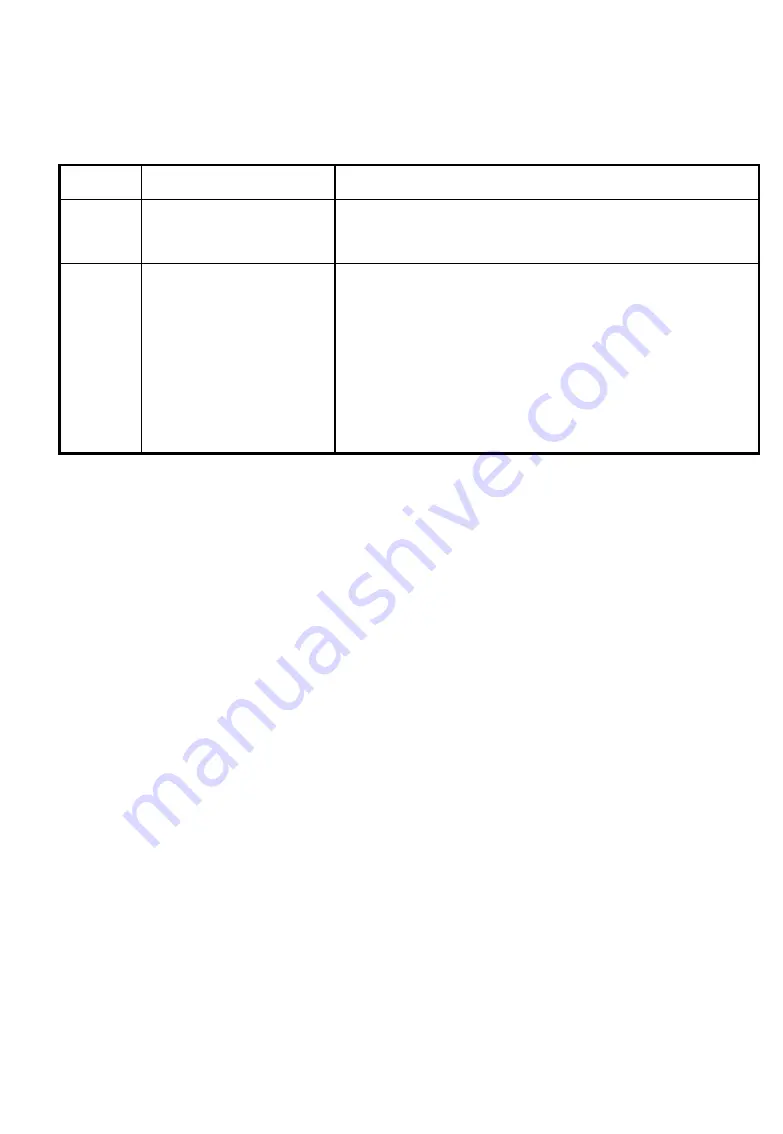
Indoor Unit LEDs
Name Description
Functionality
POWER Power
indication
Green
-The Indoor unit supplies 48VDC to the Radio
port
Off
- No power is supplied to the Radio port.
LINK
Self Test and Remote
Ethernet Link
indication
Off
– No Ethernet connectivity has been detected
between the outdoor unit and the device connected to
the indoor unit.
Orange
– Self-test passed and Ethernet connection
between the outdoor unit and the device connected to
the indoor units is detected.
Note: The LINK LED indicates end-to-end
connection between the outdoor unit and the
Ethernet connection to the indoor unit.
Quick Start to Wireless Networking
Perform the following steps to configure a WLAN for the first time:
1. Physically connect the DWL-1800B/DWL-1800R units to the Ethernet LAN. Make sure they
are switched on. The D-Link AirPremier DWL-1800 wireless network will be up and
running immediately. If you are content with the default settings of the DWL-1800B/DWL-
1800R units, you can stop right here. It is more likely however, that you want to assign
different radio frequencies to each DWL-1800B/DWL-1800R, or impose some restrictions
on the use of your wireless network.
2. To be able to manage the DWL-1800B/DWL-1800R units via SNMP, each DWL-
1800B/DWL-1800R needs a unique IP address. If you provide a DHCP or BOOTP service
on your LAN (and have sufficient free IP addresses available) this will be taken care of
automatically. If not, refer to User's Guide for further information on assigning IP addresses.
3. Use the D-Link AirPremier DWL-1800 Configuration utility to configure the network
settings according to your needs.
4. Select the radio channels of the DWL-1800B/DWL-1800R units according to your cell plan.
See the User's Guide for further details and information regarding cell planning and channel
selection.

































