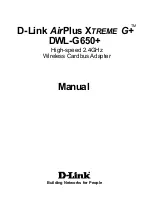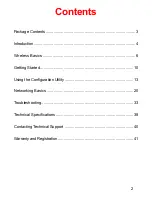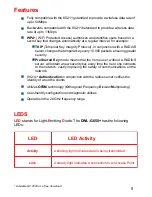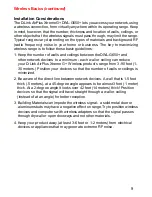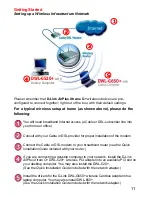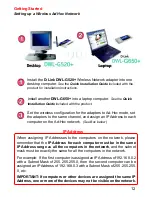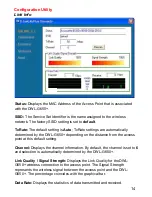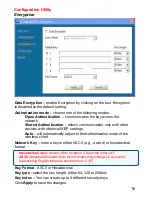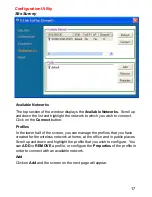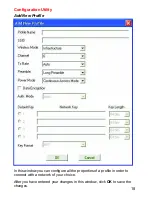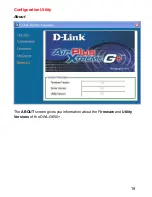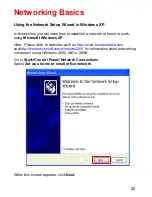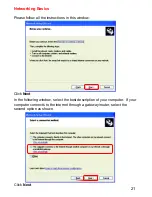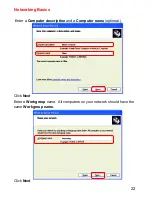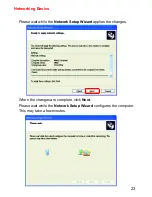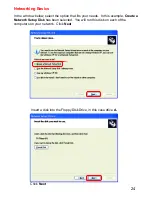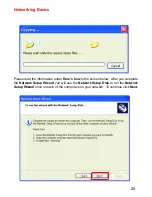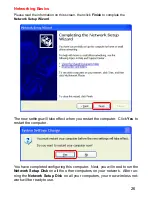11
Please remember that
D-Link
Air
Plus Xtreme G+
wireless devices are pre-
configured to connect together, right out of the box, with their default settings.
You will need broadband Internet access (a Cable or DSL-subscriber line into
your home or office)
Consult with your Cable or DSL provider for proper installation of the modem
Connect the Cable or DSL modem to your broadband router (
see the Quick
Installation Guide included with your router.
)
If you are connecting a desktop computer to your network, install the D-Link
AirPlus Xtrem G+
DWL-520+ wireless PCI adapter into an available PCI slot on
your desktop computer. You may also install the DWL-520+.
(See the Quick Installation Guide included with the network adapter.)
Install the drivers for the D-Link DWL-G650+ wireless Cardbus adapter into a
laptop computer. You may also install DWL-650+.
(
See the Quick Installation Guide included with the network adapter.
)
Getting Started
For a typical wireless setup at home (as shown above), please do the
following:
55555
Setting up a Wireless Infrastructure Network
44444
22222
11111
33333
DWL-G520+
with
Destop Computer