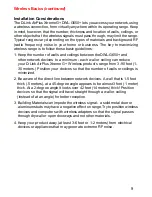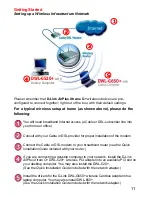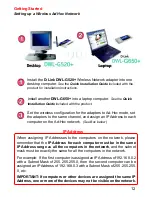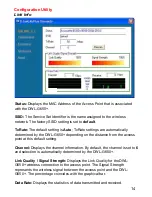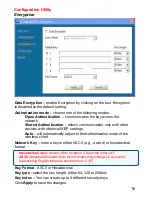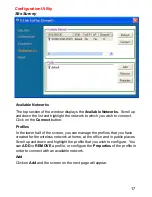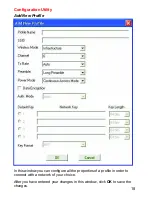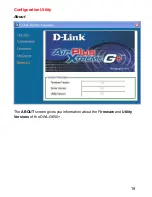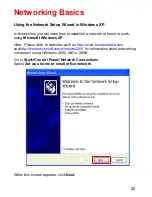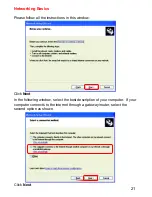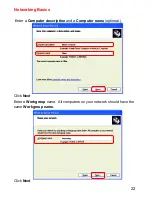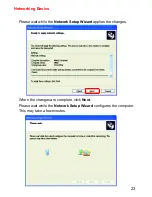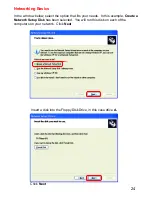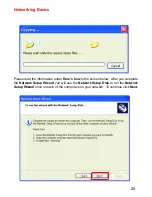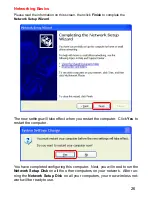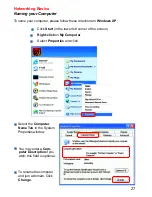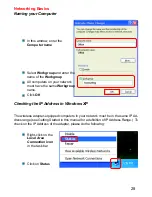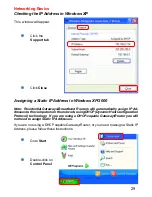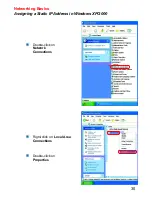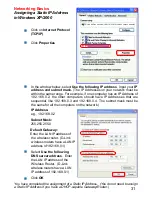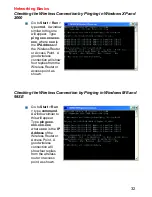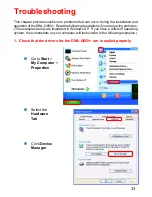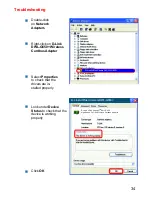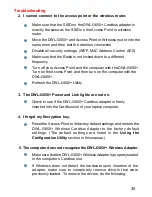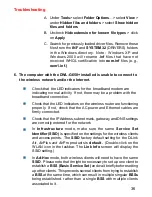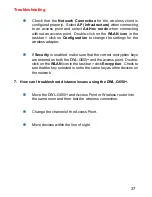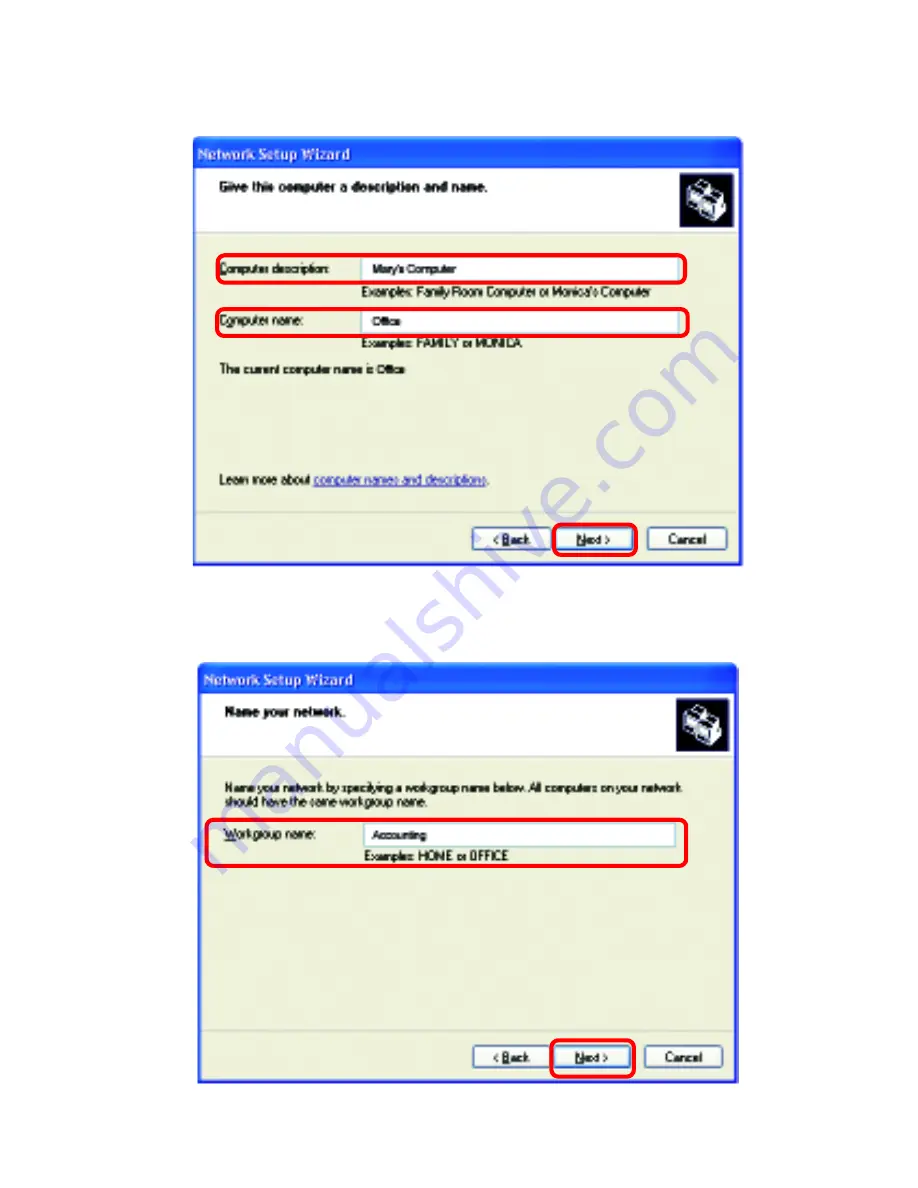Отзывы:
Нет отзывов
Похожие инструкции для AirPlus XTREME G+ DWL-G650+

PAC01
Бренд: Z-Wave Страницы: 5

smsng-s32bm
Бренд: 3idee Страницы: 5

smsng-cv27
Бренд: 3idee Страницы: 5

hp-pro-g6
Бренд: 3idee Страницы: 7

Aeria Evo
Бренд: FastTt Страницы: 5

FarSync TE1
Бренд: FarSite Communications Страницы: 2

DiskOnChip 9x12 BGA-to-32-Pin DIP Adapter
Бренд: M-Systems Flash Disk Pioneers Страницы: 6

EM8026
Бренд: Eminent Страницы: 57

W-70W Automatic
Бренд: NGS Страницы: 40

WLPPO1
Бренд: Wyze Страницы: 4

TBW-101UB
Бренд: TRENDnet Страницы: 9

ManageUPS
Бренд: Chloride Страницы: 83

DIAG E94AZCUS
Бренд: Lenze Страницы: 3

E84DZMAWE2
Бренд: Lenze Страницы: 8

HOMEPLUG
Бренд: Acer Страницы: 11

Atheros AR5B95
Бренд: Acer Страницы: 30

UWA3
Бренд: Acer Страницы: 18

UWA2
Бренд: Acer Страницы: 11