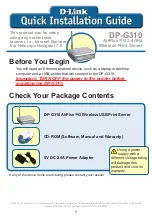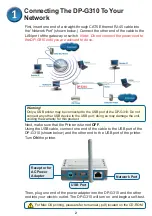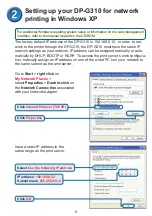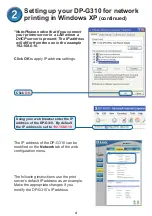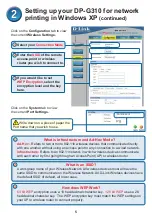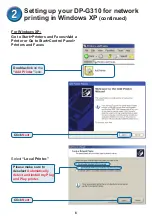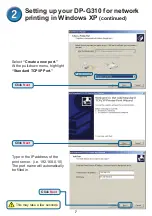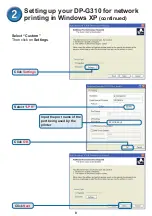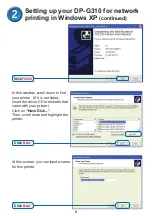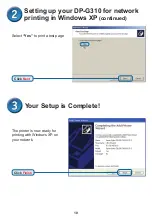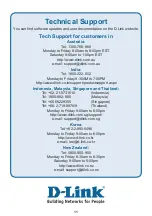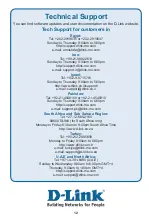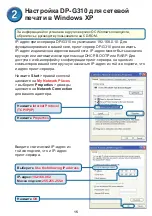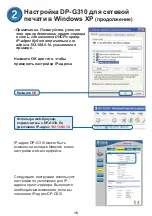2
Next, make sure that the Printer is turned
OFF
.
Using the USB cable, connect one end of the cable to the USB port of the
DP-G310 (shown below) and the other end to the USB port of the printer.
Turn
ON
the printer.
Then, plug one end of the power adapter into the DP-G310 and the other
end into your electric outlet. The DP-G310 will turn on and begin a self-test.
Connecting The DP-G30 To Your
Network
For Mac OS printing, please refer to manual (.pdf) located on the CD-ROM.
USB Port
Receptor for
AC Power
Adapter
Network Port
First, insert one end of a straight-through CAT5 Ethernet RJ-45 cable into
the “Network Port” (shown below.) Connect the other end of the cable to the
LAN port of the gateway or switch
.
Note: Do not connect the power cord to
the DP-G310 until you are advised to do so.
Warning!
Only a USB printer may be connected to the USB port of the DP-G310. Do not
connect any other USB device to the USB port; doing so may damage the unit,
voiding the warranty for this product.
Содержание AirPlus DP-G310
Страница 24: ...24 ...
Страница 36: ...36 ...
Страница 48: ...48 ...
Страница 55: ...55 選擇 建立新的連接埠 單擊下一步 輸入印表伺服器的IP地址 如 192 168 0 10 埠名稱會自動填上 這可能需要幾秒鐘 在Windows XP下為DP G310安裝 網路列印 繼續 單擊下一步 單擊下一步 ...
Страница 56: ...56 單擊下一步 輸入印表機所使用的 埠名稱 選擇 自訂 然後單擊 設定 單擊設定 選擇 LPR PS 121B28 U1 在Windows XP下為DP G310安裝 網路列印 繼續 單擊設定 ...
Страница 58: ...58 安裝完成 在Windows XP下該網路上的印表 機準備開始列印 選擇 是 印測試頁 在Windows XP下為DP G310安裝 網路列印 繼續 單擊下一步 單擊完成 ...
Страница 60: ...60 ...
Страница 72: ...72 ...