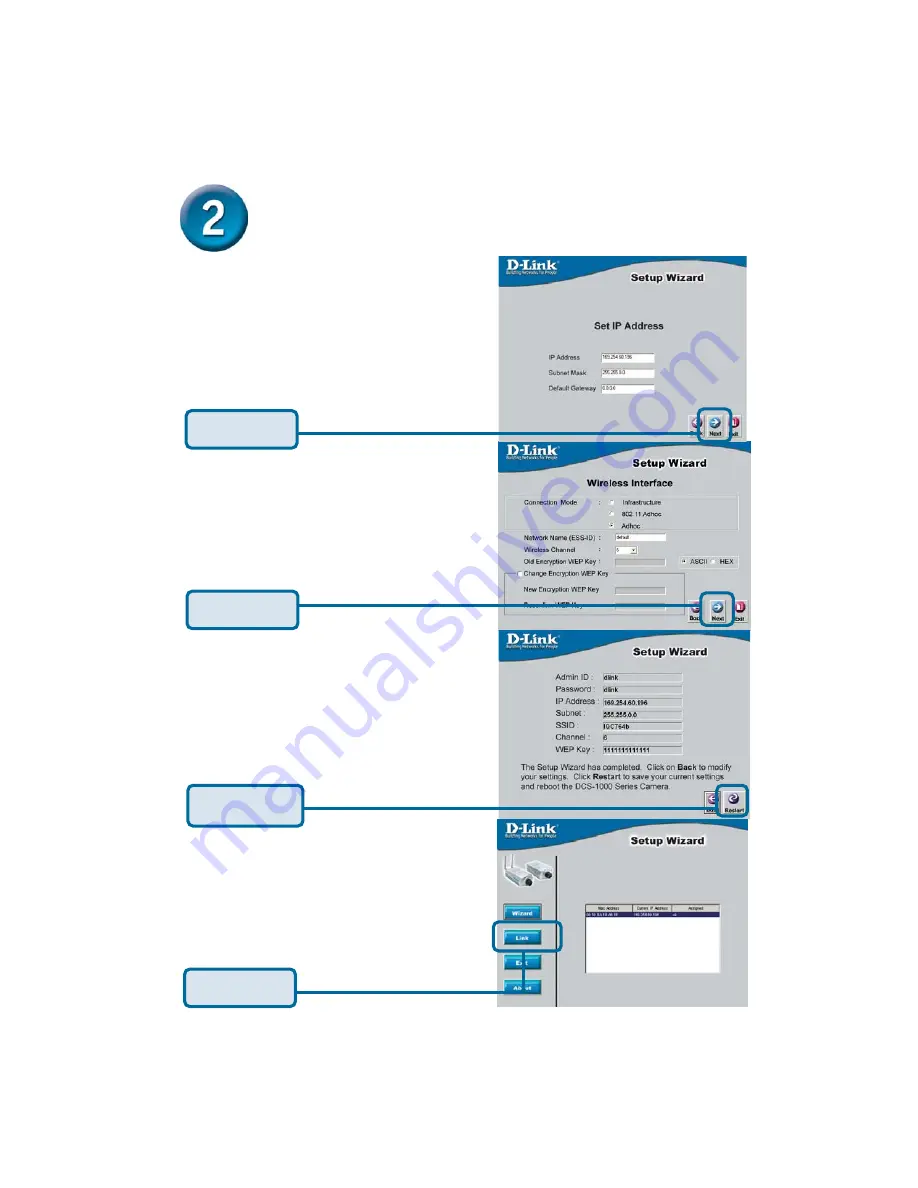
6
Input the correct settings for your
camera into the
IP Address and
Subnet Mask
fields. Remember that
these settings must correspond with
your network settings.
If you need to make any changes,
click
Back
to modify your camera
settings. Otherwise, click
Restart
to
save your settings.
Click
Next
Your setup is now complete!
When
the main Setup Wizard screen appears
after clicking
Restart
, you are ready to
view your camera’s images. Click
Link
to automatically launch your web
browser and view your images.
Click
Link
Click
Restart
The Connection Mode depends on how
your camera is connected to your
network. Click Infrastructure for use with
a router or Adhoc for peer-to-peer. The
Network Name, Wireless Channel, and
Encryption Keys MUST correspond with
your wireless network settings.
Click
Next
Running the Setup Wizard (continued)








