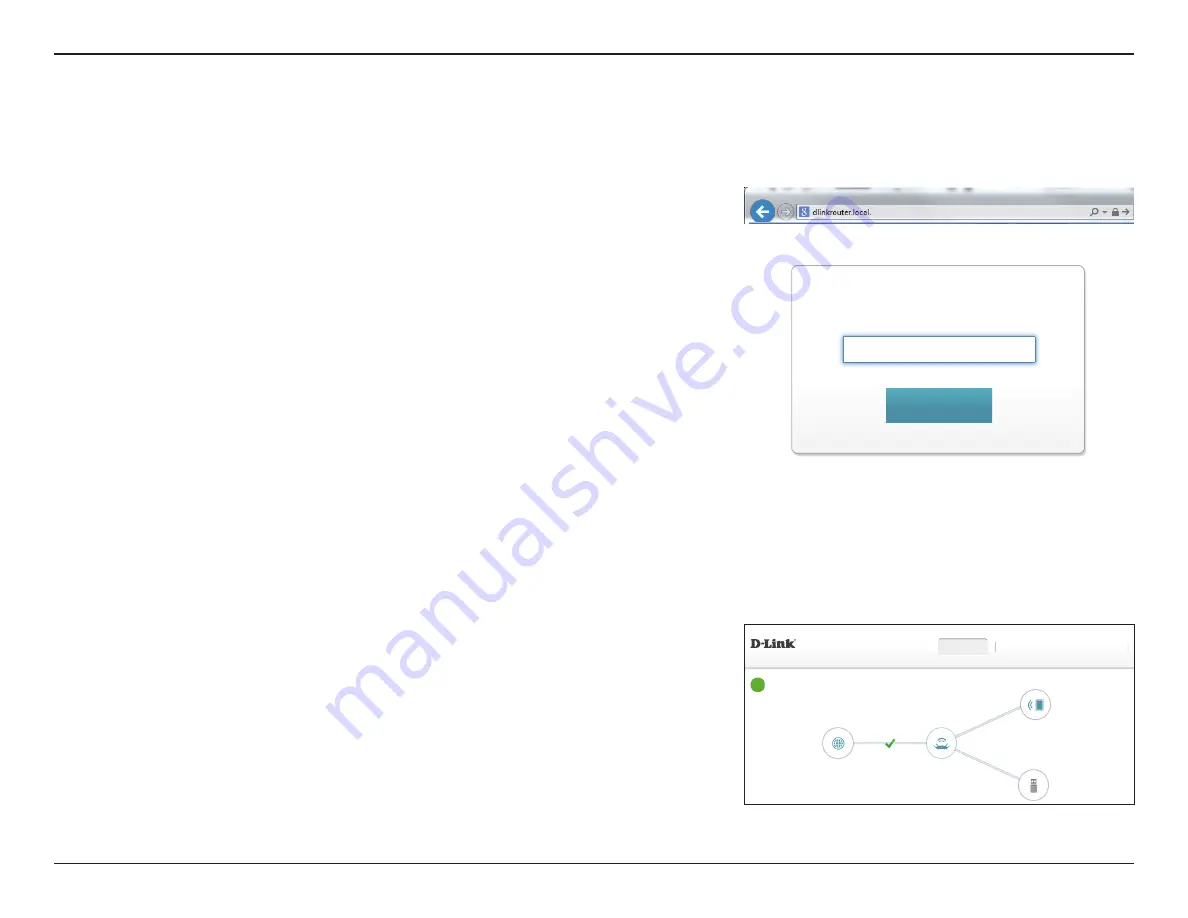
95
D-Link DIR-890L User Manual
Section 4 - Configuration - Access Point Mode
Configuration - Access Point Mode
Settings
Enter your password. If you previously followed the setup wizard, please use the admin
password you entered during the wizard. Otherwise, leave the password blank. Click
Log
In
to proceed.
Note:
If you cannot remember your password and cannot log in, press the reset button on the
back of the device for longer than 10 seconds to restore the router to its default settings.
If you are having trouble logging in or experiencing trouble with the configuration utility, try
clearing your browser cache or try using your web browser's 'private browser' or incognito
mode.
To access the configuration utility, open a web browser such as Internet Explorer and enter
http://dlinkrouter.local./
or you may also connect by typing the IP address* of the DIR-890L
in the address bar.
* By default the DIR-890L in access point mode will use DHCP to obtain an IP address from
your uplink network. If you are using multiple DIR-890Ls or D-Link devices, go to
http://
dlinkrouterxxxx.local./
as
shown on the included Wi-Fi Configuration Card, with “xxxx”
being the last four digits of the DIR-890L’s MAC address. The MAC address is also printed
on the label on the bottom of the device.
DIR-890L HW:A1
FW:1.10
Internet
DIR-890L
Connected Clients:
1
USB Device
Internet Connected
Click on any item in the diagram for more information.
Settings
Management
Home
The device's Home Page will open, giving you quick access to the DIR-890L's current status.
The bar at the top of the page has quick access to the Home, Settings, and Management
functions.
Note:
The system will automatically log out after a period of inactivity.
Admin Password:
Log In






























