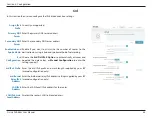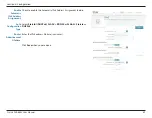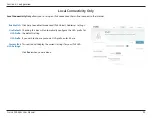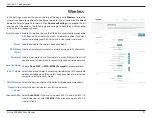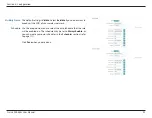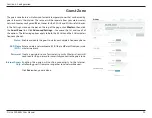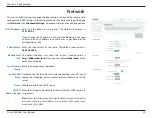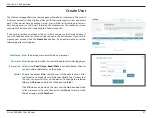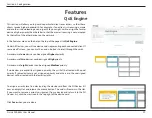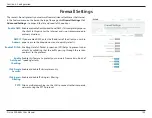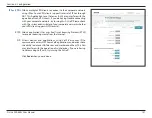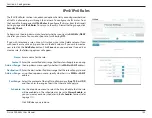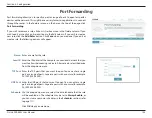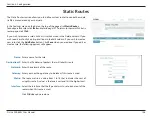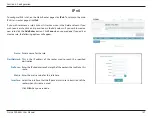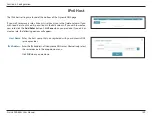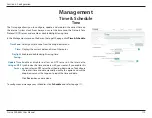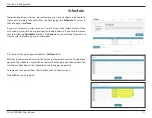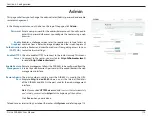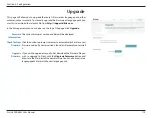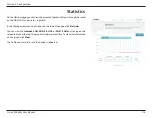102
D-Link DIR-885L User Manual
Section 4 - Configuration
IPv4/IPv6 Rules
Enter a name for the rule.
Enter the source IP address range that the rule will apply to, and using
the drop-down menu, specify whether it is a
WAN
or
LAN
IP address.
Enter the destination IP address range that the rule will apply to, and
using the drop-down menu, specify whether it is a
WAN
or
LAN
IP
address.
Select the protocol of the traffic to allow or deny (
Any
,
TCP
, or
UDP
)
and then enter the range of ports that the rule will apply to.
Use the drop-down menu to select the time schedule that the rule
will be enabled on. The schedule may be set to
Always Enable
, or
you can create your own schedules in the
Schedules
section (refer
Click
OK
when you are done.
The IPv4/IPv6 Rules section is an advanced option that lets you configure what kind
of traffic is allowed to pass through the network. To configure the IPv4 rules, from
the Firewall Settings page click
IPv4 Rules
. To configure IPv6 rules, from the Firewall
Settings page click
IPv6
Rules
. To return to the main Firewall Settings page, click
Security Check
.
To begin, use the drop-down menu to select whether you want to
ALLOW
or
DENY
the rules you create. You can also choose to turn filtering
OFF
.
If you wish to remove a rule, click on its trash can icon in the Delete column. If you
wish to edit a rule, click on its pencil icon in the Edit column. If you wish to create a
new rule, click the
Add Rules
button
.
Click
Save
when you are done. If you edit or
create a rule, the following options will appear:
Name:
Source IP
Address Range:
Destination IP
Address Range:
Port Range:
Schedule: