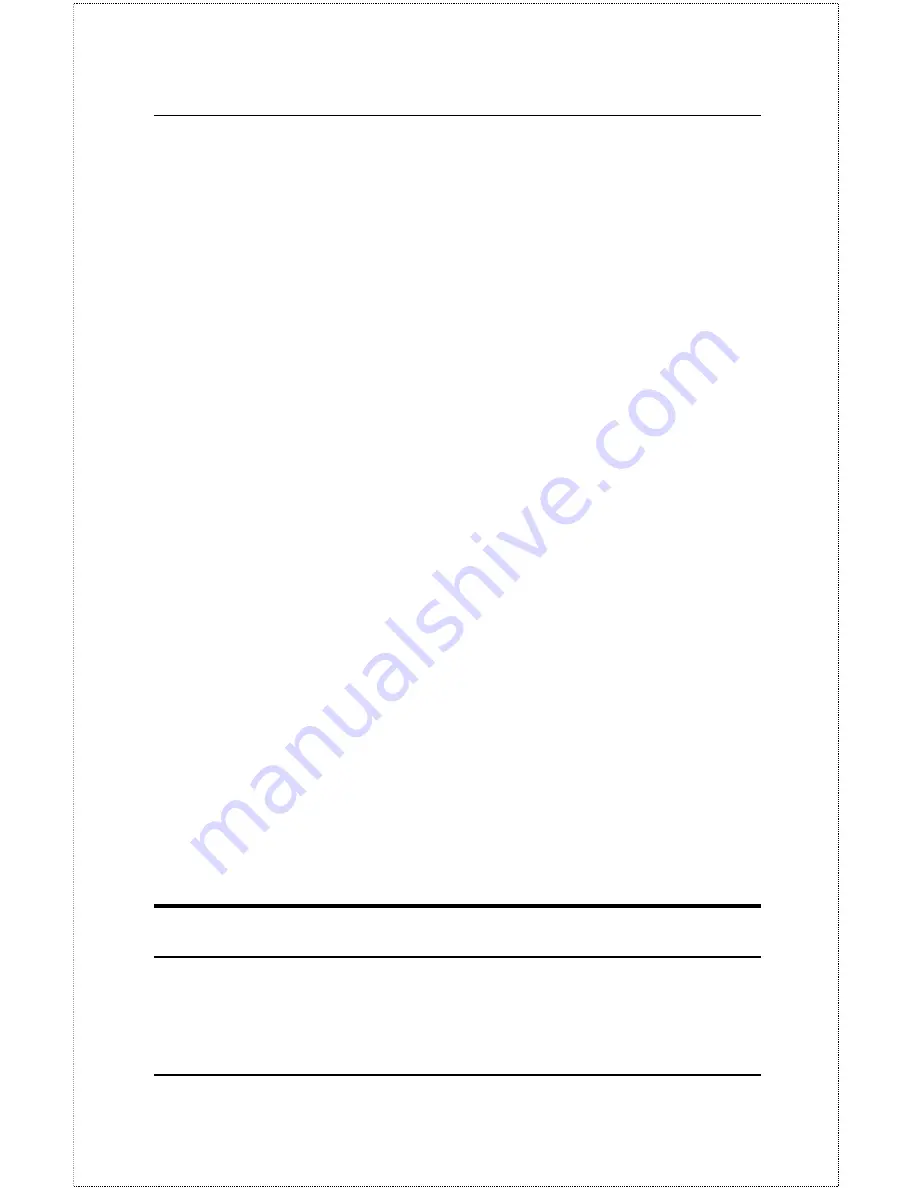
Dual-Speed Stackable Hubs User’s Guide
Master Hub Setup and Management
38
1.
Connect a VT-100 compatible terminal or a personal computer run-
ning a VT-100 compatible terminal emulation program to the DB-9
console port at the rear of the master hub. The cable should be an or-
dinary RS-232C cable. The terminal communications parameters
should be set to 9600bps, 8 bits, no parity, and 1 stop bit.
2.
Turn on hub.
3.
As the hub begins its boot process, hit Control-C to enter the PROM
System Menu.
4.
Choose TCP/IP Parameters Configuration, and enter a valid IP ad-
dress, network mask, and (optional) gateway router IP address.
Choose SAVE and press
<Enter>
to let the changes take effect, and
then choose EXIT.
5.
If you will be using TFTP to download a hub configuration file,
choose Software Update and toggle the Software Update Control to
Enable using the Space Bar. Again, choose SAVE and then EXIT.
6.
Choose Execute Bootstrap to restart the hub.
If you are using a backup master hub, reconnect the RS-232C cable to the
backup master and repeat the same procedures listed above (the backup
master must have a different IP Address than the primary master).
You are now ready to use your DFE-2600 series hub stack, and to manage it
from a network management station on your network. See the Stack Man-
agement User
Guide for more information about how to manage the stack
using the D-View Network Management Program.
Backup Master Function
Within a DFE-2600 series hub stack, in addition to a master hub for man-
agement purposes (the primary master), a standby backup master can also be






























