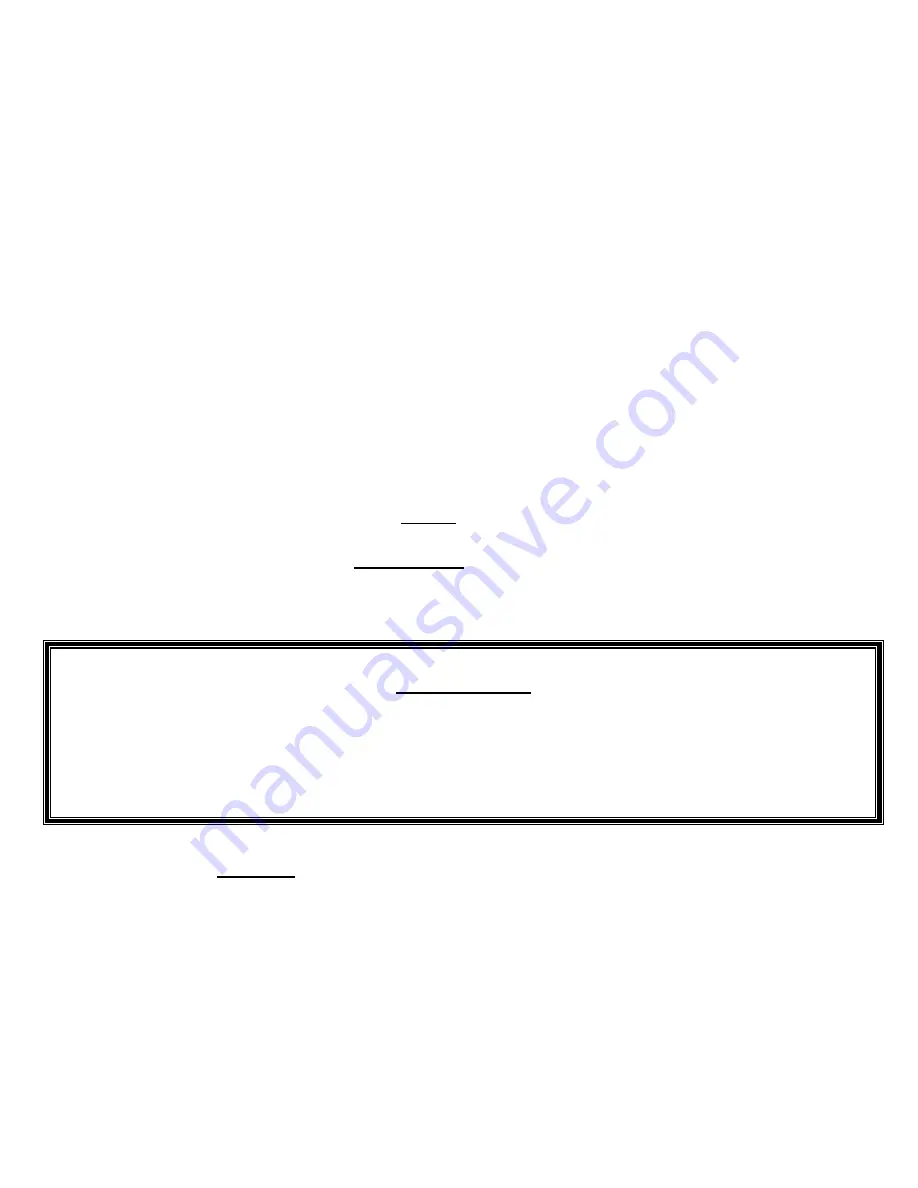
8 of 19
2.2 Motion Playback
You can choose between three distinct motion modes. By pressing the “Cancel” button you can cycle through these
modes which allows you to move directly to the selected mode:
“F/X Auto” mode. In this mode, your Motion Controller will attempt to automatically
identify the current playing
track from the complete list of movies installed on your Motion Controller. When a positive match is made, the
motion codes are loaded and the FX mode begins. In the FX mode, you will experience image-by-image
programmed motion that matches the scenes being watched.
“Audio” mode. This mode simply transforms the audio input into vibrations.
“Demo” mode. This mode tests the system for proper functioning.
The default start mode can be modified by selecting “Start Mode”, in the “Preferences” sub menu section 3.2.1.
2.2.1 F/X Auto Mode
In the
“F/X Auto” mode, the Motion Controller will automatically try to detect the movie playing by comparing the incoming
audio information from your DVD/BD player with its own movie database. If there is a match, the motion codes are
loaded and the motion playback begins.
If no digital audio signal is received, the “Input” indicator is not lightened. This will most likely happen if your DVD/BD
player is not turned on or if your digital audio input cable is not connected properly to your Motion Controller. Please refer
to the
Motion Controller Quick Start Guide
for cable connection details.
When there is a signal, the “Input” indicator will turn GREEN and the “Sync Lock” Indicator will turn AMBER. At this point,
“
Searching…
” will appear on the second line, indicating that the Motion Controller is receiving an
audio signal from the
DVD/BD player.
When the Motion Controller recognizes the audio format, the format description is displayed on the third line of your
Message Screen: “-
FX Auto
[ ]
– Searching… – AC3 5.1 – Vol
[
]-”
If no movie title has been positively identified within one minute, the “Sync Lock” indicator will turn RED and the following
message will be displayed: “-
FX Auto
[ ]
– No Film Found! – AC3 5.1 - Vol
[
]-”
The Motion Controller will resume its search autonomously when there is a detectable change in the digital audio input
signal, typically indicating that there is new information to analyze. As an option, you can resume the auto-detection
process manually
by pressing the “CANCEL” button.
IMPORTANT NOTE
THE MOTION CONTROLLER REQUIRES FOR YOUR DVD/BD PLAYER TO SEND A DOLBY DIGITAL OR DTS SIGNAL TO THE
CONTROLLER. MAKE SURE THAT YOUR DVD/BD PLAYER IS NOT SET TO PCM (PULSE CODE MODULATION) BECAUSE IT WILL NOT
WORK. IF YOU HAVE THE PCM DOWN CONVERSION OPTION AND/OR BD-VIDEO SECONDARY AUDIO OPTION, MAKE SURE THEY ARE
SET TO OFF. SET YOUR DVD/BD PLAYER’S AUDIO OUTPUT FORMAT TO DOLBY DIGITAL OR DTS. PLEASE REFER TO YOUR DVD/BD
PLAYER’S MANUAL FOR SETUP INFORMATION.
When the Motion Controller identifies an installed movie, the following message is displayed:
“-
FX Auto
[
]
– Movie Title – AC3 5.1 ENG - Vol
[
]-”
The “Sync Lock” Indicator will turn AMBER for a few seconds while the motion codes are being loaded into the memory in
preparation for playback.
Once the loading is completed the “Sync Lock” Indicator will turn GREEN. The Motion Controller will immediately begin
motion playback in sequence with the images displayed for the movie you are watching!
On your Message Screen, the first line of the display shows the current mode, the “FX Auto” mode in this case. At the
right of this line, a horizontal bar will appear to confirm that the effects are being played-back.
The second line provides the
title
of the movie being watched.
The third line identifies the
audio format
provided by the DVD/BD player, “AC3 5.1” in this case. It also indicates the
language of the audio track using an abbreviation of three letters, “ENG” for English in our example.



















