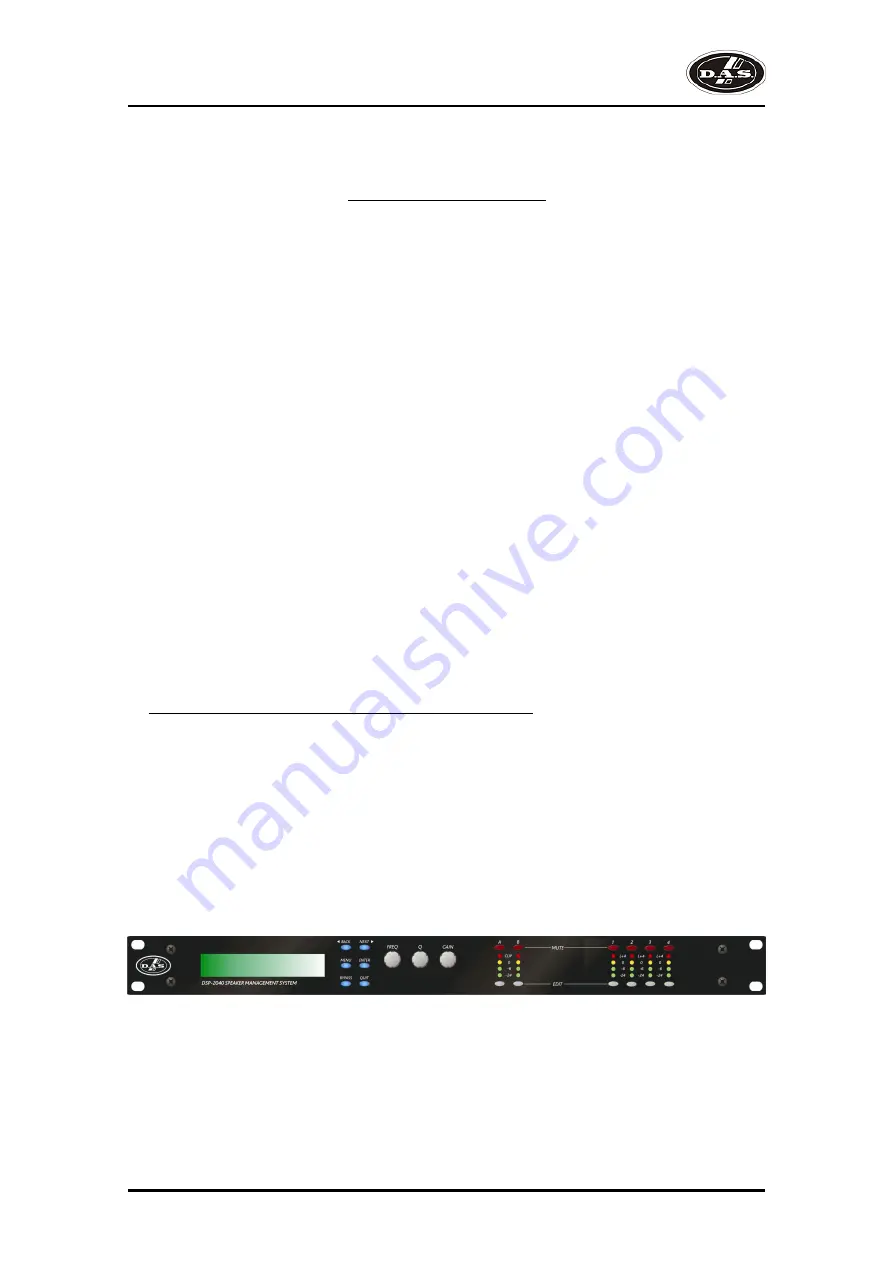
18
Security and locking
After selecting the Security Sub Menu and pressing ENTER, select one of the lock types, choosing the
most appropriate one for your application. As ever, ENTER will confirm your selection.
User Specific
Upon pressing ENTER to select this type of lock, each parameter group is presented in turn. Choose the
type of lock (as above) using the FREQ encoder, and press ENTER to confirm each parameter. After the last
parameter, the unit requests a password. The description of this operation is given at the end of this section.
This option allows the user to specify, for each type of parameter, whether it is to be completely
accessible ('No Lock'), viewable but not adjustable ('Control'), or effectively unavailable ('Display'). The ability
to operate mutes, store or recall memories, or even access the menus may also be locked.
Xover Only
All input parameters are available, but only the gain trim (+ 6dB) is available on the outputs, effectively
locking all the crossover settings. All mutes remain active.
Xover + Trim
All input parameters available, but no output parameters – the crossover sections are completely locked.
All mutes remain active.
Xover + Trim + Mute
As for 'Xover + Trim' but additionally, output mutes are locked. Input mutes remain active.
Changes Only
All parameters may be viewed, but none may be adjusted. This applies to both inputs and outputs. All
mutes remain active.
C Views
No parameters are accessible – in effect the EDIT keys do nothing. All mutes remain active.
C Mutes
All parameters may be viewed, but none may be adjusted. This applies to both inputs and outputs. All
mutes are also locked.
EVERYTHING
No parameters are accessible – in effect the EDIT and MUTE keys do nothing.
Entering the Password to Complete the Locking Operation
After selection of the lock type from the list above, a four-digit security code will be asked for. This can be
entered by using the FREQ control to select a character, and the BACK and NEXT keys to move to the next
character.
Alternatively, the EDIT keys can be used to enter a code by pressing any combination of the eight
buttons. Each EDIT key represents its channel labelling, so any combination of A, B, 1, 2, 3 and 4, can be
used as a code, as shown below. Press ENTER to accept code and then re-enter it to confirm.
A B
1 2 3 4
Manual de Usuario
DSP-2040
Содержание DSP-2040
Страница 6: ...DSP 2040 User s Manual...











































