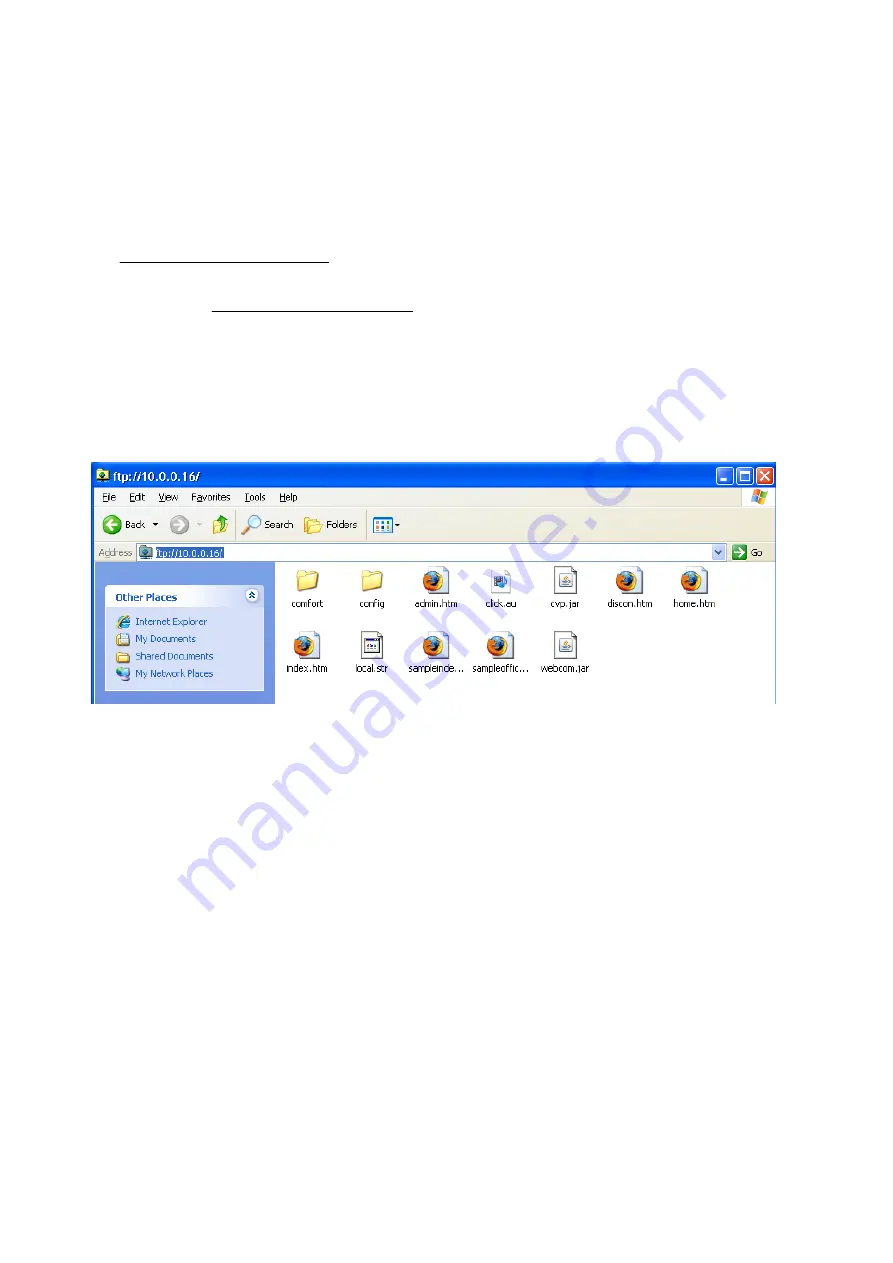
File Manager has been removed. File uploads and downloads can easily be done
with the help of FTP.
FTP via Browser
CWM now currently supports FTP. For Windows 2000 and Windows XP, it can be
accessed using the following address by keying in the following address in
Windows Explorer (or any compatible browsers):
ftp://admin@(IPaddress)
For example, for the default CWM configuration, one can upload files to the
CWM from ftp://[email protected]/
To login, engineer menu must be enabled. Then, access the address format as
shown above. If an error message encountered, click on “OK” to clear the
message. After that, right click on the screen and select “login as”. Then, login
as username “admin” with the correct password. The default password is
“admin” unless amended (See “Changing Password”). Following that, the
following screen should appear:
Figure 4.7 - FTP on Windows Browser
From this screen, uploading of files to the CWM is simpler. Simply copy and
paste the files to be uploaded to the CWM to this page and to whichever
directory one wants. Directories can also be created. Similarly, it also allows for
the downloading of files from the CWM. This greatly enhances the ease of
troubleshooting when the need arises.
FTP via FTP Client
For those who are still using older Windows like Windows 98 have to use a FTP
Client like WS FTP and will have to configure it to connect to the CWM.
Comfort Webserver Module CWM02
34
















































