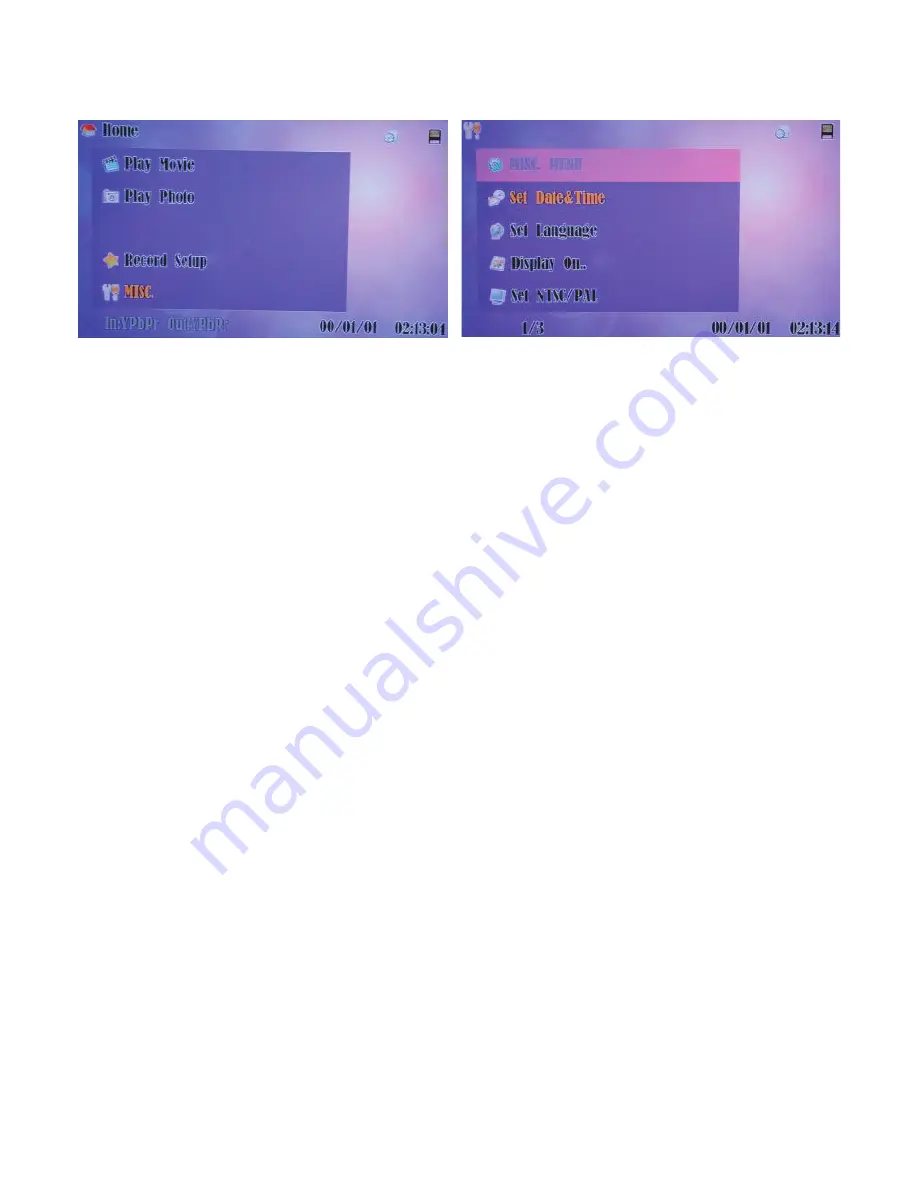
13
9. Appendix
9.1 Specifications
Input ports: Component with Audio R/L x 1
S-Video with Audio R/L
x 1
Video with Audio R/L
x 1
HDMI
x 2
Output ports: Component
x 1
S-Video
x 1
Video
x 1
HDMI
x 1
R/L
x 1
Power Supply: High Definition Video Recorder: 5V/3.2A,
High Definition Video Recorder with 80G HDD: 5V/5A DC
(US/EU standards, CE/FCC/UL certified)
Remote Control: Discrete IR remote
Dimensions (mm): 176 (W) x 175 (D) x 45 (H)
Weight(g): High Definition Video Recorder: 1306 g;
High Definition Video Recorder with 80G HDD: 1402g
Chassis Material: Metal with Plastic
Silk Skin Color: White with Black
Operating Temperature: Operating from 0
o
C ~ 40
o
C
2007.7.18 MPM-CHDPVR1
11
8.2.4 MISC
Press [OK] to enter the Miscellaneous Menu.
Press [
/
] to select the setup list and there are 10 different lists.
8.2.4.1 Set Date & Time
Press [OK] to Set Date & Time.
Press [
/
] to adjust the digits.
Press [OK] to go to the time setup.
Press [OK] to return to the Home menu.
8.2.4.2 Set Language
Press [OK] to set display language.
Press [
/
] to select the display language (Chinese/English).
Press [OK] to return to the Home menu.
8.2.4.3 Display On
Press [OK] to set output display.
Press [
/
] to select the output display (Component/Video/HDMI).
Press [OK] to return to the Home menu.
8.2.4.4 Set NTSC/PAL
Press [OK] to set NTSC/PAL.
Press [
/
] to select the output display system (NTSC/PAL).
Press [OK] to return to the Home menu.
8.2.4.5 Storage
Only function for the product with 80G HDD.
Press [OK] to set storage system.
Press [
/
] to select the storage system (SD/HDD).
Press [OK] to return to the Home menu.
8.2.4.6 Format
Press [OK] to enter the format selection.
Press [
/
] to select YES/NO to format the storage system.
Press [OK] to return to the Home menu.
2
4. Overview of the Remote Control
1 . Power: Switch unit on or off
2 . Mute: Mute or un-mute the audio
(only for play mode)
3 . Source: Choose Component/
SV/AV/HDMI1/HDMI2 input
source
4 . HDD/SD: Switch between
HDD/SD mode
5 . Repeat: Select "off", "one file",
"all file" repeat in playback mode
6 . VOL+: Press to increase volume
(only for play mode)
7 . Output: Choose HDMI/
Component/AV/SV output
8 . Pause: Pause current process at the
first press
9 . Zoom: Zoom 2x ~ 10x
10. Vol -: Press to decrease volume (Only for
play mode)
11. Record: Record the AV signal to SD/
HDD device
12.
: Stop playing the file or Stop record
the file
13. l
: Jump to the previous page/file
14.
l: Jump to next page/file
15.
l: Simultaneous press it to decrease the slow-backward speed: x1/2,
x1/4, x1/8, x1/16, x1/32, x1/64
16. l
: Simultaneous press it to decrease the slow-forward speed: x1/2, x1/4,
x1/8, x1/16, x1/32, x1/64
17.
: Simultaneous press it to increase the fast-backward speed: x2, x4, x8,
x16, x32, x64
18.
: Simultaneous press it to increase the fast-forward speed: x2, x4, x8,
x16, x32, x64
19. Return: Return to the previous state
20. Menu: Display or switch off the OSD menu or switch between AV source
and SD/HDD device source
21.
/
/
/
: Move the cursor Up/Down/Left/Right or move the zoom area
Up/Down/Left/Right
22. Ok: Confirm the selection
23. Info: Press to display the information
24. Display: Display or switch off the OSD menu or switch between AV
source and SD/HDD device source
1
3
7
11
15
19
23
21
Power
Mute
Output
Record
Pause Zoom
Vol -
Source HDD/SD Repeat Vol +
Return
Menu
Info
Display
OK
4
8
12
16
2
5
9
13
17
20
24
6
10
14
18
22
3
4
5. Connections
Input I/O: Component with Audio R/L x 1
S-Video with Audio R/L
x 1
Video with Audio R/L
x 1
HDMI
x 2
Output I/O: Component x 1
S-Video
x 1
Video
x 1
HDMI
x 1
R/L
x 1
Front Panel
9
1. Bypass/Preview indicators: When selected Bypass mode the signal will
bypass without doing any process and the LED will illuminate in Green light.
When selected Preview mode the signal will process before pass out and
the LED will illuminate in Red light.
2. Output port indicators: When the output port been selected the LED will
illuminate to indicate which outpot source is selected.
3. Play/REC indicators: When play the files from SD card, the LED illuminate in
Red color, when play the files from HDD, the LED will illuminate in Blue color
(CHD-PVR80G only). When record the files to SD/HDD card, the LED will
illuminate in Red color.
4. Input source indicators: When the input source been selected the LED will
illuminate to indicate which input source is selected. If video and S-video
connected at the same time the Video input is the first priority from the
system.
5. IR sensor
6. SD card slot
7. HDMI 1 & 2 input: Connect the HDMI input ports to the HDMI or DVI output of
your source equipment such as DVD player or set-top-box.
SD
HDMI 1
VIDEO
SVIDEO
COMP
REC
PLAY
VIDEO/
SVIDEO
COMP
HDMI
G BYPASS
R PREVIEW
CHD-PVR1
HDMI 2
HDMI 1 INPUT
HDMI 2 INPUT
INPUT
SD
OUTPUT
4
3
1
2
5
6
7
The Household AC outlet
(AC 100~ 240V, 50/60Hz)
The description of the component video input
terminals depends on the television or monitor
(e.g. Y/Pb/Pr). Connect to terminals of the same
color.
AV/S-video
Connect to the S-video
and audio output
terminals from other video
equipment
Connect to the video and
audio output terminals from
other video equipment
Connect to the Y/Cb/Cr
and audio output terminals
from other video equipment
HDMI cable
Rear Panel Connections
AUDIO INPUT
OUTPUT
S/R
S/L
COMP/R COMP/L
Pr/Cr
Pb/Cb
Y
V
S
R
L
V/R
V/L
VIDEO OUTPUT
COMPONENT INPUT
DC 5V
HDMI
VIDEO INPUT
COMPONENT OUTPUT
45
6. Using the High Definition Video Recorder
After connecting the unit to the TV and Power on, you are ready to start the
product. This chapter describes how to turn on the device and how to control
On-Screen Display (OSD) menu to configure the device settings.
7. Turning on power
Turning on the TV and select the appropriate video input and output to suit
the connections to this unit.
8. Using the OSD menu
Press [Menu/Display] to display Home menu.
8
8.1 A/V mode
In AV mode, press [Return/Menu/Display] to return to Home menu.
Press [Record] to save the file to SD card/HDD device.
Press [Stop] to stop playing the file or stop record the file
8.2 Menu mode
Press [
/
] to select the playing file.
Press [OK] to enter the Play Movie mode and to the thumbnail browser.
Active device
me menu iconMode title
Input video source Output video source
Date
Time


































