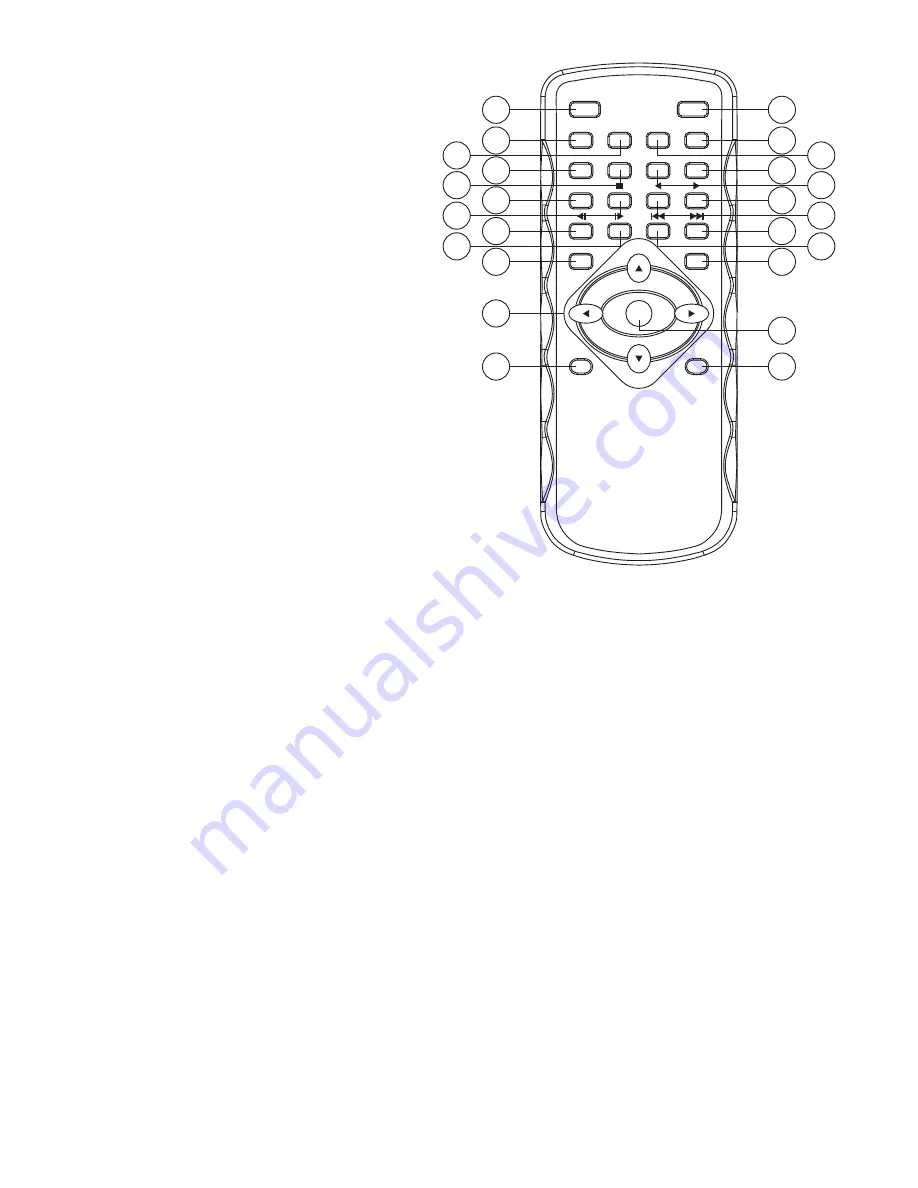
13
9. Appendix
9.1 Specifications
Input ports: Component with Audio R/L x 1
S-Video with Audio R/L
x 1
Video with Audio R/L
x 1
HDMI
x 2
Output ports: Component
x 1
S-Video
x 1
Video
x 1
HDMI
x 1
R/L
x 1
Power Supply: High Definition Video Recorder: 5V/3.2A,
High Definition Video Recorder with 80G HDD: 5V/5A DC
(US/EU standards, CE/FCC/UL certified)
Remote Control: Discrete IR remote
Dimensions (mm): 176 (W) x 175 (D) x 45 (H)
Weight(g): High Definition Video Recorder: 1306 g;
High Definition Video Recorder with 80G HDD: 1402g
Chassis Material: Metal with Plastic
Silk Skin Color: White with Black
Operating Temperature: Operating from 0
o
C ~ 40
o
C
2007.7.18 MPM-CHDPVR1
2
4. Overview of the Remote Control
1 . Power: Switch unit on or off
2 . Mute: Mute or un-mute the audio
(only for play mode)
3 . Source: Choose Component/
SV/AV/HDMI1/HDMI2 input
source
4 . HDD/SD: Switch between
HDD/SD mode
5 . Repeat: Select "off", "one file",
"all file" repeat in playback mode
6 . VOL+: Press to increase volume
(only for play mode)
7 . Output: Choose HDMI/
Component/AV/SV output
8 . Pause: Pause current process at the
first press
9 . Zoom: Zoom 2x ~ 10x
10. Vol -: Press to decrease volume (Only for
play mode)
11. Record: Record the AV signal to SD/
HDD device
12.
: Stop playing the file or Stop record
the file
13. l
: Jump to the previous page/file
14.
l: Jump to next page/file
15.
l: Simultaneous press it to decrease the slow-backward speed: x1/2,
x1/4, x1/8, x1/16, x1/32, x1/64
16. l
: Simultaneous press it to decrease the slow-forward speed: x1/2, x1/4,
x1/8, x1/16, x1/32, x1/64
17.
: Simultaneous press it to increase the fast-backward speed: x2, x4, x8,
x16, x32, x64
18.
: Simultaneous press it to increase the fast-forward speed: x2, x4, x8,
x16, x32, x64
19. Return: Return to the previous state
20. Menu: Display or switch off the OSD menu or switch between AV source
and SD/HDD device source
21.
/
/
/
: Move the cursor Up/Down/Left/Right or move the zoom area
Up/Down/Left/Right
22. Ok: Confirm the selection
23. Info: Press to display the information
24. Display: Display or switch off the OSD menu or switch between AV
source and SD/HDD device source
1
3
7
11
15
19
23
21
Power
Mute
Output
Record
Pause Zoom
Vol -
Source HDD/SD Repeat Vol +
Return
Menu
Info
Display
OK
4
8
12
16
2
5
9
13
17
20
24
6
10
14
18
22
45
6. Using the High Definition Video Recorder
After connecting the unit to the TV and Power on, you are ready to start the
product. This chapter describes how to turn on the device and how to control
On-Screen Display (OSD) menu to configure the device settings.
7. Turning on power
Turning on the TV and select the appropriate video input and output to suit
the connections to this unit.
8. Using the OSD menu
Press [Menu/Display] to display Home menu.
8
8.1 A/V mode
In AV mode, press [Return/Menu/Display] to return to Home menu.
Press [Record] to save the file to SD card/HDD device.
Press [Stop] to stop playing the file or stop record the file
8.2 Menu mode
Press [
/
] to select the playing file.
Press [OK] to enter the Play Movie mode and to the thumbnail browser.
Active device
me menu iconMode title
Input video source Output video source
Date
Time
6
8.2.1 Play Movie
Press [
/
/
/
] to select the playing file or previous/next file.
Press [OK] to play the file.
Press [
] fast-forward the speed.
Press [
] fast-backward the speed.
Press [l
] slow-forward the speed.
Press [
l] slow-backward the speed.
Press [Stop] to stop playing the file and then press [OK] to play the file from
beginning.
Press [Pause/OK] to pause current process, press once to continue playing.
Press [Display] to display or switch off the information menu
During the playing movie, press [Menu] to go to movie menu selection.
Short cut:
When playing the movie, press [
/
] to fast backward/forward for 15minutes
interval. If the movie is shorter then 15minutes press [
/
] the time search will
point to 2 seconds before/beginning the movie files and starts to play the file.
Press [Pause/OK] and then press [Record] to snapshoot the file.
8.2.1.1 Thumbnail
Press [OK] to return to the movie thumbnail.
7
8.2.1.2 Delete One
Press [
/
] to select the selection.
Press [OK] to enter the delete selection, and then select Yes/No to delete the
current file.
Press [Return] / [Menu] to return to previous page.
8.2.1.3 Delete All
Press [
/
] to select the selection.
Press [OK] to enter the delete selection, and then select Yes/No to delete all
the movie files.
Press [Return] / [Menu] to return to the previous page.
8.2.1.4 Copy (With 80G HDD only)
Press [
/
] to select the selection.
Press [OK] to enter the copy selection, and then select Yes/No to copy the files
to HDD/SD device.
Press [Return] / [Menu] to return to the previous page.
8.2.1.5 Show Information
Press [
/
] to go to the next page of movie menu or select the selection.
Press [OK] to show the file information.
Press [Return] / [Menu] to return to the previous page.
8.2.1.6 Repeat
Press [
/
] to select the selection.
Press [OK] to select "off", "one file", "all file" repeat in playback mode.
Press [Return] / [Menu] to return to the previous page.
8.2.1.7 Auto Hide OSD
Press [
/
] to select the selection.
Press [OK] to select the Auto Hide OSD for off/1/2/3 seconds.
Press [Return] / [Menu] to return to the previous page.
Press [Return] to go to the Home menu.
8.2.2 Play Photo
Press [
/
] to select the play photo mode.
Press [OK] to enter the play photo mode and to browse the folders.
Press [
/
/
/
] to choose the folder.
Press [OK] to enter the files and play.
Press [ZOOM] to zoom the photo size from 2 to 10 times.
Press [
/
/
/
] to move the photo area.
Press [OK] to return to the files.
Press [Repeat] to repeat JEPG files "off", "one file" or "all file" in playback mode.
Press [OK] to stop the sequence play and display current photo.
8.2.2.1 Photo Menu
During the playing photo, press [Menu] to go to photo menu selection.
All the operation procedures, please refer to section 8.2.1 movie menu.
8.2.3 Record Setup
Press [
/
] to select the Record Setup.
Press [OK] to enter the Record Setup.
8.2.3.1 Set Quality
Press [OK] to enter the Set Quality.
Press [
/
] to select the Record Quality.
Press [Menu/Return] to return to the previous page.
8.2.3.2 Record From
Press [OK] to enter the Record input source.
Press [
/
] to select the input source (Component/Video/S-Video/HDMI1/HDMI2).
Press [Menu/Return] to return to the previous page.
Press [OK] to confirm the record input source and return to the Home menu.
[Note] When input source is HDMI 1 (with HDCP encryption), the record files will
enforce to save in HDD not SD card.
8.2.3.3 Scheduled Record
Press [OK] to enter the Scheduled Record setup.
Press [
/
] to setup the schedule list and user can setup 8 different record
schedules.
Press [OK] to start set date/time/length
Press [
/
] to adjust the digits.
Press [OK] to return the Schedule List.
Press [Menu/Return] to return to the previous page.
10
80
GB
Resolution
Bit Rate (Mbps) Record Time (Min) Record Time (Hour)
Extra Fine
HD
10
1,092.3
18.2
Normal
HD
7.5
1,456.4
24.3
Economic
HD
5
2,184.5
36.4
Super Eco
HD
3.5
3,120.8
52.0
80
GB
Mode
Resolution
Bit Rate (Mbps) Record Time (Min) Record Time (Hour)
Extra Fine
SD
4
2,730.7
45.5
Normal
SD
3
3,640.9
60.7
Economic
SD
2
5,461.3
91.0
Super Eco
SD
1.5
7,281.8
121.4
Mode
[Note]:1. When input source is HDMI 1 (with HDCP encryption), the record files will
enforce to save in HDD not SD card.
2. After the record, inside SD/HDD will remain 80~100MB for program use.
Reference for Record Time to 80G HDD:
















