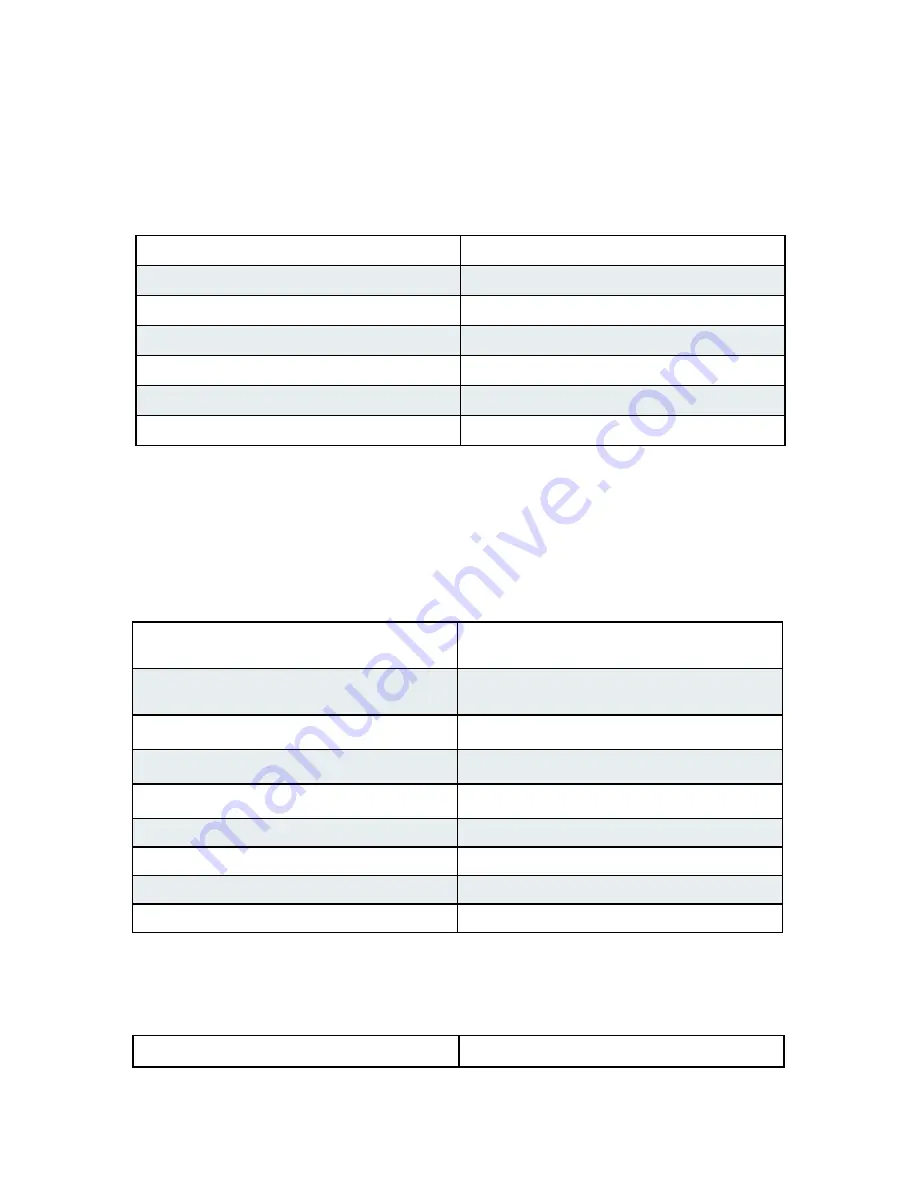
8
Test Mode Select
Turn DIP switch 2
on
for Remote &/or Central
Default:
Standard Wiegand
Turn on DIP switch 8 on both units
Keypad (Wiegand/No Filter)
Turn on DIP switch 7 on both units
F/2F (Unsupervised)
Turn on DIP switches 6, 7, 8 on both units
Strobed Rising Edge (MR-5)
Turn on DIP switches 7 and 8 on both units
Strobed Rising Edge (Dorado 644)
Turn on DIP switch 6 on both units
Strobed Rising (MagTek)
Turn on DIP switches 6 and 8 on both units
Strobed Falling Edge
Turn on DIP switches 6 and 7 on both units
Configuration Mode settings
Standard Wiegand interface is the default setting. To use with non-Wiegand interface:
a) Power off both Suprex units.
b) Turn on DIP switch 1 on both units.
c) Set DIP switches as described below for appropriate interface:
d) Power on both Suprex units. Status LED should be solid green.
e) Power off both Suprex units; return DIP switch 1 to
off
position on both units to select Run
Mode settings.
When switching to Run Mode, always reselect Run Mode settings.
Central / Remote Select
Turn DIP switch 3
on
for Central Mode /
turn
off
for Remote Mode
Remote Digital/Analog Relay Select
Turn Remote Unit's DIP switch 2
on
for digital
input /
off
for analog input
Supervision Relay (Relay 3, Central Unit)
Turn Central Unit's DIP switch 4 on for supervision
relay / off for normal relay
Supervision Relay (Relay 1, Remote Unit)
Turn Remote Unit's DIP switch 4
on
for supervision
relay /
off
for normal relay
Pullup Resistor Select
Turn
on
DIP switch 5 to enable pullup resistors /
off
to disable [applicable units)
EXP Select (for
no
EXP)
Turn
off
DIP switches, 6, 7, and 8 on both units
EXP Select (for
1
EXP)
Turn
on
DIP switch 8 on both units
EXP Select (for
2
EXPs)
Turn
on
DIP switch 7 on both units
EXP Select (for
3-7
EXPs)
See pg. 9
Run Mode settings
Select Run Mode settings as described below, then power on both Suprex units to begin operating
in Run Mode.
Cypress Suprex® RS-485 Series - Common Configuration and Run Mode Settings
Test Mode setting
See page 13 to troubleshoot using Test Mode.









































