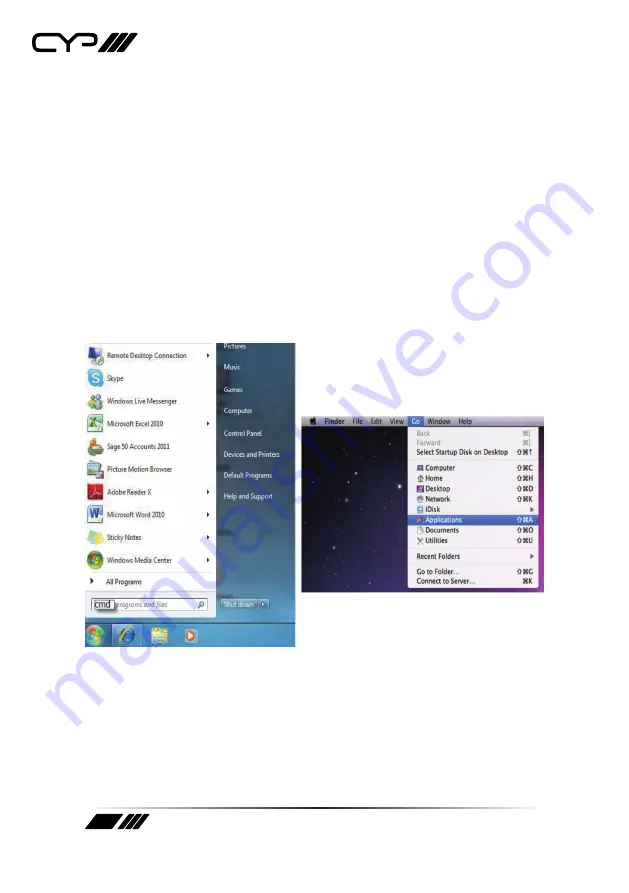
9
6.8 Telnet Control
Before attempting to use the telnet control, please ensure that both the
Matrix (via the 'LAN /CONTROL' port) and the PC/Laptop are connected to
active networks.
Note: Please do not connect both the Matrix and the PC/Laptop with a single
CAT5e/6 cable as it will not access the telnet function.
To access the telnet control in Windows 7, click on the 'Start' menu and
type "cmd" in the Search field then press enter.
Under Windows XP go to the 'Start' menu and click on "Run", type "cmd"
with then press enter.
Under Mac OS X, go to Go
Applications
Utilities
Terminal
See below for reference.
Содержание PU-8H8HBT
Страница 1: ...PU 8H8HBT HDBaseT 8 8 HDMI Matrix over CAT5e 6 7 OPERATION MANUAL ...
Страница 2: ......
Страница 22: ......
Страница 23: ......
























