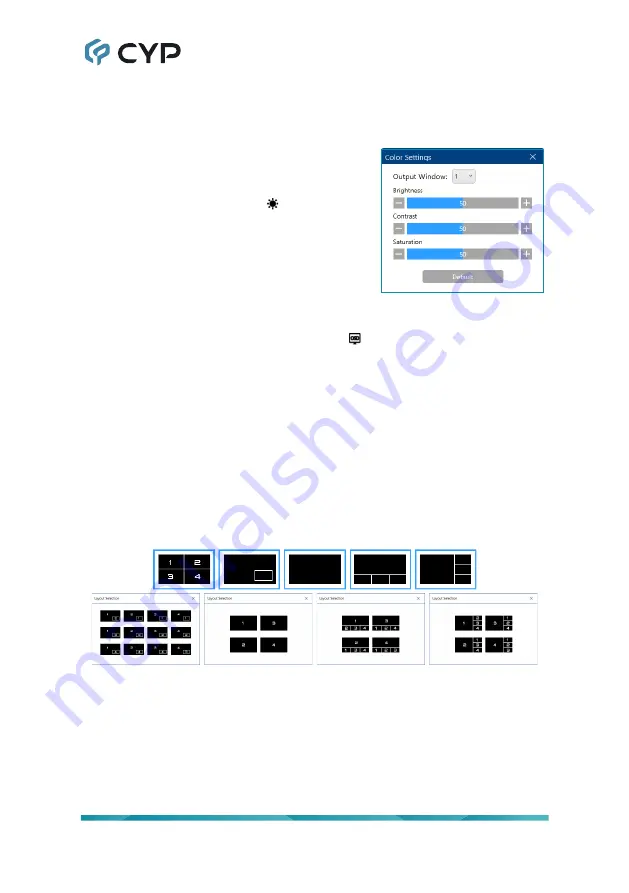
9
Rename Output:
To rename either output, double click on the output’s
name to open the “Rename” dialog window. Type in the preferred new
name, up to 32 characters long, and then click “OK”.
Multiview Window Color Settings:
To adjust the brightness, contrast, or
saturation of a multiview window, click on
the Color Settings icon ( ) and a window
will pop up. This allows you to select the
multiview window to modify, and set your
preferred values. To return the window to
its default values, click on the “Default”
button.
Note: Changes made to these settings will occur immediately.
Output OSD:
Click on the OSD icon ( ) to enable or disable the
display of the information OSD on the associated HDMI output.
Audio Out:
Use the dropdown to select the audio source to use for
the associated HDMI output.
Timing:
Use the dropdown to select the output resolution for the
associated HDMI output.
Multiview Layout:
To change an HDMI output’s multiview layout,
click on the preferred new layout from the 5 provided premade layouts
that are associated with the HDMI output. If the selected layout has
multiple variations, a “Layout Selection” window will pop up to allow
you to select the preferred window/input assignments.
Note: The quad-view layout only has one window arrangement.
3) IP Out Section:
Use the dropdown to select which primary HDMI output
set (A or B) to mirror over the unit’s IP HDMI output.
Note: Changing the IP Out mirror source may cause the selected mirror
source to briefly blink out and back on during the switch.





























