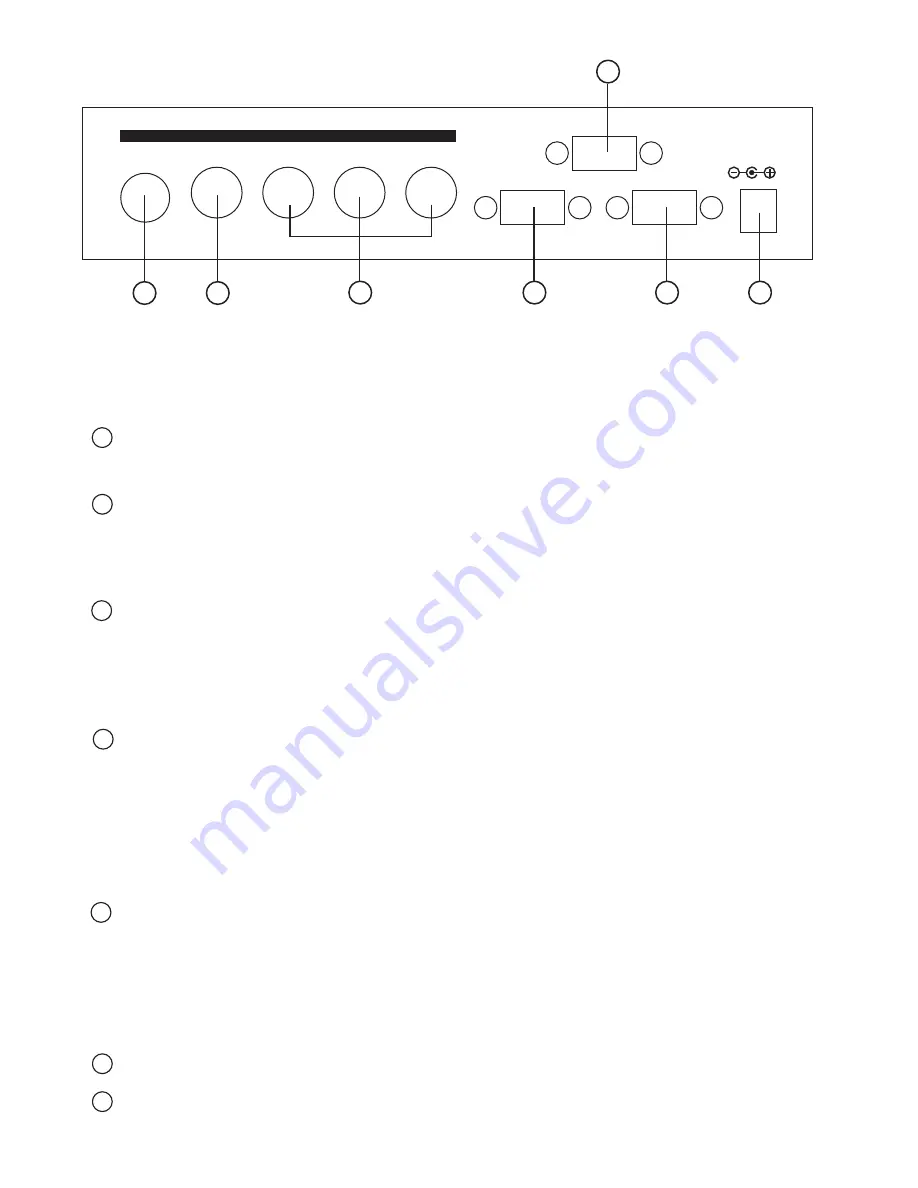
9
4
(4). Connecting the hardware
Connecting the Video inputs
The video scaler can accept a composite video, an S-Video or a YCbCr input
signal for scaling, as well as a computer signal input that is passed through the unit
when the PC in (Bypass) is selected.
Rear Panel
1 . Composite Video: Use a Composite video cable to connect the composite video
output of the source equipment to the connector labeled
"C-Video" on the back of the Video Scaler.
2 . S-Video: Use a S-Video cable to connect the S-Video output of the source video
equipment to the connector labled " S-Video" on the back of the
Video Scaler.
S-Video provides improved performance over Composite Video and is
recommended over composite.
3 . YCbCr input: Use a 3 RCA-to-3 RCA YCbCr cable to connect the YCbCr output of
the source video equipment to the connectors labled YCbCr on the
back of the video scaler. Please note the plugs' color have to match
with the color of the RCA Jacks. YCbCr component provides the best
picture quality among all three inputs, and should be used whenever
possible.
4 . Computer RGB with H&V Sync: Connect the source computer's VGA output
signal to the HD 15 connector labled "PC In" on the
back of the Video Scaler.
Note: This Computer inputs signal is not sclaed, but is available for pass-through
when the Video Scaler is in the PC In (Bypass) mode.
Connecting the scaled output to your projector, PDP, or LCD Display
5 . The HD-15 D-Sub connector is shared by PC/RGBHV output and HDTV/YPbPr output.
When PC/RGBHV output resoultion (VGA to SXGA) is selected, use the HD-15 to
HD-15 VGA cable to connect the output to the PC input of your display monitor.
When HDTV/YPbPr output (480p, 576p, 720p, 1080i) is selected, use the HD-15 to
YPbPr 3 x RCA cable to connect the output to the YPbPr input of your HDTV display.
Note: Use of wrong cable for your selected output will result in an abnormal picture
on the screen.
6 . RS232: 9-pin D-sub connector for connecting to your PC or other control console for
remote control.
7 . DC power jack: 5V 2A DC power input.
2
1
3
4
5
7
6
INPUT
S-VIDEO
VIDEO
Y
Cb
Cr
PC IN
RGB/YPbPr
OUTPUT
DC 12V
+
RS 232
Rear Panel
Содержание CSC-200P
Страница 1: ......
Страница 2: ......
Страница 12: ...Home page http www cypress com tw CYPRESS TECHNOLOGY CO LTD...












