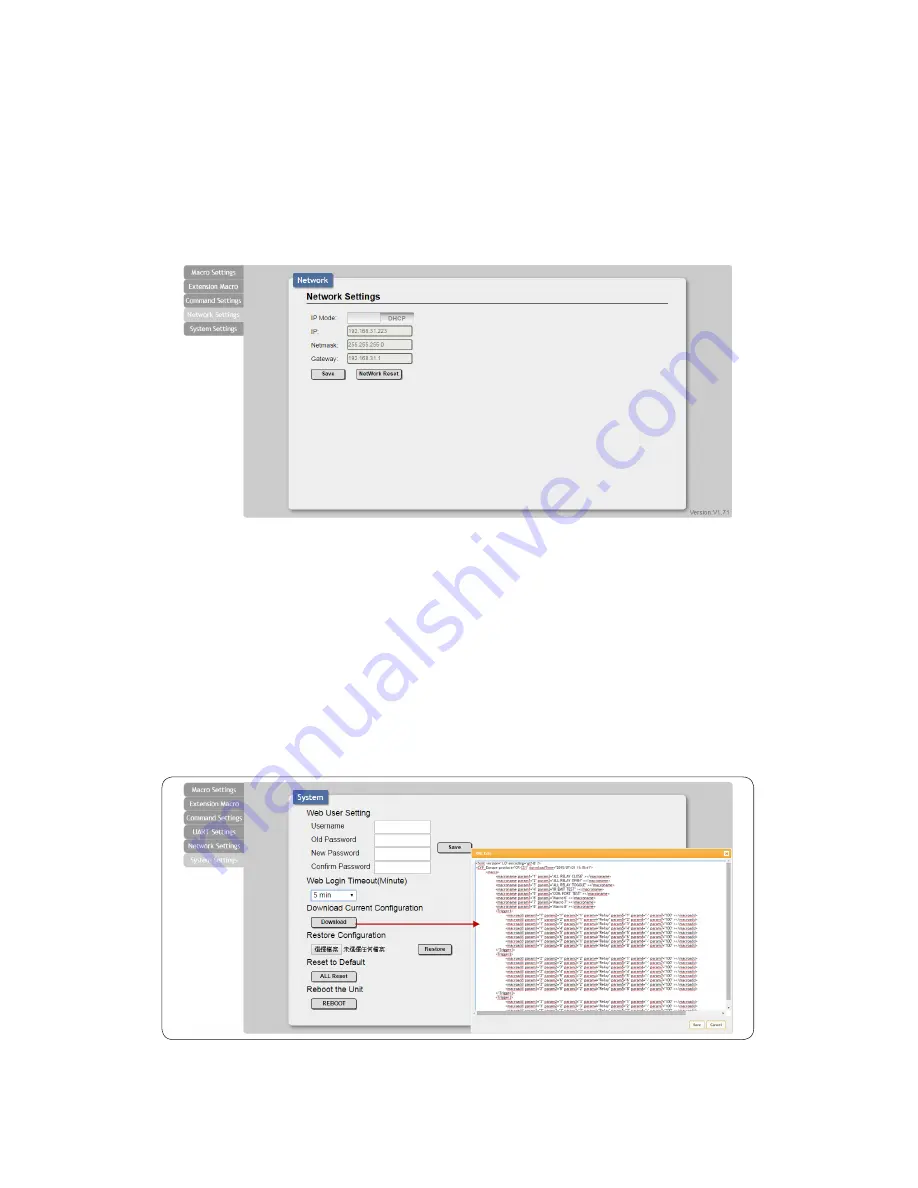
17
16
For plain text commands, simply enter the text command into the
entry window. Click on “Save Change” to save the command.
To learn an IR command, fi rst make sure the included IR Receiver is
connected to the unit’s IR IN port, then press “IR Learn” within the
command edit window. After doing this a notice will appear in the
WebGUI to send the IR signal within 5 seconds. When you see this,
point your remote control at the IR receiver and press the button that
contains the command you wish to learn. A command string will then
appear in the text entry window containing the information captured
from the IR remote. Click on “Save Change” to save the command.
Note:
Some commands may require a carriage return (e.g. \r or \x0D)
at the end to be accepted by the destination device.
For IR command saving, insert the command on the bottom column
and click on CYP/RAW HEX which indicate the IR command type
and click on Save changes to store the command. Under uncertainty
of the IR command type click on RAW HEX to ensure a successful
command saving.
Command under 128 characters including space can be build up
to 128 commands, command over 128 characters and under 512
characters including space can be build up to 32 command in
addition with 96 commands of 128 characters under. Click on Save
Change to save the command inserted.
17
6.7.4 Network Settings
Click on the “Network Settings” tab to change the network settings
for the unit. You can manually set the IP address, netmask and
gateway address in “Static IP” mode, or you can obtain an IP address
automatically by enabling DHCP.
System Settings
Click on the “System Settings” tab to make changes to various
system settings. From this tab you can change the WebGUI login
password and login timeout settings. You may also save the full system
confi guration including all macros to your connected PC/Laptop or
restore them from a previously saved confi guration. Finally, this tab
provides buttons to reset the unit to factory defaults and to reboot the
unit.
Note:
Please ensure that all commands and settings have been
backed up before performing an “ALL Reset” as the procedure will
return all settings back to the factory default.
Содержание CR-CS2
Страница 1: ...CR CS2 IP to Relay IR RS 232 Controller OPERATION MANUAL...
Страница 2: ......
Страница 18: ...14 14...


















