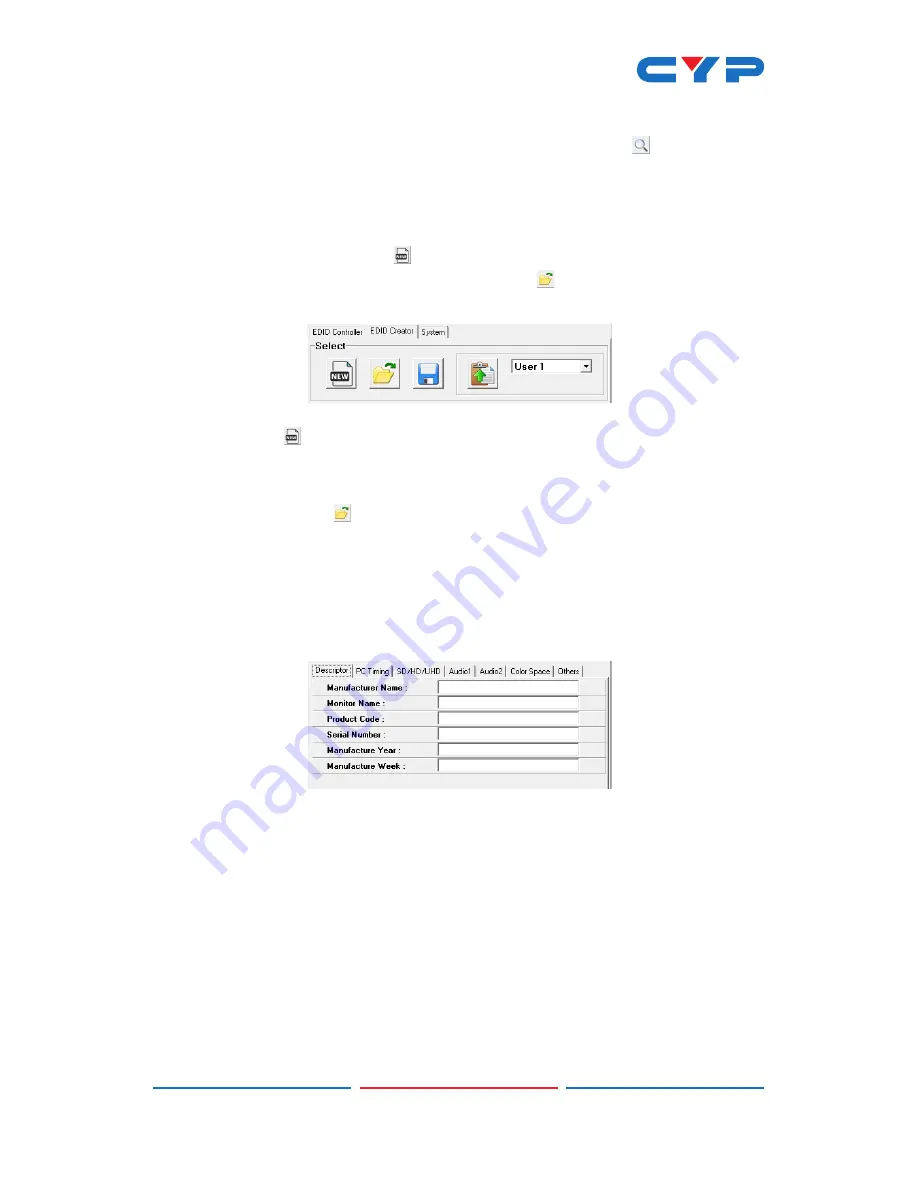
8
-
Analysis:
To analyze any EDID stored within the unit, select the
EDID to view from the dropdown and click on the “ Analysis”
icon.
6.4.2 EDID Creator Tab
•
Select:
Click on the EDID Creator tab to begin designing a new EDID
from scratch (select the “
New” icon), to modify an existing EDID
stored on the PC as a .bin file (select the “
Load” icon) or to edit
an EDID copied from the unit via the EDID Analyzer’s edit option.
- Selecting “ New” will automatically populate the various EDID
fields with basic information that can be easily edited to match
the user’s preferences.
- Clicking on the “
Load” icon will open a file load window and
after the *.bin file has been selected and loaded the EDID fields
will be populated with the information from that file. The same will
happen when the EDID is copied from the EDID Analyzer window.
• Edit:
The following tabs provide access to a wide range of EDID
information which can be edited:
-
Descriptor:
This tab allows for the editing of various description
and information fields within the EDID file such as Manufacturer
Name, Monitor Name, etc.
-
PC Timing & SD/HD/UHD:
These tabs allow for the selection of the
resolutions and refresh rates that the EDID will report as supported.
-
Audio1 & Audio2:
These tabs allow for the selection of which
audio formats, audio frequencies, channels and speaker locations
are supported.
-
Color Space:
This tab allows for the selection of which color
formats and bit depths are supported, including BT.2020 and HDR
Содержание CPLUS-V11PI
Страница 1: ...CPLUS V11PI 4K UHD HDMI Audio Inserter Operation Manual Operation Manual ...
Страница 2: ......
Страница 20: ...CYPRESS TECHNOLOGY CO LTD www cypress com tw ...






































