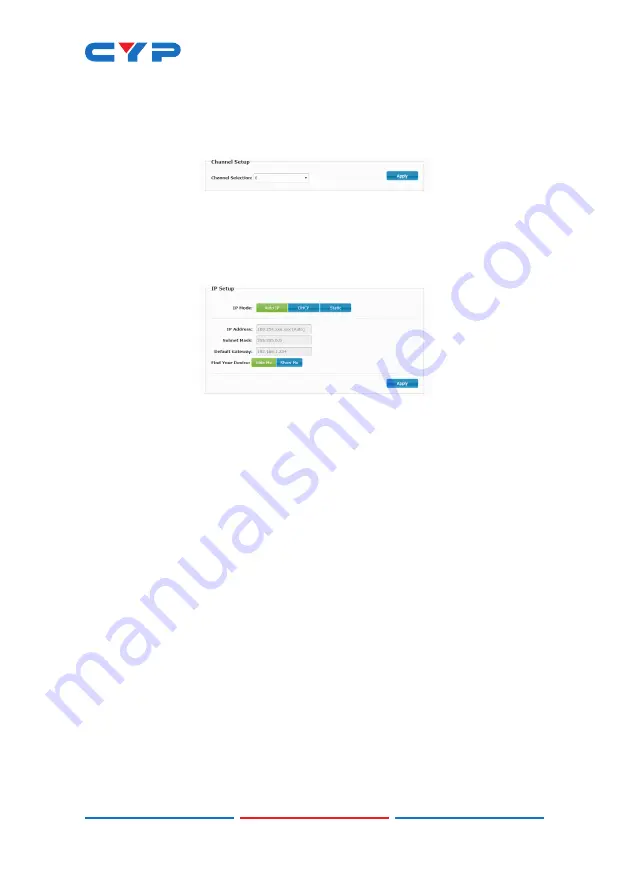
15
1) Channel Setup:
Use the dropdown to select the broadcast
reception channel for the Receiver. The Receiver will display the
video stream from the Transmitter using the selected broadcast
channel. The available channel range is from 0 to 255.
2) IP Setup:
This section allows for configuration of the IP acquisition
mode and Ethernet settings of the unit. It also provides an easy
way to find the physical unit when installed with many other similar
units.
■
IP Mode & Settings:
The IP mode may be switched between
“Auto IP”, “DHCP” or “Static IP”. When the unit is set to Auto IP
mode it will automatically assign itself an APIPA address from
the 169.254.xxx.xxx range. When the unit is set to DHCP mode it
will attempt to automatically obtain an IP address from a DHCP
server. When the IP mode is set to static IP, you can manually
set the IP address, netmask and gateway address. Click the
“Apply” button to save changes made to the IP Mode or
Configuration.
Note: The default network setting for this unit is “Auto IP”.
■
Find Your Device:
Selecting “Show Me” will cause the unit to
immediately begin flashing the LEDs on the front of the unit to
make it easy to find. Selecting “Hide Me” returns the LEDs to
their normal behavior. This setting is useful when troubleshooting
an installation with a large number of units in a rack.
Содержание CH-331H-RX
Страница 1: ...CH 331H RX HDMI over IP Receiver Operation Manual Operation Manual ...
Страница 2: ......
Страница 42: ......
Страница 43: ......
Страница 44: ...CYPRESS TECHNOLOGY CO LTD www cypress com tw ...
















































