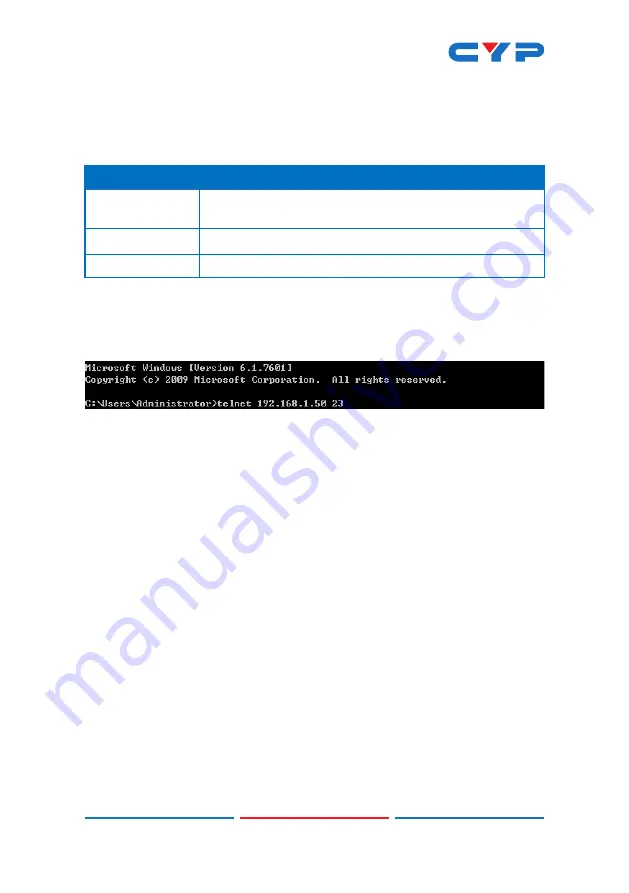
48
6.7 Telnet Control
Before attempting to use Telnet control, please ensure that both the
unit and the PC are connected to the same active networks.
To Access the Command Line Interface (CLI)
Windows 7
Click
Start
, type “cmd” in the search field, and
press
Enter
.
Windows XP
Click
Start
>
Run
, type “cmd”, and press
Enter
.
Mac OS X
Click
Go
>
Applications
>
Utilities
>
Terminal
.
Once in the Command Line Interface (CLI) type
“telnet”
followed by
the IP address of the unit (and the port number if it is non-standard)
and then hit
“Enter”.
This will connect us to the unit we wish to control.
Note 1: If the IP address is changed then the IP address required for
Telnet access will also change accordingly.
Note 2: The default IP address is 192.168.1.50.
Содержание CDPS-U2HPIP
Страница 1: ...CDPS U2HPIP 4K UHD 2x1 HDMI Multi Window Scaler Switcher Operation Manual Operation Manual ...
Страница 2: ......
Страница 88: ...CYPRESS TECHNOLOGY CO LTD www cypress com tw ...






























