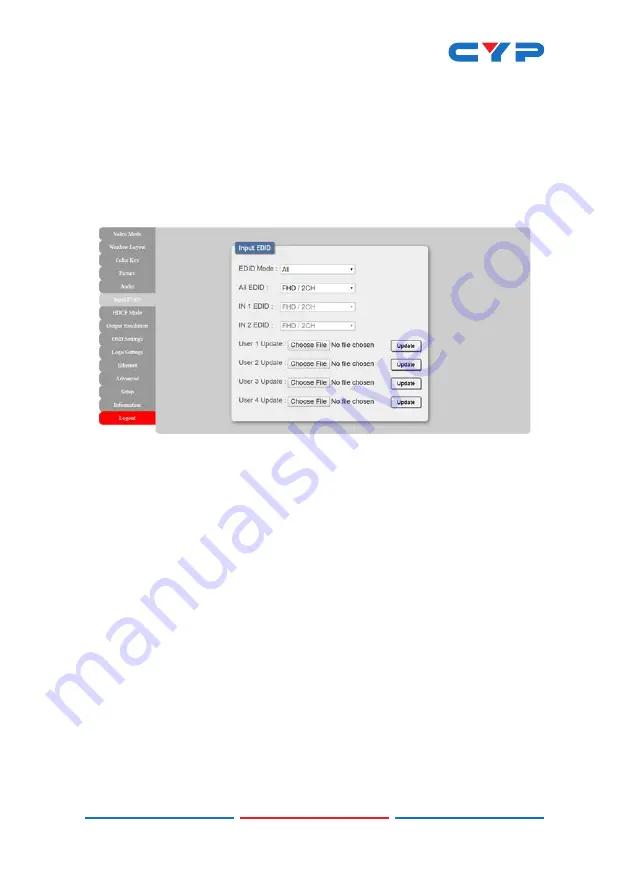
38
6.6.6 Input EDID Tab
This unit provides the option of four standard EDIDs, two sink sourced
EDIDs and four user uploaded EDIDs that can be assigned to both
inputs at the same time, or to each input independently.
Note: In most cases, assigning a new EDID to an input will cause the
affected input to briefly blink out while the source adapts to the new
information.
1) EDID Mode:
Use the dropdown to select how to assign EDIDs to the
unit’s inputs. Selecting “Independent” allows for a different EDID to
be assigned to each input, selecting “All” allows for a single EDID
to be assigned to both inputs.
2) All EDID:
Select the EDID to assign to all inputs.
Note: Only available in “All” EDID Mode.
3) IN 1 EDID:
Select the EDID to assign to input 1.
Note: Only available in “Independent” EDID Mode.
4) IN 2 EDID:
Select the EDID to assign to input 2.
Note: Only available in “Independent” EDID Mode.
5) User 1~4 Update:
To update any of the unit’s 4 User EDIDs, click
the “Choose File” button to open the file selection window and
then select the EDID file (*.bin format) located on your local PC.
After selecting the file, click the “Update” button to begin the EDID
upload process.
Содержание CDPS-U2HPIP
Страница 1: ...CDPS U2HPIP 4K UHD 2x1 HDMI Multi Window Scaler Switcher Operation Manual Operation Manual ...
Страница 2: ......
Страница 88: ...CYPRESS TECHNOLOGY CO LTD www cypress com tw ...






























