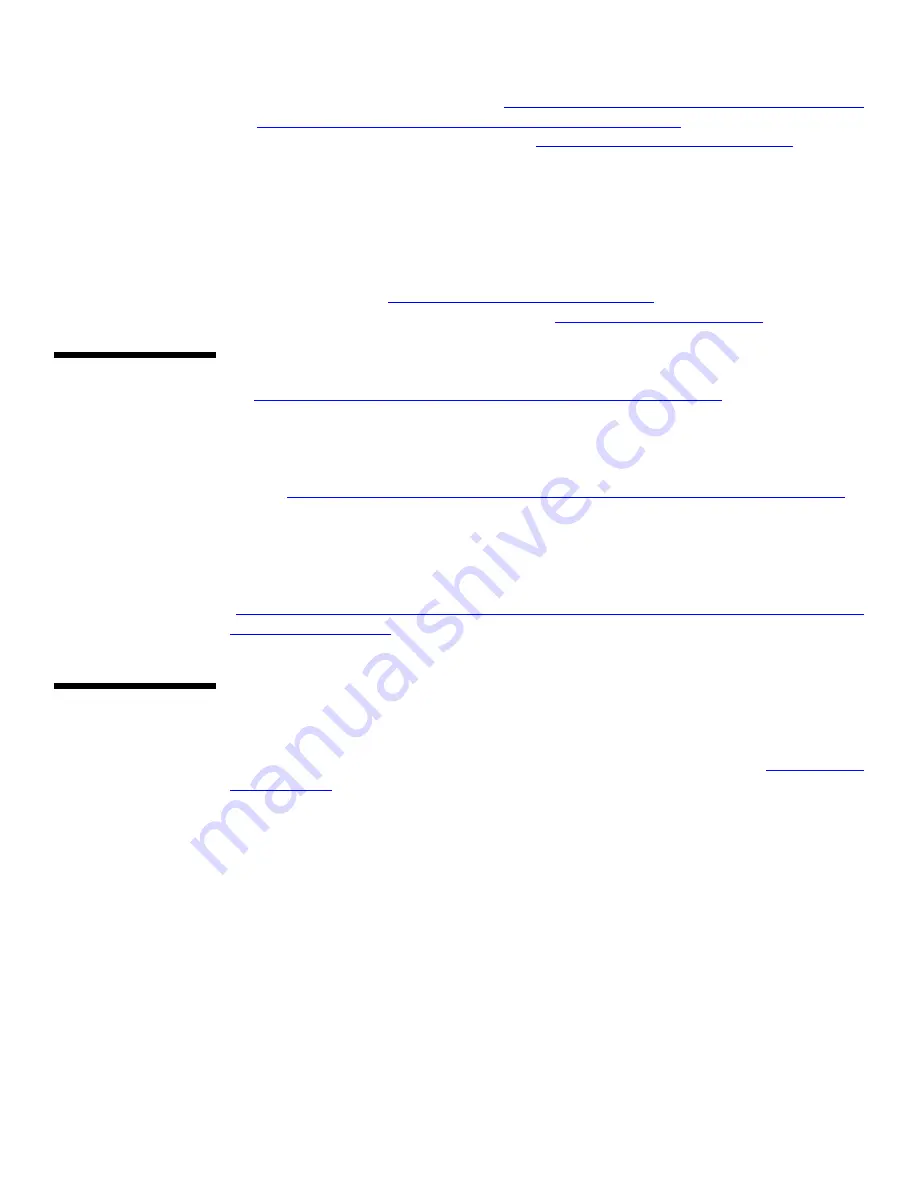
Upgrading
the XPDU
Installing/
Configuring
the XPIA
Installing the XPIA Module
For proper operation of the XP Administrator, there must be at least one XPIA
module installed in the XP4000 system. Follow the Quick Install instructions that
shipped with your XPIA to install this module into your system. (
Note: Setting the IP address, User Node ID and password for your XPIA is required
for proper operation with the XP Administrator. Make sure to note the IP address
for your XPIA, as you will need it in the following steps.
Configuring the XPIA Module
To configure the XPIA for use with the XP Administrator, follow the steps below.
1. From a PC with a network connection to your XPIA module, go to your
command prompt.
2. Type telnet xxx.xxx.xxx.xxx replacing ‘x’s with the IP address of your XPIA
module (example: telnet 123.45.67.89). The User Node ID for the XPIA will be
displayed and you will be prompted for the password. Enter the password that
you configured for your XPIA.
3. Now, the User Option Menu of the XPIA will be displayed, as shown.
The FLASH revision must be B-00 or higher. If it is, ensure that you have
established a valid chassis ID for this unit in this XPDU module. A chassis ID
is required before continuing. (
Instructions for setting the Chassis ID for the
XPDU from the XP4000 Series Installer/User Guide
exists, then proceed to the section ‘
Installing/Configuring the XPIA
If the FLASH revision is below B-00, you will need to upgrade your XPDU
module before you can use it with the XP Administrator.
NOTE: If you have an XPDU created server/user database that you want to save
for use with the XP Administrator, you will need to import it to the software
before you upgrade. Upgrading the XPDU will delete your existing database.
See the section ‘
Testing the Network Connections
follow the instructions in Chapter 3, ‘
The latest firmware revision of the XPDU is available for download from Cybex
at
ftp://ftp.cybex.com/pub/product-upgrades/XP4000/XPDU/
loaded this site from your web browser, you will see the XPDU firmware hex file.
Select this file for download and any associated text file you wish to read.
Now, follow the instructions in Chapter 9 of the XP4000 Series Installer/User
Guide,
“Serial port advanced operations (for XPLU, XPDU and LCI modules)”
FLASH upgrade your XPDU module.
Your XPDU is now installed and configured for operation with the XP Administrator.
Note that a chassis ID is required before continuing. If you do not have a chassis
ID established for this XP4000 unit in this XPDU module, configure it now.
(
Instructions for setting the Chassis ID for the XPDU from the XP4000 Series
5


























