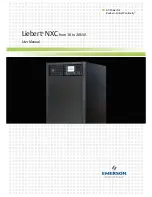©2020 Cyber Power Systems (USA), Inc. All rights reserved. All other trademarks are the property of their respective owners.
1
INTRODUCTION
The CyberPower Maintenance Bypass PDU (MBP) allows the seamless transfer of an electrical
load from UPS power to utility power for uninterrupted operation of connected equipment when
performing maintenance, replacing batteries, or installing a new UPS.
The key features include:
• Power Distribution
Delivers AC power to servers, equipment, and connected devices via a power distribution unit.
• Maintenance Bypass
Qualified personnel can use the bypass feature to disconnect the PDU from the UPS without
disrupting power to connected equipment. This feature allows connected equipment to operate
seamlessly during maintenance periods, battery replacement, or UPS installation.
• Manual Bypass Switch
When the Manual Bypass Switch is turned to Normal, connected equipment is supplied by UPS
output. When the Manual Bypass Switch is turned to Bypass, connected equipment is supplied
by utility power.
• Durable Metal Housing
Protects internal components and resists damage from impact or abrasions within challenging
industrial environments. Also extends the life of the product.
COMPATIBILITY LIST FOR CYBERPOWER UPS
OL5KRTHD, OL6KRTHD, OL6KRT, OL8KRT, OL10KRT, OL6KRTF, OL8KRTF, OL10KRTF