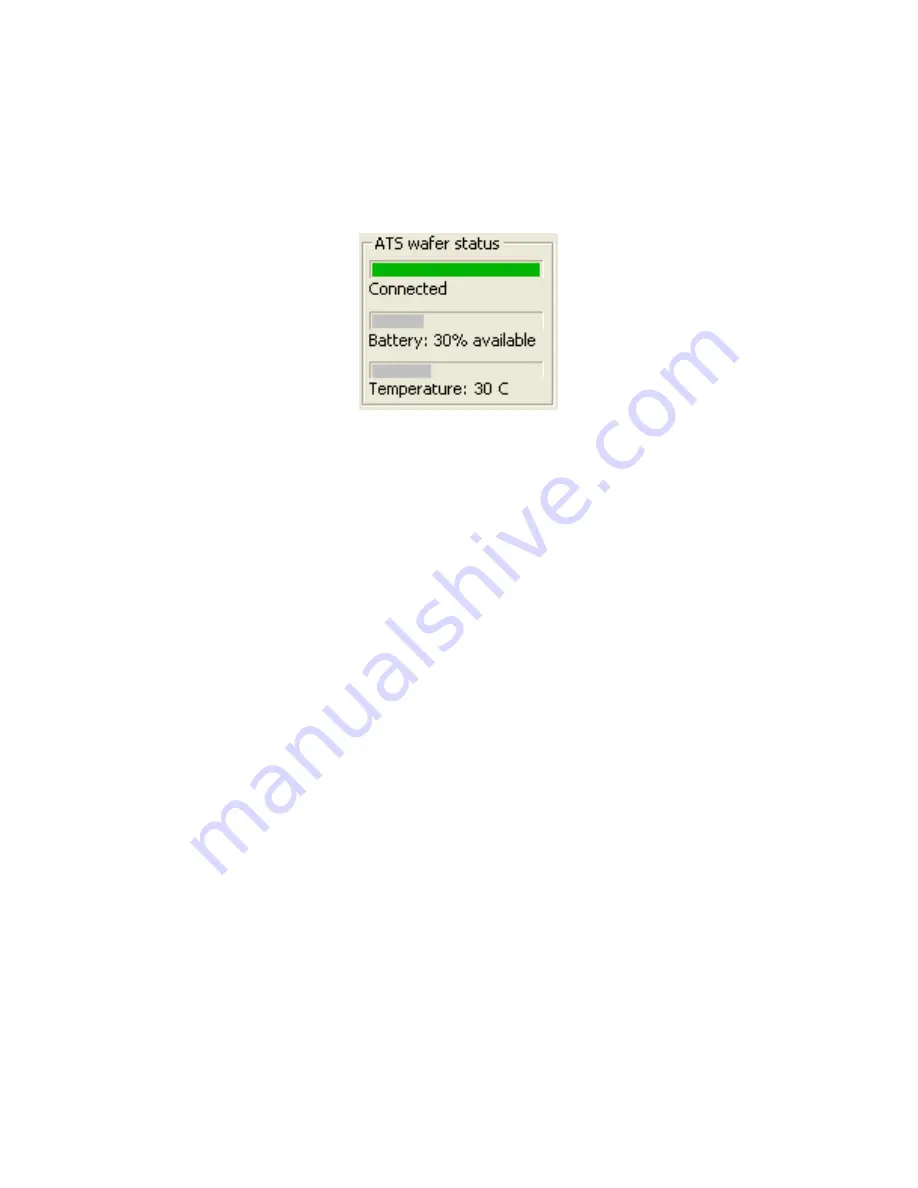
Chapter 3. Using Your ATS
3.19
•
Red - No connection.
Indicates that there is no connection between the teaching
wafer and link module. The values in the display do not update when the indicator is
red.
Figure 3.12: Wireless Connection Monitor
The Bluetooth wireless link technology used in the ATS is a low-power technology that
operates in the 2.4 GHz radio frequency band. This unlicensed band is also used by many other
types of devices, such as cordless phones and microwave ovens. Another 2.4 GHz device
operating in close proximity could interfere with the ATS system. When this happens,
separating the devices by at least 6 ft (2 m) usually solves the problem.
Other factors can also affect the wireless link, such as the distance between the teaching wafer
and link, and obstacles between the teaching wafer and link that block the signal. If TeachView
indicates that the connection isn’t good, try moving the wireless link module a few feet closer to
the teaching wafer.
After turning off the teaching wafer, the Connection indicator might not change to red for a
few seconds.
Changing the Pairing Between the Teaching
Wafer and Link
Each teaching wafer is paired with a specific link module at the factory and will operate with
only that particular link module. However, you can change this pairing, so that you can use your
teaching wafer with a different link module, or vice versa.
To pair a teaching wafer and link module:
1. If you are changing the pairing of a teaching wafer that is already paired with a link
module, first unplug the currently paired link module. You can’t pair a teaching wafer with
a new link module while the currently paired link module is powered on.
2. Make sure the
Power
light is illuminated on the link module you want to pair, and make
sure the
On
light is illuminated on the teaching wafer.






























