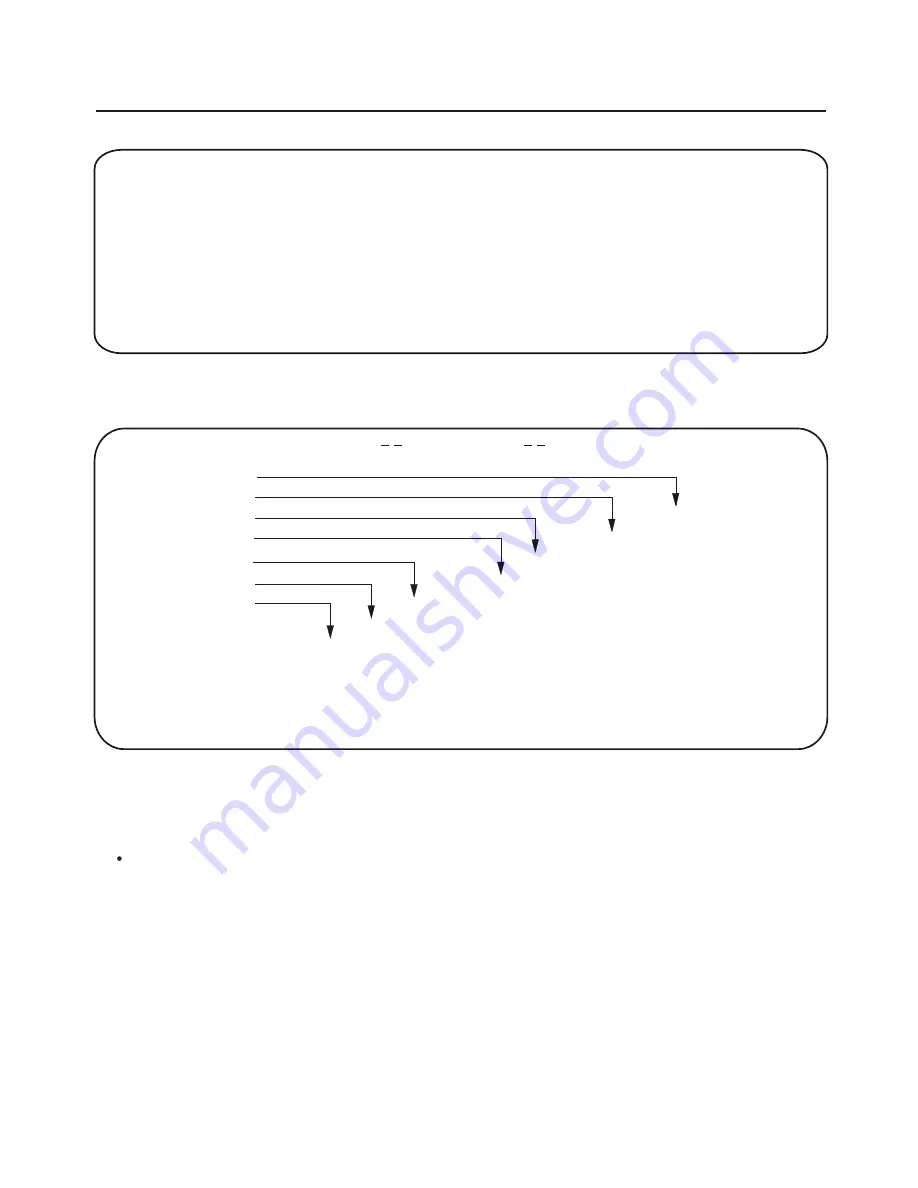
Setup Menu main page
SETUP MENU -- MAIN PAGE
General Page
Figure 23 General page
Using the Setup Menu
The following menu items can be changed:
TV DISPLAY: selects the aspect ratio of the playback picture.
NORMAL/PS: Full-page picture transmission of a wide-screen film on video by moving
the sector for the 4:3 screen, when the focus of the happening shifts.
NORMAL/LB: Transmission of a wide-screen film with bars on top and on bottom
WIDE: Transmission of a wide-screen film on video with black bars on top and on bottom.
GENERAL PAGE
NORMAL/PS
NORMAL/LB
WIDE
MULTI
NTSC
PAL
S-VIDEO
RGB
ON
OFF
ON
OFF
ON
OFF
TV DISPLAY
TV TYPE
VIDEO MODE
ANGLE MARK
OSD LANG
CAPATIONS
SCR SAVER
MAIN PAGE
HELP MESSAGE
GENERAL SETUP
SPEAKER SETUP
AUDIO SETUP
KARAOKE SETUP
PREFERENCES
EXIT SETUP
Figure 22 Main page
ENGLISH
CHINESE
DVD Player User's Manual
37
Содержание MP016-A
Страница 1: ...DVD PLAYER User s Operation Manual DVD VCD CD MP3 Model No MP016 A ...
Страница 50: ...40 006 000032 ...



























