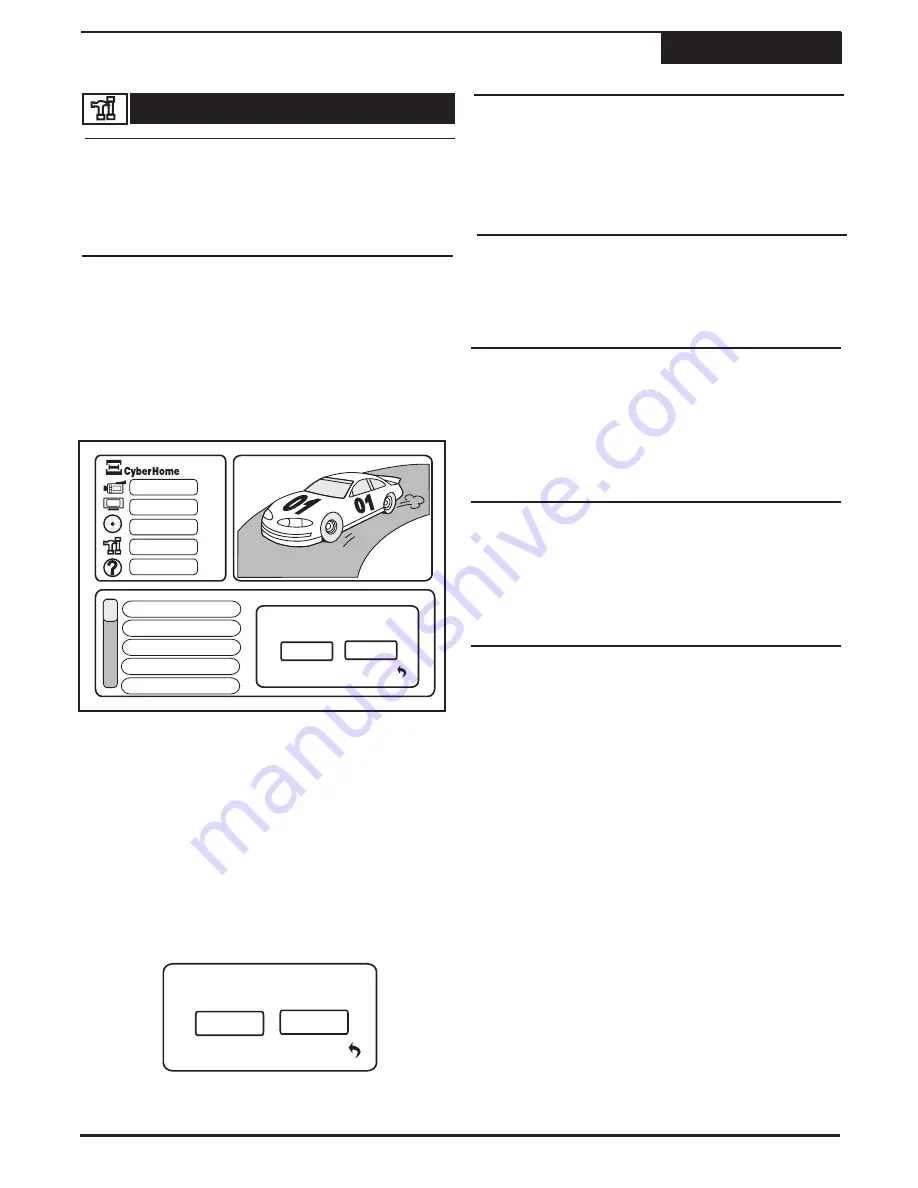
24
TV Signal
Automatic Search
OSD Language
Menu Language
Audio Language
Subtitle Language
Set the signal type you have connected to the recorder.
Change this according to your setup. This unit will
support Cable TV or an open air Antenna.
Default setting :
Antenna
Automatic Search automatically scans for available
channels. The unit saves those channels received at
sufficient signal strength. Press
CANCEL
to abort. Your
unit will automatically scan for available channels the
first time you select Tuner as an input source. See
“
Selecting an Input Source
” on Page 17.
OSD (On-Screen Display) Language option. Change
this option to your specific language preference. The
available languages are: Spanish, French and English.
Default Setting :
English
This changes the language on Menus when viewing
discs. Change this option to your specific language
preference. The available languages are
English,
French & Spanish.
Note: A menu option with your
selected language must be supported on the disc for this
feature to work.
Default Setting :
English
To change the audio language when viewing discs,
modify this option to your specific language preference.
The available languages are
English, French &
Spanish.
Note: An audio track option with your selected
language must be on the disc for this feature to work.
Default Setting :
English
This is the default subtitle language when viewing discs,
modify this option to your specific language preference.
The available languages are
English, French &
Spanish.
Set this to Off if you do not want any subtitles
to appear.
Note: A subtitle option with your selected
language must be on the disc for this feature to work.
Default Setting :
English
Changing Setup Options
Setup Menu
You may add channels in the future by going
through the same steps as above. To add any
channel, directly enter the channel number to add
using the
NUMBER
keys and select Confirm.
3
Press
SETUP
to exit the SETUP MENU.
4
Add / Delete Channel
General
Here is where you can customize your channel list by
SKIPPING or SHOWING any channel you choose.
NOTE : select the SOURCE as TUNER before
beginning to make selections and changes in this
section.
Select the Add/Delete Channels option from the
SETUP MENU and press
ENTER
. You will see a
screen with a preview of the channel currently on.
1
Use the CH+ / CH - keys to select a channel you
wish to delete. The dialog box above prompts you to
confirm the deletion of the channel, press
ENTER
.
Press
ENTER
to delete. The prompt will change to
“Add this channel?” letting you know that it will no
longer be accessible when you scan through the
channels with the
5
/
6
keys while watching TV. You
can, however, select any channel directly with the
NUMBER
keys.
2
Delete this channel?
Add this channel?
Add/Delete Channel
TV Signal
Automatic Search
Confirm
Confirm
Exit
Exit
OSD Language
Menu Language
TM
Recording
Recording
Disc
Disc
General
General
Help
Help
Audio/Video
Audio/Video
J
J
RETURN
RETURN
12
Содержание DVR 1200
Страница 28: ......



















