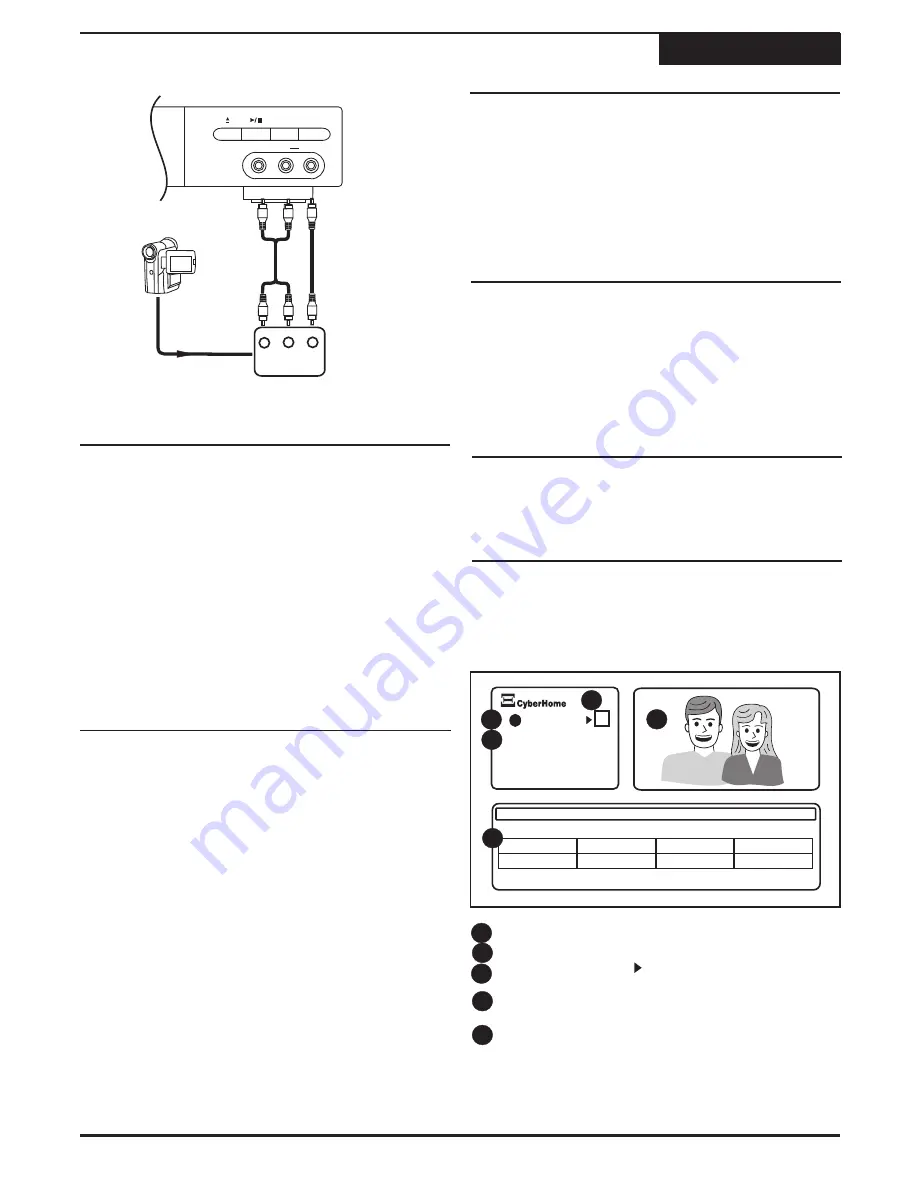
Recording
18
Recording- Front Input Connections
VIDEO IN 2
L
R
AUDIO IN
STANDBY/ON
RECORD
V
L
R
L
R
V
VIDEO
OUT
L
R
AUDIO
OUT
You can easily record TV programs.
2
Insert a recordable DVD disc.
Making a Recording
Recording TV programs
1
Press the
POWER
key on the remote control to turn
on the unit.
3
Press the SOURCE key on the remote control and
select the
TUNER
input.
4
Press the
CH+
or
CH-
keys to select the channel
you wish to record.
5
Press the
RECORD
key to start recording.
Recording continues until you press
STOP
or when
the disc is full. The RECORDING icon appears on-
screen, indicating the recording has begun.
1
Press
STOP
to end a recording.
2
A dialog box will appear alerting you to "Please
wait". At this time the recording you have chosen to
stop is "closing" the title. This process only lasts for
a short time, the dialog box will disappear upon
completion. The new title is now created.
Stopping a Recording
When you stop a recording, a new Title is created.
You can pause the recorder during a Live Recording.
1
Simply press
PAUSE
to temporarily halt recording.
The PAUSE icon appears on screen.
2
Press
REC or PAUSE
to resume recording session.
Pausing (CM SKIP) and Resume Recording
At this point, recording has started with no specific end
time, so you'll have to press the
STOP
key to manually
end the recording. Alternatively, you can specify the
length of the recording in 30 minute intervals by pressing
the
REC
key repeatedly.
Specifying the Recording Time
1
Press
REC
repeatedly to set the length of the
recording in 30-minute intervals.
3
Another option is to press the
CM SKIP
key which
will pause the recording for 30 seconds and
automatically resume recording afterwards.
Upon completion of recording to a DVD+R disc, you
must
FINALIZE
the disc to be able to playback on other
players. Please see the next Chapter “Playing and
Editing Your Recordings” for instructions on finalizing.
Finished Recording?
4
3
5
1
Press
DISPLAY
while recording. The DISPLAY
MENU appears as shown.
Status
- Displays recording status.
Disc Info
- Title, Source, Date and Time
Help Menu
- Press to display help window
subjects for recording.
Display
- Shows current recording, when the HELP
menu is inactive.
Recording Info
- Displays recording information
such as Source (recorded from), Time Remaining
(on Disc), Time Elapsed (recording time) and
Recording Mode.
View useful information using DISPLAY.
1
2
Using DISPLAY to View Recording Options
Recording
Title : Vacation Video2
Date: 12/01
Start: 12:50AM
Recording
TM
?
Source
Video2
1:32:42
0:18:20
SP
Remain
Elapsed
Quality
1
2
3
4
5
DVR 1200
Содержание DVR 1200
Страница 28: ......

























