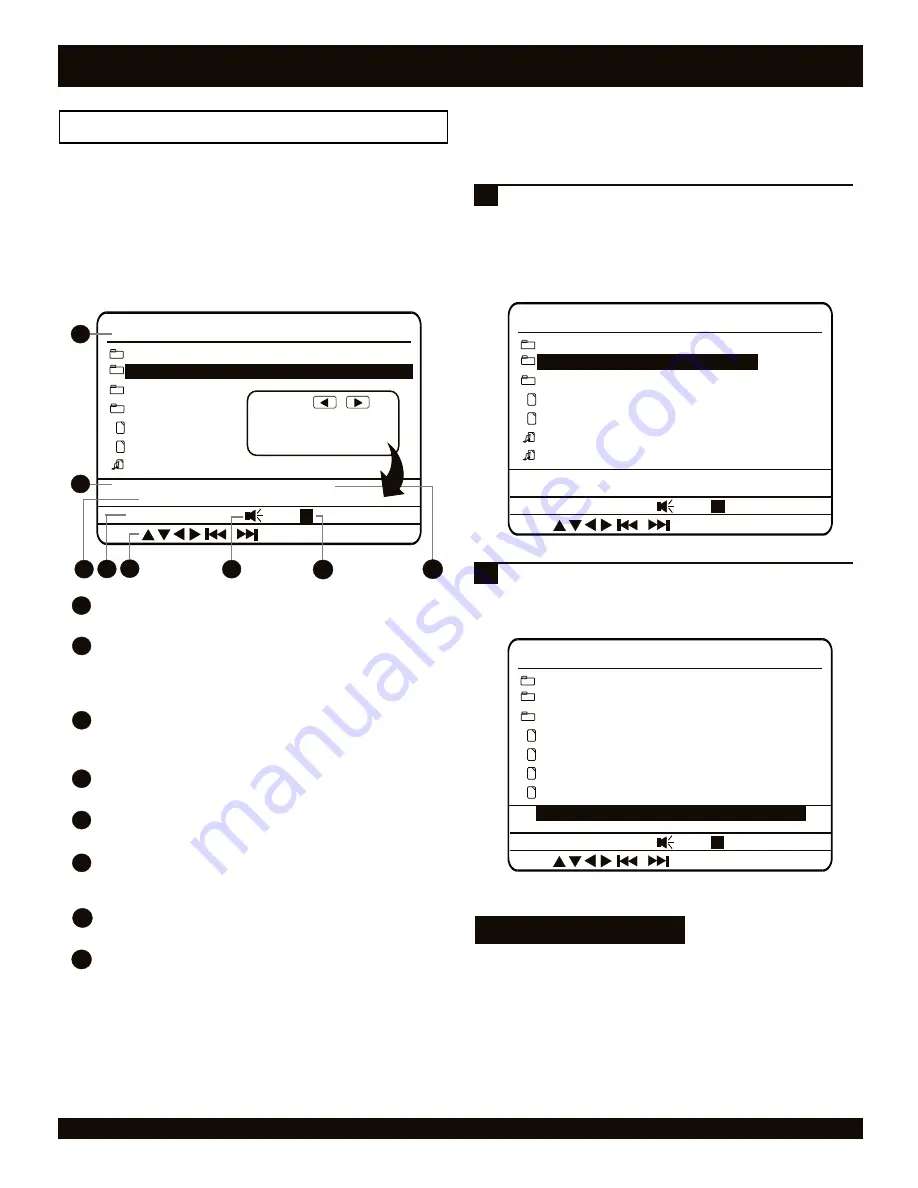
The MP3 / JPG Navigator
When you insert a CD-R/RW disc containing MP3 music files
or JPG images, the On-Screen Navigator will start. The
Navigator provides an easy-to-use interface allowing you to
select which files to play and how to play them. For instance,
you can configure the Navigator to display only JPG or only
MP3 files, choose to REPEAT a directory during playback, set a
RANDOM or SHUFFLE playback mode and more!
Folder/File List
Lists the current folders and files on the disc.
Display Menu
Make changes to features and options in this section. Use the
RIGHT / LEFT ARROW key to toggle between the Display
Menu and Folder/File List.
Playmode Options
Press ENTER to select from the various playback options. See
page 26 for more.
Time Elapsed / Total Track Time Display
Displays time elapsed and total time of track during playback.
Button Control Options
Displays buttons available to be used with the Navigator.
Volume/Mute Display
Displays the volume level. Press the MUTE key to enable or disable
this function.
Playback Display
Displays the current playback mode.
File List Display Options
Select from various file list options with the ENTER key.
MIXED
- Displays all files.
MP3 AND JPG
- Displays MP3 and JPG files only.
MP3 ONLY
- Displays MP3 files only.
JPG ONLY
- Displays JPG files only (use for
Slideshows).
3
4
2
20
MP3 MUSIC AND JPG IMAGES
1
5
6
Rock and Roll
...
Pop and R&B
Picture 01
Picture 02
Childrens Song
DISC:
JPG
JPG
DISPLAY MIXED
PLAY MODE NORMAL
00:00/00:00
ENTER
3
4
5
6
7
1
Jazz
Press the
keys to toggle between
Folder / File List
and the
Display Menu
.
2
7
8
Navigator Overview
27
The Navigator has the ability to filter the files on a disc to
display only those files you wish to use.
When a disc is inserted, playback should begin
automatically. Press the STOP key to return to the main
Navigator screen. By default, the DISPLAY MODE is set
to MIXED, with the Navigator showing ALL files on the
disc. In this example, we’ll change the DISPLAY setting
to show only JPG files. This is useful when you wish to
view a JPG SLIDESHOW.
1
Press the LEFT ARROW key to move to the DISPLAY
setting, then press ENTER twice to select JPG ONLY.
Alternatively, you can choose MP3 ONLY to display only
MP3 music files.
2
MP3 Cool Jazz
...
My Picture 01
My Picture 02
DISC:
JPG
JPG
00:00/00:00
ENTER
Vacation Pictures
DISPLAY JPG ONLY
PLAY MODE NORMAL
My Picture 03
My Picture 04
JPG
JPG
Selecting which files to view
MP3 Cool Jazz
...
My Picture 01
My Picture 02
My MP3 Song 01
DISC:
JPG
JPG
DISPLAY MIXED
PLAY MODE NORMAL
00:00/00:00
ENTER
Vacation Pictures
My MP3 Song 02
8
Notes on MP3 Files
MP3 files must be stored on discs with the extension
“MP3”, such as “song1.mp3”, otherwise the files will not
be recognized.
CD-R/RW discs containing MP3 files should be in
ISO/9660, Mode 1, Closed Session format for best
compatibility.
16
16
16























