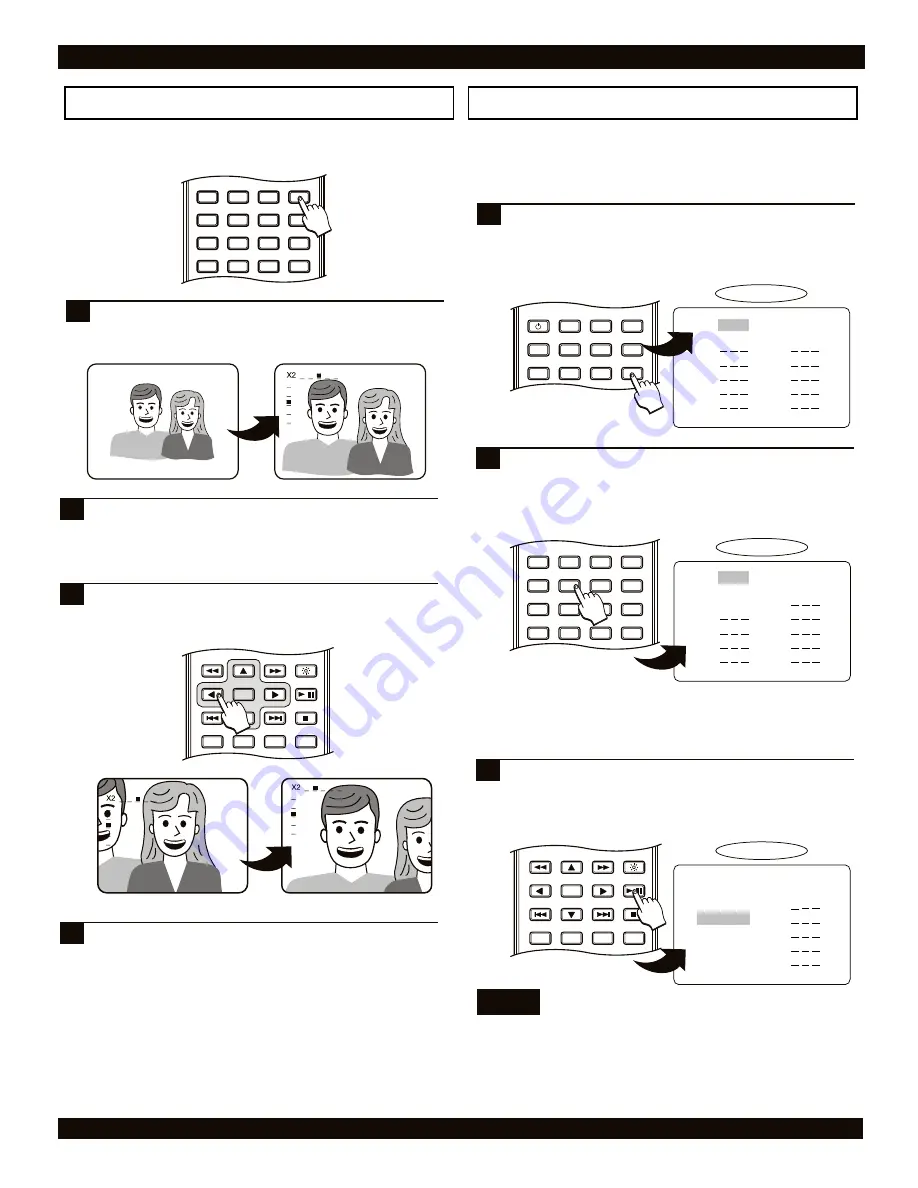
DVD PLAYER OPERATION
23
Using the ZOOM function
Use the ZOOM function to zoom in or out during disc playback
or when a frame is paused on-screen.
Press the ZOOM key to magnify the screen by a factor
of 2. This is called 2X zoom, and is indicated in the
upper left corner of the screen as shown:
1
Press the ZOOM key repeatedly to cycle through all the
zoom levels. You can enlarge the screen to 2X or 4X
normal size. To resume normal viewing, press ZOOM
until the zoom indicator disappears.
2
17
3
Use the ARROW keys to move around the image. This
will display the parts of the image that do not appear
on-screen when the image is zoomed in.
+
0
C
9
6
5
4
3
8
7
2
1
VOLUME
MUTE
AUDIO
ZOOM
4
To EXIT ZOOM mode, continue pressing ZOOM until the
picture returns to normal size.
You can create custom playlists with the PROGRAM function,
specifying only those chapters/tracks you wish to include and
the order in which they’ll be played back.
PROGRAM
1
2
3
4
5
6
7
8
9
10
Play:PRG Play ENTER: SELECT PRG:EXIT
Using the PROGRAM function
POWER
LCD
GOTO
PROGRAM
BOOKMARK
SUBTITLE
ANGLE
DISPLAY
MENU
TITLE
MONITOR
SETUP
PBC
Press PROGRAM to bring up the Program Menu. There
are 10 locations on each page, with a total of 3 pages
available. *Additional pages are displayed after all
locations on a page are filled.
1
PROGRAM
1
2
3
4
5
6
7
8
9
10
0 0 5
TRACK
Play:PRG Play ENTER: SELECT PRG:EXIT
To add tracks to the playlist, use the NUMBER keys to
enter a track number listed under CHOICE, then press
ENTER. The track now appears in the playlist in the first
available location. In this example, track 5 will be the
first track to playback.
2
TRACK
TRACK
CHOICE
ZOOM
+
0
C
9
6
5
4
3
8
7
2
1
VOLUME
MUTE
AUDIO
-
0 0 0
1 - 1 6
You can clear tracks from any location in the playlist by
using the UP / DOWN ARROW keys to move to the
location and pressing C.
TRACK
TRACK
TRACK
CHOICE
0 0 0
1 - 1 6
ENTER
RETURN
REPEAT
SLOW
BRIGHTNESS
STOP
PLAY / PAUSE
A-B
1/ALL
/
To begin playback of your custom playlist, use the
ARROW keys to select a starting track and press PLAY.
In the example below, we are beginning playback with
track 10 at the second position.
3
PROGRAM
1
2
3
4
5
6
7
8
9
10
0 0 5
TRACK
Play:PRG Play ENTER: SELECT PRG:EXIT
TRACK
TRACK
CHOICE
0 0 0
1 - 1 6
0 1 0
0 0 2
0 1 5
0 1 1
ENTER
RETURN
REPEAT
SLOW
BRIGHTNESS
STOP
PLAY / PAUSE
A-B
1/ALL
/
Notes
This example shows the PROGRAM function when used
with a CD-Audio disc. When used with a DVD disc,
additional fields for TITLE will be present.













































