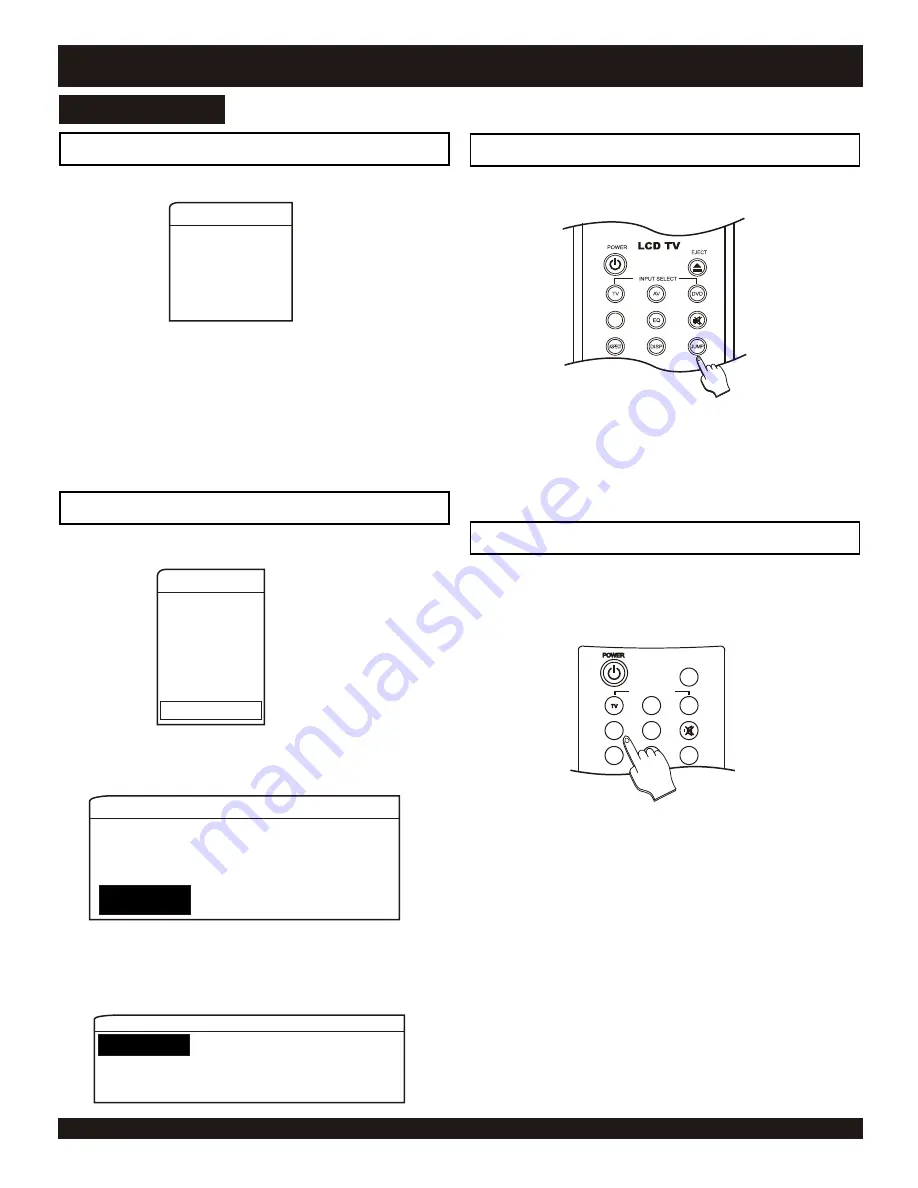
INPUT SELECT
SLEEP
AV
VGA
SAP
EQ
ASPECT
DISP
JUMP
21
Use this selection to set a period of time you would like the TV to
power off.
3
Select from 15, 30, 60 or 90 minutes
time for the TV to power off. To
disable this feature, select OFF.
TIMER - SLEEP TIME
Use the
5
/
6
keys to navigate the
menu and the ENTER key to confirm
your selection.
2
Press the MENU key on the remote,
use the
6
key to select “TIMER”.
Press ENTER, select “SLEEP TIMER”
from the next menu.
1
SLEEP TIMER
OFF
15 Min
30 Min
60 Min
90 Min
This option is useful to reset your unit to its factory defaults and
for general information about your unit.
3
Use the
3
/
4
keys to select YES or
NO, then press ENTER.
System
Use the
6
keys to navigate to the
next selection on the menu, “Load
Default”.
2
Press the MENU key on the remote,
use the
6
key to select “System”.
Press ENTER, general information is
listed here.
1
Main Setup
Video
Audio
TV
VGA
OSD
TIMER
System
SYSTEM
Information Model
HGL 1700
FW VERSION 1.0.025
INPUT INFO NTSC
Load Default
SYSTEM
Information
Load Default
Yes
No
This TV can receive SAP (Secondary Audio Programming) that
accompanies the program, if the broadcaster transmits an
additional sound signal as well as the original one.
TV - SAP
Press the SAP key on the remote
control to enable/disable the SAP
function.
1
Use the
JUMP
key on the remote to return to the last channel
tuned.
3
Press the JUMP key to return to the
channel first tuned into.
TV - JUMP
Tune in a different channel using the
number or CH+/- key on the remote or
CH
5
/
6
on the to panel.
2
Tune in a desired channel, antenna or
cable.
1
Television
TELEVISION
SAP





















