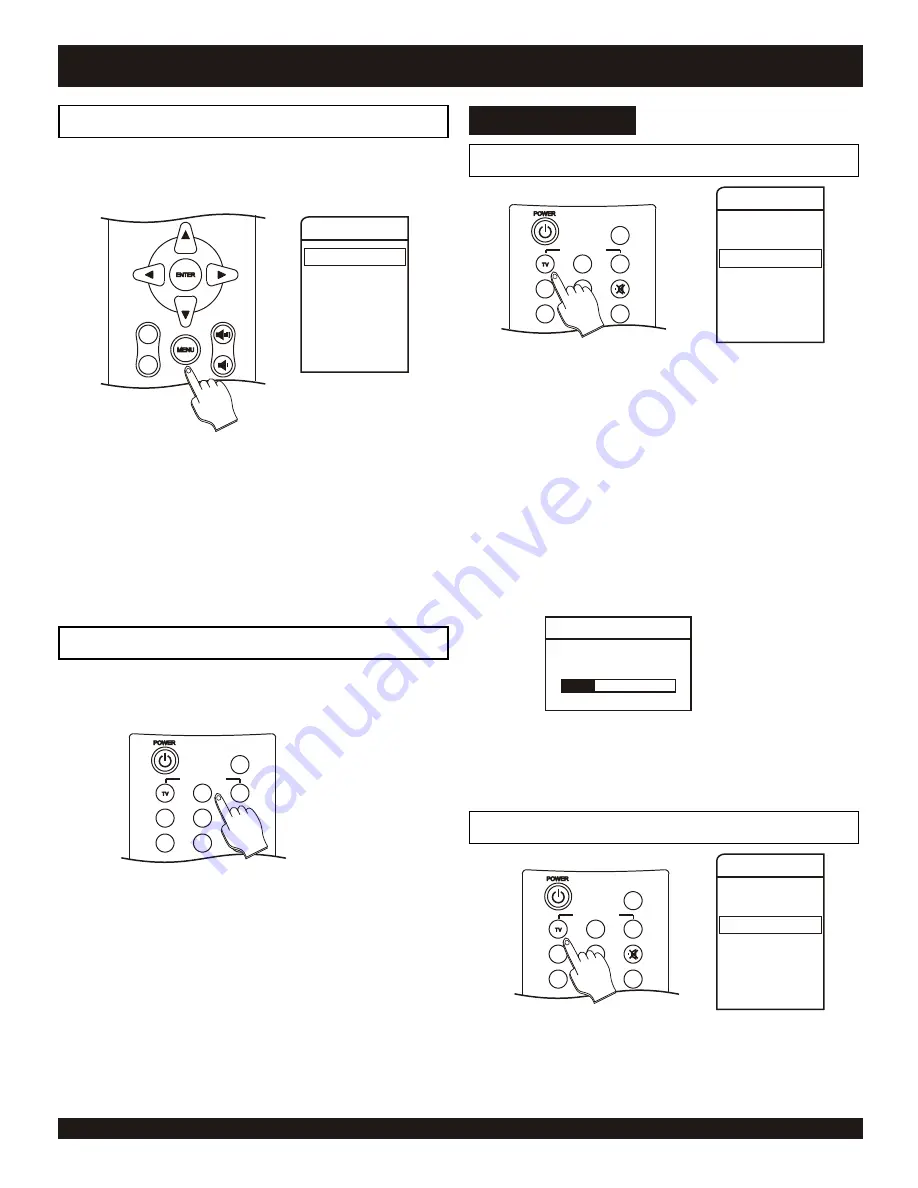
INPUT SELECT
SLEEP
AV
VGA
SAP
EQ
ASPECT
DISP
JUMP
CH +
CH -
GETTING STARTED
15
Main Setup
Video
Audio
TV
VGA
OSD
TIMER
System
Navigating the System Menu
The System Setup Menu may be accessed in two ways: 1) Using
the remote control unit, or 2) by using the control buttons on top
of your TV set.
Press the Menu key on the remote
control or on the unit. The Main Setup
menu will appear on-screen.
1
Use the
5
/
6
keys on the remote or
the CH
5
/
6
keys on the unit to
navigate the menu. Use the ENTER
key on the remote or the unit make
selections.
2
Use the MENU key to return to an
upper layer of the menu.
3
Selecting Display Mode
Press either TV, AV or VGA keys on
the remote control to select a display
mode.
1
Select different display modes for this unit. It can be a TV with
different audio and video input modes, or a computer monitor.
TV - For TV tuner mode.
AV - Press this key repeatedly to
cycle through the various inputs
available
VGA - Press this key to select VGA
mode to use as a PC monitor. Some
HD receivers uses this input to
display HD signals.
TV mode -Auto Scan Channels
Main Setup
Video
Audio
TV
VGA
OSD
TIMER
System
Press the “TV” key on the remote
control.
1
Press the MENU key on the remote,
use the
6
key to select “TV”. Press
ENTER, select “INSTALL” from the
next menu and press ENTER again.
2
Select “TV System” and press
ENTER. Select the menu item which
best fits your TV source, AIR, CABLE,
etc.
3
Press MENU, then use the
6
key to
select “Auto Search” and press
ENTER to search for channels, an on-
screen dialog box will appear as
4
Once the channel search is finished,
you are now ready to watch your
favorite programs. Use the CH +/-
key or the number keys to select a
channel.
5
Auto Search
28%
TV mode - Manual Channel Programming
Main Setup
Video
Audio
TV
VGA
OSD
TIMER
System
Press the “TV” key on the remote
control. Use the number keys to
select a channel.
1
Television
INPUT SELECT
SLEEP
AV
VGA
SAP
EQ
ASPECT
DISP
JUMP
INPUT SELECT
SLEEP
AV
VGA
SAP
EQ
ASPECT
DISP
JUMP



























