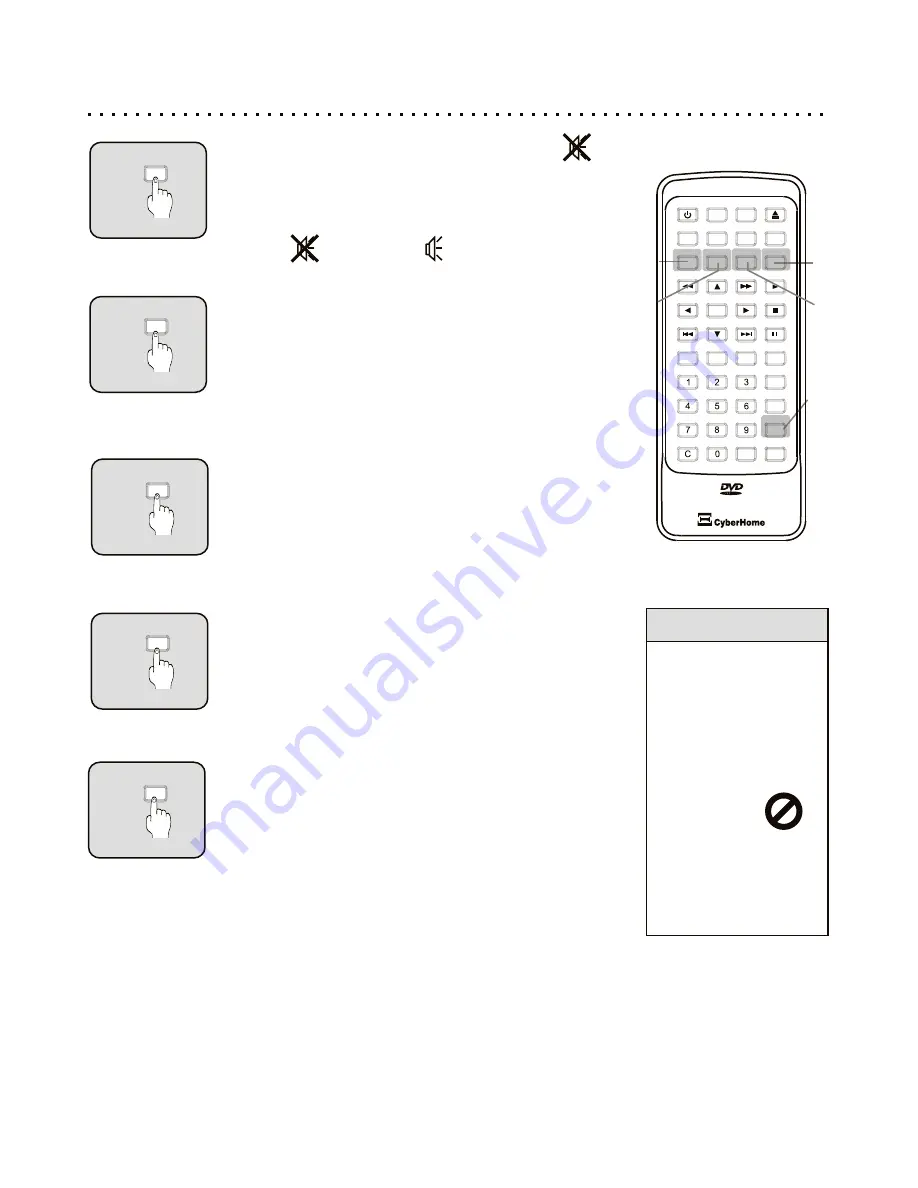
MUTE
1
AUDIO
2
Changing Audio Settings - AUDIO Button
You can switch between the various Audio modes available
on DVD discs with the AUDIO button. Used with DVDs,
AUDIO cycles between the modes offered on the disc,
including DTS, Dolby Digital 5.1 and Stereo Audio. Other
media type of disc may offer fewer audio options, including
Mono Left/Right, Mix Mono and Stereo.
ANGLE
3
Multi-Angle Support - ANGLE BUTTON
Some DVDs are recorded with a feature called “Multi-Angle
View”. If you are viewing a DVD that includes this feature,
press the ANGLE button to switch between available Angles
for a given scene. Press ANGLE until normal view returns to
exit.
SUBTITLE
4
SUBTITLE - Explore Subtitle Languages
Use the SUBTITLE button with DVDs recorded with Subtitle
tracks. This key will allow you to switch between the available
languages on the disc. To turn off Subtitles, press SUBTITLE
until OFF appears on screen.
EFFECT
5
EFFECT BUTTON
Use the EFFECT button to access a wide variety of Equalization
or Reverberation effects.
Toggle the EFFECTS key to change the sound effect.
1)Classic 2)Rock 3)Pop 4)Jazz 5)Return back to Normal
More Audio & Video Functions
Quick Tips
Most functions
depend on the type
of disc.
Functions vary
widely among DVD
discs. The
unavailable symbol
will be
displayed
when you
try to use
a function that’s not
available on your
disc.
26
Suspending Audio with the MUTE Button
To temporarily cancel the Audio of the disc you’re listening to
or watching, simply press the MUTE button. You’ll see an
indicator on screen letting you know that the player is in MUTE
mode. Press MUTE again to resume normal playback with
Audio.
= MUTE
= MUTE OFF
2
1
3
4
5
OPEN/CLOSE
SETUP
POWER
TITLE
MENU
GOTO
DISPLAY
MUTE
SUBTITLE
AUDIO
ANGLE
ENTER
PBC
PLAY
STOP
PAUSE
RETURN
REPEAT
1/ALL
A-B
SLOW
ZOOM
+
10
EFFECTS
INTRO
BOOKMARK
PROGRAM
















































