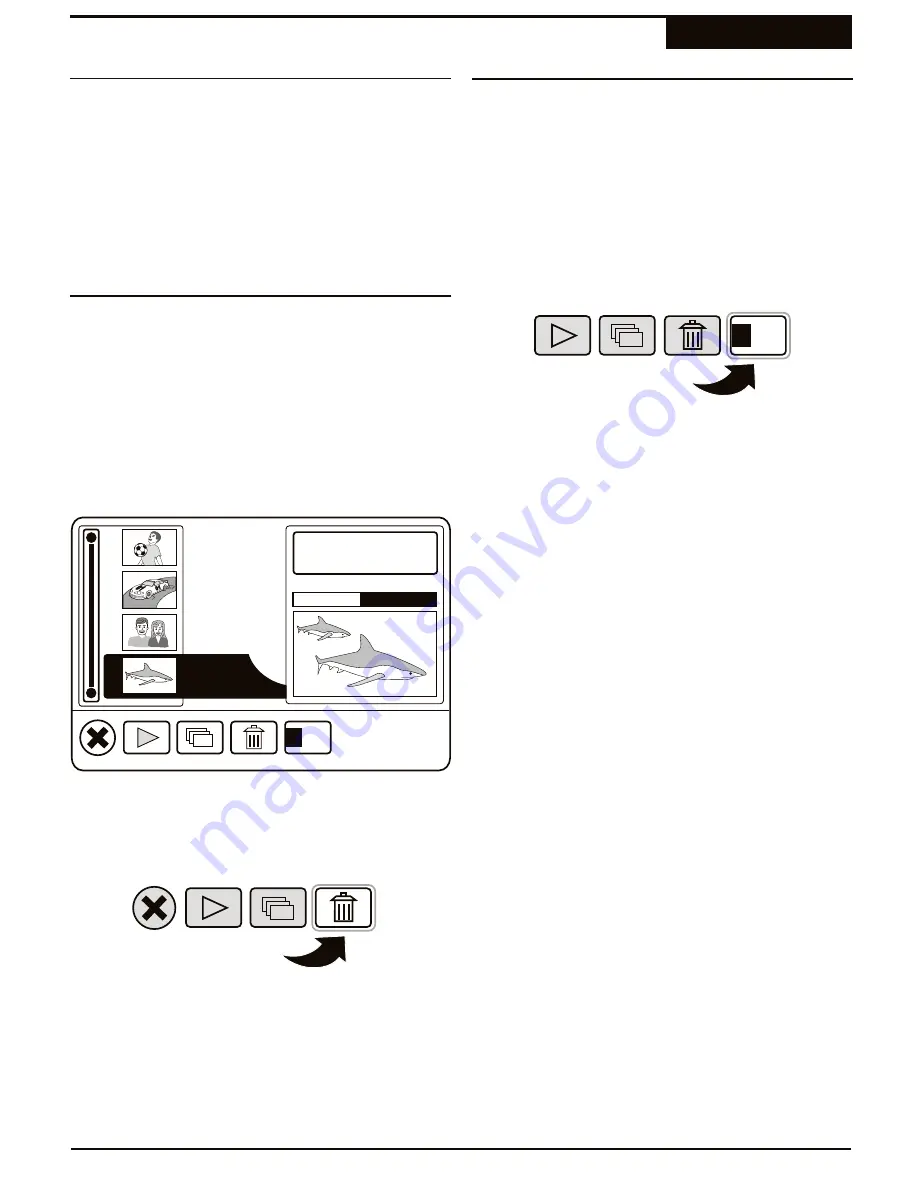
Your DVD Recorder's capabilities go far beyond simply
recording in Live and Timer modes. Several editing
options are also available, allowing you to tailor your
recordings to your own personal requirements.
You can choose to delete the last chapter of any title, or
the last title on the disc. However, the space taken by
the chapter or title cannot be reclaimed on DVD+R
discs. You can also rename your titles using the on-
screen keyboard.
You can delete the last Title on your recordings. The
functionality of this option is different with DVD+R &
DVD+RW discs. With DVD+RW discs, the title is erased
and the disc space freed for use for subsequent
recordings. When a title is erased on a DVD+R disc,
however, the disc space cannot be reclaimed - the title is
essentially "hidden" and the disc space still used.
1
If the Title Screen is not displayed on screen, press
MENU
to bring it back.
2
Use the
5
/
6
keys to select the LAST TITLE on the
disc and press
ENTER
.
4
You are prompted to confirm the deletion of the title.
Use the
3
/
4
keys to select YES and press
ENTER
to delete the title.
3
The Action Menu appears. Use the
3
/
4
keys to
select the DELETE ACTION menu and then press
ENTER
.
It's easy to edit the names your recordings with the
RENAME TITLE function.
1
If the Title Screen is not displayed on screen, press
MENU
to bring it back.
2
Use the
5
/
6
keys to select the Title you wish to
rename and press
ENTER
.
4
Use the On-Screen Keyboard to edit the title name.
(See the next section on page 43 for more)
3
The Action Menu appears. Use the
3
/
4
keys to
select the RENAME ACTION menu and then press
ENTER
.
Deleting and Renaming Titles
Editing
Editing Overview
Deleting a Title
Renaming a Title
42
1
DVD disc [My Party]
4 titles
34 minutes left
00:10:24
/ 00:20:33
2
3
Re
name
4
Re
name
T01-Thu 03/11
T01-Fri 03/12
T01-Fri 03/12
T01-Sat 03/13






























