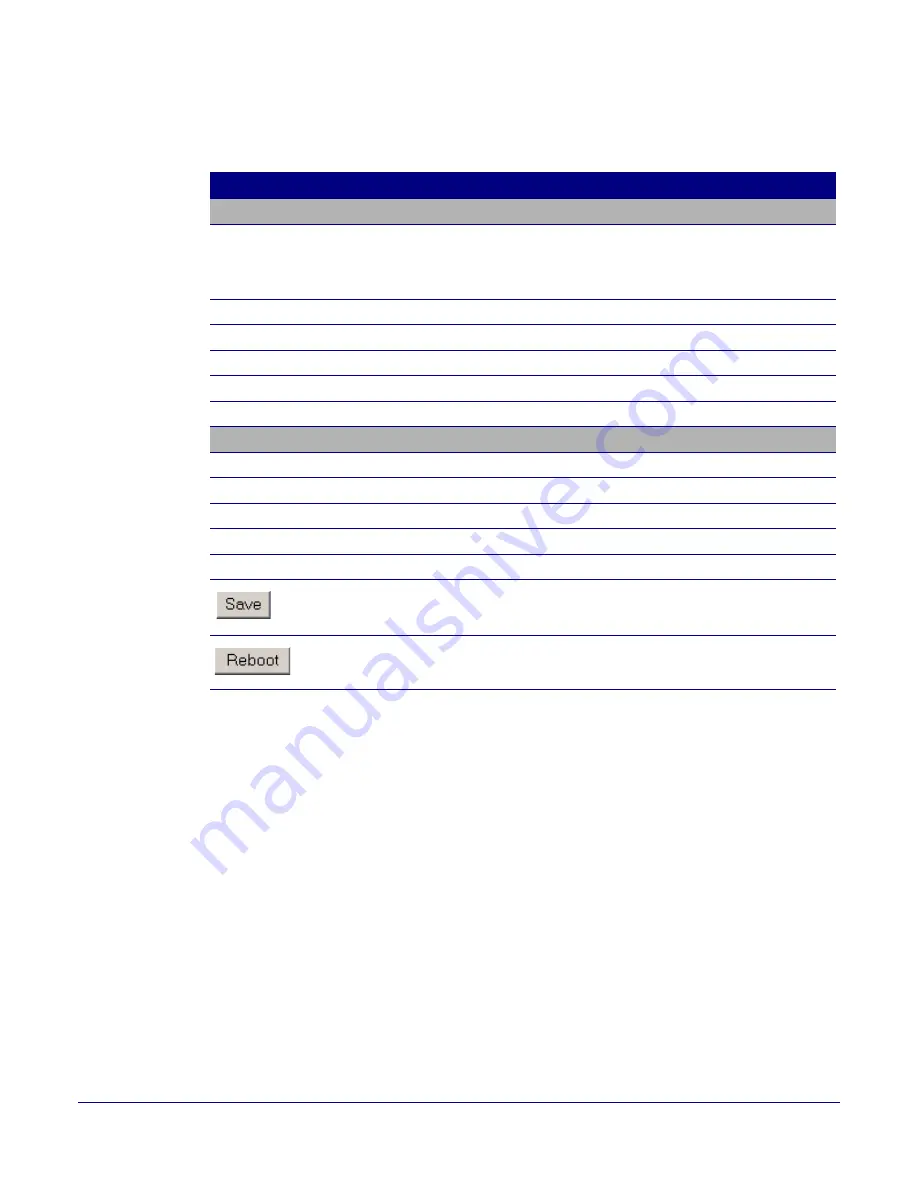
Installing the VoIP V2 Loudspeaker Amplifier
Configure the Loudspeaker Amplifier Parameters
Operations Guide
930361G
CyberData Corporation
27
2. On the
Network Configuration
page, enter values for the parameters indicated in
Table 2-12
.
3. After changing the parameters, click
Save Settings
. This updates the changed parameters and
reboots the Loudspeaker Amplifier if appropriate.
4. Connect the Loudspeaker Amplifier to the target network.
5. From a system on the same network as the Loudspeaker Amplifier, open a browser with the
new IP address of the Loudspeaker Amplifier.
Table 2-12. Network Configuration Parameters
Web Page Item
Description
Stored Network Settings
IP Addressing*
Select either
DHCP
IP Addressing
or
Static IP Addressing
by
marking the appropriate radio button. If you select
Static
,
configure
the remaining parameters indicated in
Table 2-12
. If you select
DHCP
, go to
Step 3
.
IP Address*
Enter the Static IP address.
Subnet Mask
Enter the Subnet Mask address.
Default Gateway
Enter the Default Gateway address.
DNS Server 1*
Enter the DNS Server 1 address.
DNS Server 2*
Enter the DNS Server 2 address.
Current Network Settings
Shows the current network settings.
IP Address
Shows the current Static IP address.
Subnet Mask
Shows the current Subnet Mask address.
Default Gateway
Shows the current Default Gateway address.
DNS Server 1
Shows the current DNS Server 1 address.
DNS Server 2
Shows the current DNS Server 2 address.
Click the
Save
button to save your configuration settings.
Note
: You need to reboot for changes to take effect.
Click on the
Reboot
button to reboot the system.






























