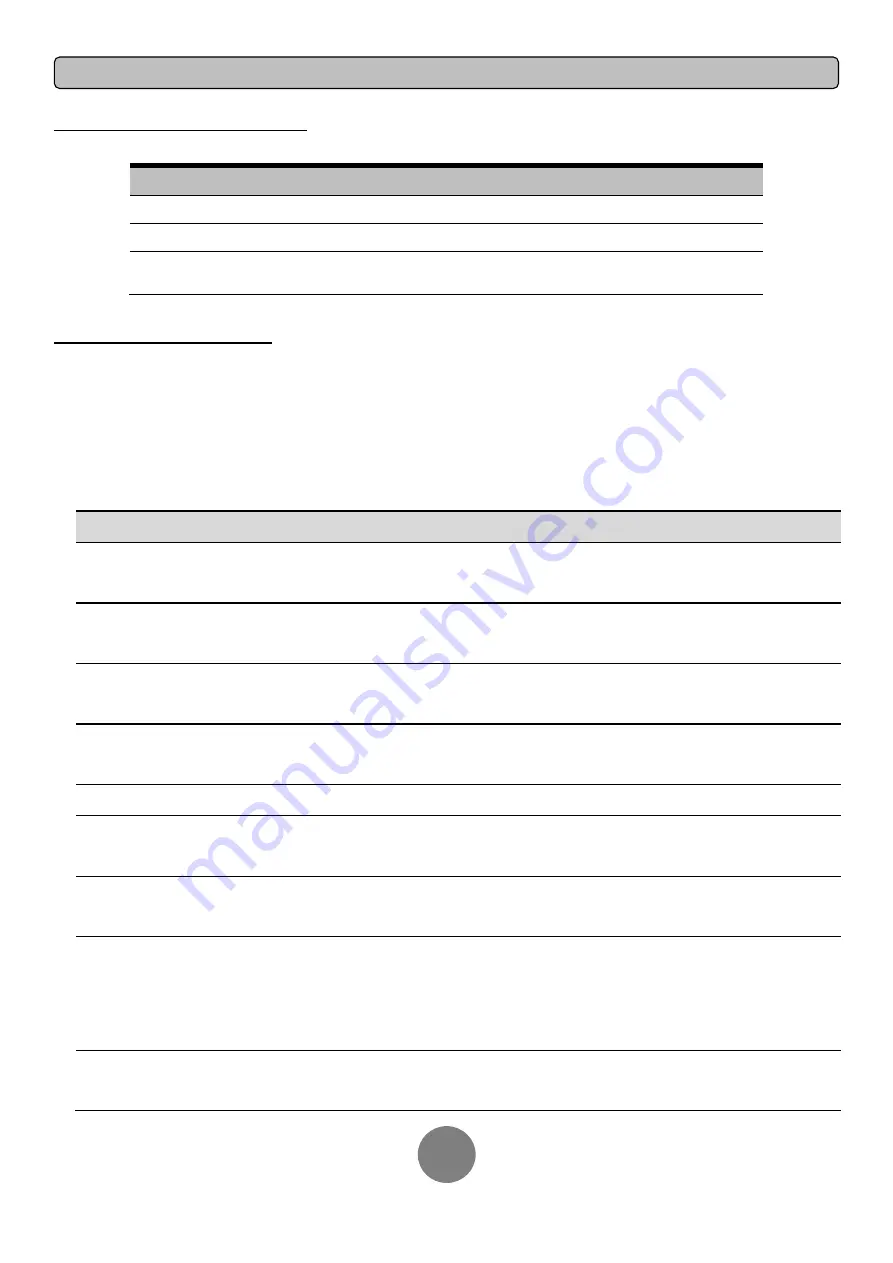
Copyright © 2017 Cyber Power Systems, Inc.
OPERATION INSTRUCTIONS FOR LCD MODULE
16
MULTI-FUNCTION LCD MAIN MENU
Press “
Enter
” button to activate “
MAIN MENU
”.
MAIN MENU submenu
Function Description
Information
Displays the UPS information.
Configure
Displays the UPS settings that can be configured by the user.
Event Log
Displays the 5 most recent events, by event count, time
(day/hour/minute), and event description.
LCD INFORMATION READOUT
There are 23
types of UPS information available for display.
1.
Press the “
ENTER
” button to activate the “
MAIN MENU
”.
2.
Press the
“
▲
” and “
▼
” buttons to scroll to the “
Information
” option.
3.
Press the “
ENTER
” button to select the “
Information
” submenu.
4.
Press
the “
▲
” and “
▼
” buttons to scroll through the “
Information
” submenu in the following table.
5.
Press
the “
ESC
” button to return to UPS Status.
Information Submenu
Description
O/P Volt
= XXX.XV
Displays the Output Voltage
O/P Freq
= XX.XHz
Displays the Output Frequency
I/P Volt
= XXX.XV
Displays the Input Voltage
I/P Freq
= XX.XHz
Displays the Input Frequency
O/P Load
= XXX%
Displays the Output Load as a Percentage of Maximum load
O/P Amp
= X.XA
Displays the Output Current
O/P Watt
= XXXXXW
Displays the Output Wattage
O/P VA
= XXXXXVA
Displays the Output VA
Load Energy
XXXX.XKWh
Display UPS Load Energy Consumption
BAT Volt
= XXX.XV
Displays the Battery Voltage
BAT Cap
= XXX%
Displays the Estimated Percentage of Battery Capacity
BAT Runtime
= XXXM
Displays the Estimated Battery Runtime in Minutes
EBM Number
= X
Displays the Extended Battery Module Number
TEMP
= XX°C / XXX°F
Displays the Approximate inside Temperature in both °C (Celsius)
and °F (Fahrenheit) for the UPS
SBM
= XXXXX XH(M)
Displays the stage of Smart Battery Management with Operation
Time
Rating
= XXK VA
Displays the UPS Rating
MCU Ver
= XXXX
Displays the MCU Firmware Version











































