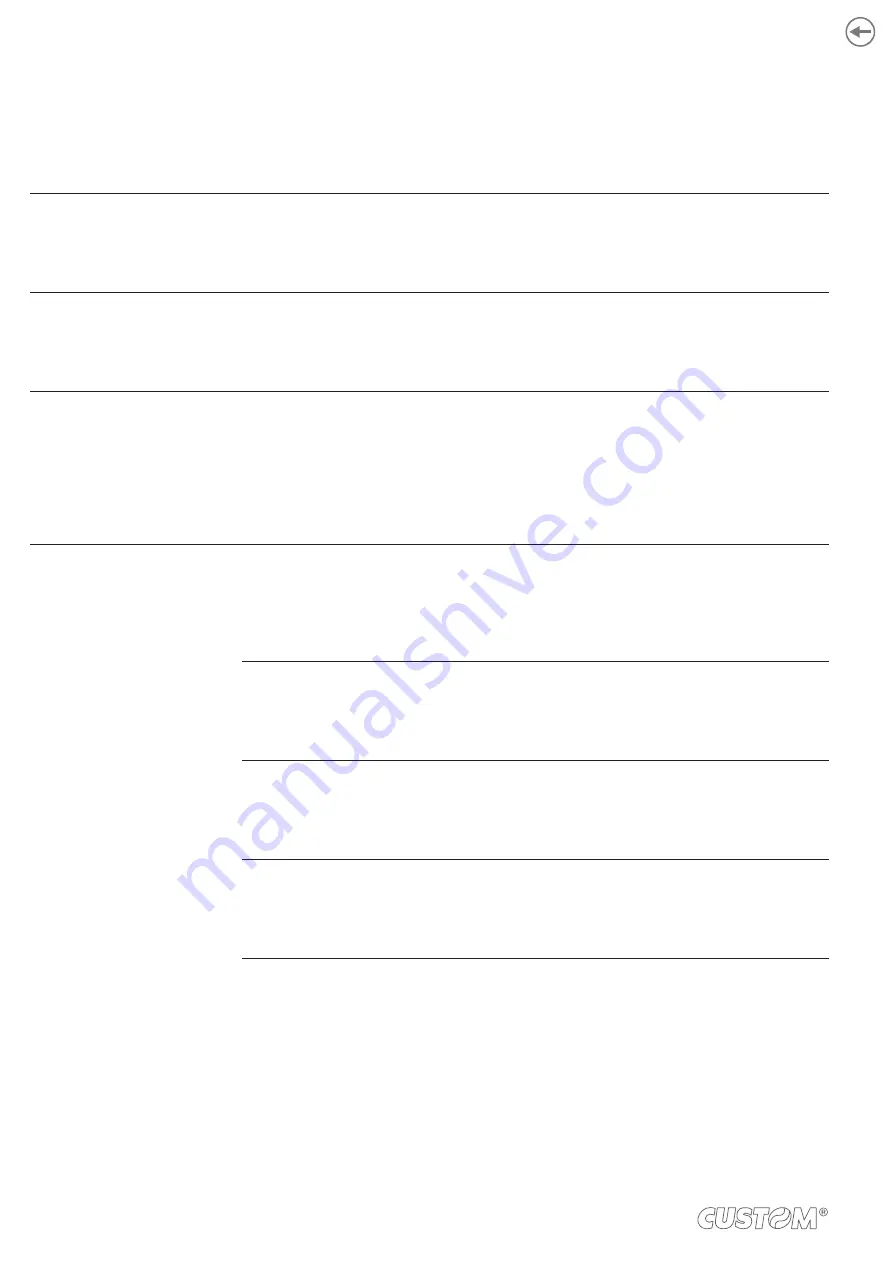
5.6 Alignment parameters
This printer allows the coniguration of the parameters listed in the following table.
The parameters marked with the symbol
D
are the default values.
Settings remain active even after the printer has been turned off and they are stored in non-volatile memory.
BLACK MARK POSITION
Management of the paper alignment:
Disabled
D
=
the black mark alignment is not performed
Enabled
=
the black mark alignment is performed
BLACK MARK SENSOR
Choice of the black mark alignment sensor:
Internal
D
=
the black mark position is detected by the printing mechanism sensor
Esternal =
the black mark position is detected by the paper input sensor
BLACK MARK THRESHOLD
Threshold value (in percent) for the recognition of the presence of black mark by the
black mark sensor:
30%
D
70%
40% 80%
50% 90%
60%
BLACK MARK DISTANCE
“Black Mark Distance” is the minimum distance (in millimetres) between the upper edge
of ticket and the black mark (see
).
The numeric value of the distance is made up with the following four parameters for the
setting of three digits (two for the integer part of the number and one for the decimal part)
and of the sign:
BLACK MARK DISTANCE SIGN
Sign setting:
+
D
= positive distance
- =
negative distance
BLACK MARK DISTANCE [mm x 10]
Setting the digit for tens:
0
D
2 4
6 8
1 3 5 7 9
BLACK MARK DISTANCE [mm x 1]
Setting the digit for units:
0
D
2 4
6 8
1 3 5 7 9
44
Содержание TG2480HIII
Страница 1: ...USER MANUAL TG2480HIII ...
Страница 2: ......
Страница 4: ......
Страница 6: ......
Страница 10: ...10 ...
Страница 24: ...24 ...
Страница 26: ...Rotate upwards the autocutter group to lift it up 3 26 ...
Страница 28: ...Lower the ejector group and hook the two magnets to the device chassis 3 28 ...
Страница 54: ...54 ...
Страница 64: ...64 ...
Страница 76: ...76 ...
Страница 78: ...DARK PAPER BEZEL 21400000000040 KIT TICKET OUT 976CH010000001 BOARD TOP BLACK MARK 81300000000068 78 ...
















































