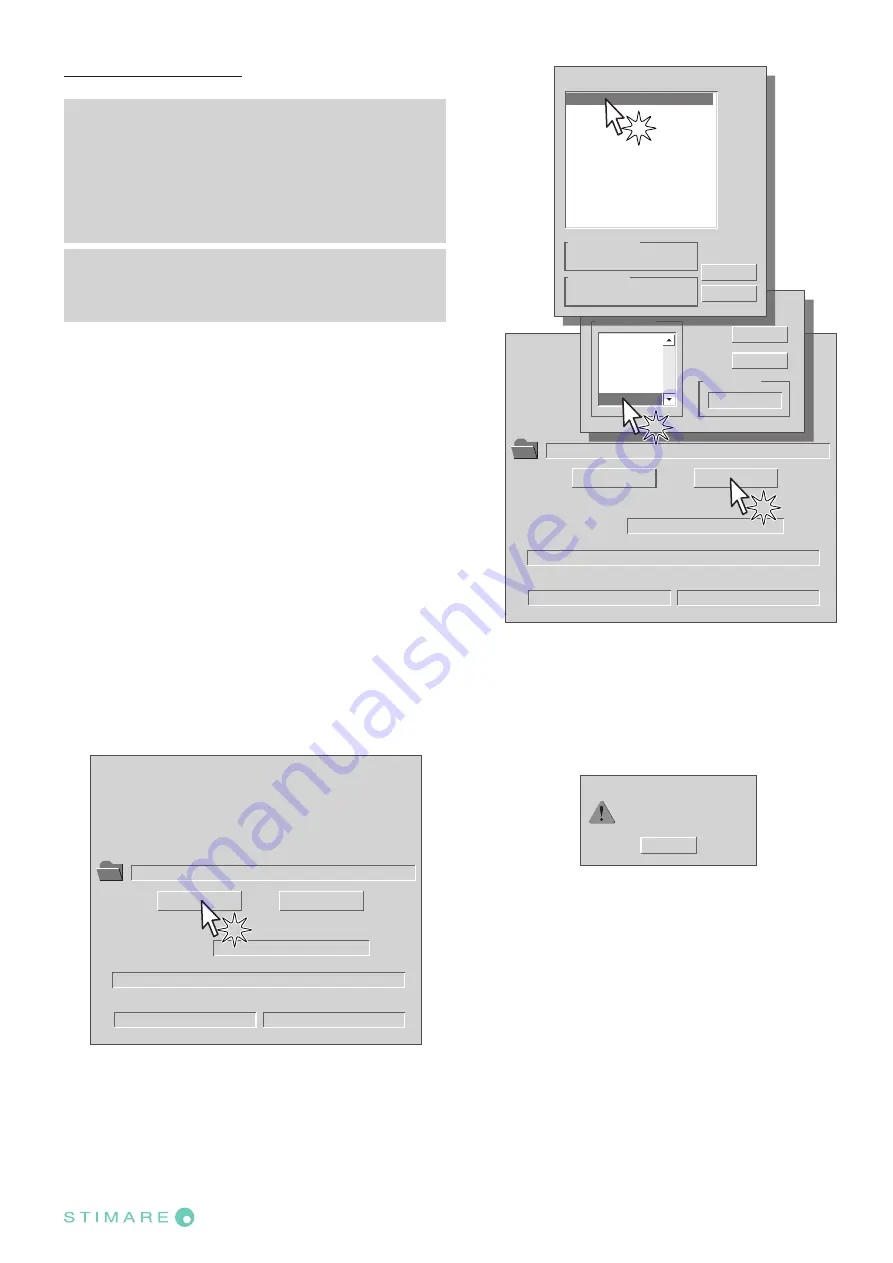
Update via USB interface
ATTENTION:
Only during the irmware update, the connection be
-
tween PC and device must be direct, without the use
of HUB device.
Only during the irmware update, do not connect or
disconnect other USB devices.
NOTE: For communication via USB you must install on
PC the deice driver available in the download area of
the web site www.custom.biz.
Proceed as follows:
1.
Write down the product code (14 digits) printed on the
product label (see par.2.4).
2.
Go to the web site www.custom.biz and download the
appropriate irmware release from the DOWNLOAD
area.
3.
Print the SETUP report (see chapter 5).
4.
Switch OFF the device.
5.
Connect the device to the PC using a USB cable (see
paragraph 3.1).
6.
Switch ON the device.
7.
Launch the software UPGCEPRN.
8.
Select the update ile .PS
W location:
Data flush status...
Upgrade status:
No upgrade thread active...
Port config:
Communication port not init
Firmware rel.:
Hardware rel.:
PSW Version :
File [*.cfg] :
Printer type:
Select port:
None
None
None
None
None
None
File (*.psw):
Select (*.psw):
Begin upgrade
9.
Select item USB and then select the USB device among
those proposed (e.g. device1):
Data flush status...
Upgrade status:
No upgrade thread active...
Port config:
Communication port not init
Firmware rel.:
Hardware rel.:
PSW Version :
File [*.cfg] :
Printer type:
Select port:
None
None
None
None
None
None
File (*.psw):
C:\
<device1>
.PSW
Select (*.psw):
Begin upgrade
Select the system communication port
Available port
Selected port
COM4
COM5
COM6
COM7
COM9
USB
USB
OK
Cancel
Select Printer
Selected Printer
<
device1
>
Port filtering...
USB
<
device1
>
<
device2
>
<
device3
>
<
device4
>
<
device5
>
OK
Cancel
10. After a few minutes a message on the screen warns
that the update is completed.
Upgrade OK
OK
Upgrade succesfully completed.
11.
Print a new SETUP report to verify the new irmware
release (see chapter 5).
49
CUSTOM-Powered
Содержание STIMARE STIMA-SML
Страница 1: ...CUSTOM Powered USER MANUAL STIMA SML ...
Страница 2: ......
Страница 8: ...8 CUSTOM Powered ...
Страница 22: ...22 CUSTOM Powered ...
Страница 29: ...6 Wait until the paper is automatically loaded lato termico VROOM lato termico VROOM 29 CUSTOM Powered ...
Страница 42: ...42 CUSTOM Powered ...
Страница 50: ...50 CUSTOM Powered ...
Страница 64: ...64 CUSTOM Powered ...
Страница 66: ...66 CUSTOM Powered ...
Страница 70: ...Tickets with hole direction of paper feed SENSOR 1 SENSOR 2 70 CUSTOM Powered ...
Страница 80: ...80 CUSTOM Powered ...






























