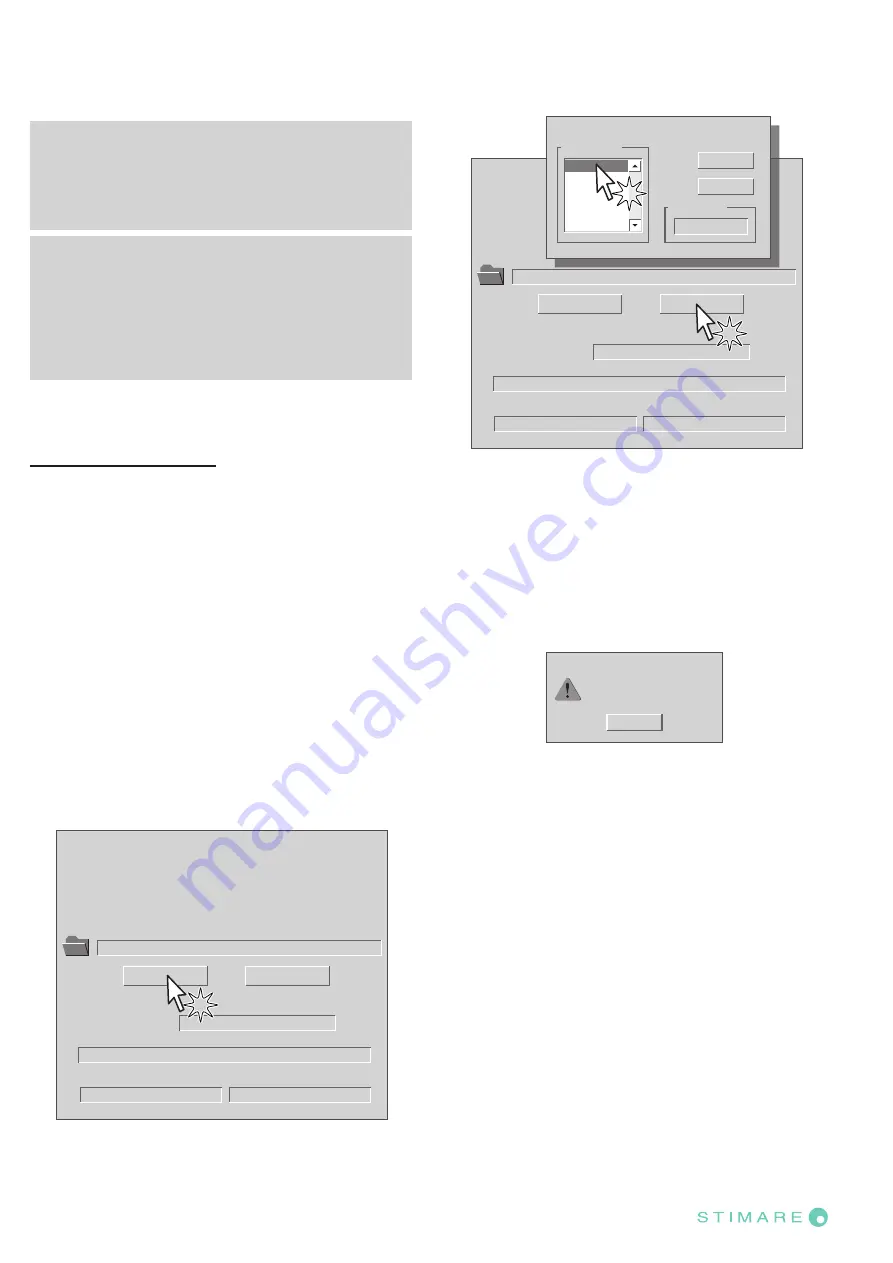
6.4
Upgrade irmware
WARNING: During communication between PC and
device for the irmware update it is strictly forbidden to
disconnect the communication cable or to remove the
power supply of the devices not to endanger the proper
functioning of the machine.
NOTES:
The latest irmware is available in the download area
of the web site www.custom.biz
Install on the PC used for device upgrading the UPG-
CEPRN software available in the download area of the
web site www.custom.biz.
Update via serial interface
Proceed as follows:
1.
Write down the product code (14 digits) printed on the
product label (see par.2.4).
2.
Go to the web site www.custom.biz and download the
appropriate irmware release from the DOWNLOAD
area.
3.
Print the SETUP report (see chapter 5).
4.
Switch OFF the device.
5.
Connect the device to the PC using a serial cable (see
par.3.1).
6.
Switch ON the device.
7.
Launch the software UPGCEPRN.
8.
Select the up
date ile .PSW location:
Data flush status...
Upgrade status:
No upgrade thread active...
Port config:
Communication port not init
Firmware rel.:
Hardware rel.:
PSW Version :
File [*.cfg] :
Printer type:
Select port:
None
None
None
None
None
None
File (*.psw):
Select (*.psw):
Begin upgrade
9.
Select the serial communication port (e.g. COM1):
Data flush status...
Upgrade status:
No upgrade thread active...
Port config:
Communication port not init
Firmware rel.:
Hardware rel.:
PSW Version :
File [*.cfg] :
Printer type:
Select port:
None
None
None
None
None
None
File (*.psw):
C:\
<device>
.PSW
Select (*.psw):
Begin upgrade
COM1
COM2
COM3
COM4
COM5
COM6
Select the system communication port
Available port
Selected port
COM1
OK
Cancel
10. Detecting and setting of the parameters necessary for
serial communication are performed automatically and
then updating begins.
11. After a few minutes a message on the screen warns
that the update is completed.
Upgrade OK
OK
Upgrade succesfully completed.
12.
Print a new SETUP report to verify the new irmware
release (see chapter 5).
48
CUSTOM-Powered
Содержание STIMARE STIMA-SML
Страница 1: ...CUSTOM Powered USER MANUAL STIMA SML ...
Страница 2: ......
Страница 8: ...8 CUSTOM Powered ...
Страница 22: ...22 CUSTOM Powered ...
Страница 29: ...6 Wait until the paper is automatically loaded lato termico VROOM lato termico VROOM 29 CUSTOM Powered ...
Страница 42: ...42 CUSTOM Powered ...
Страница 50: ...50 CUSTOM Powered ...
Страница 64: ...64 CUSTOM Powered ...
Страница 66: ...66 CUSTOM Powered ...
Страница 70: ...Tickets with hole direction of paper feed SENSOR 1 SENSOR 2 70 CUSTOM Powered ...
Страница 80: ...80 CUSTOM Powered ...






























