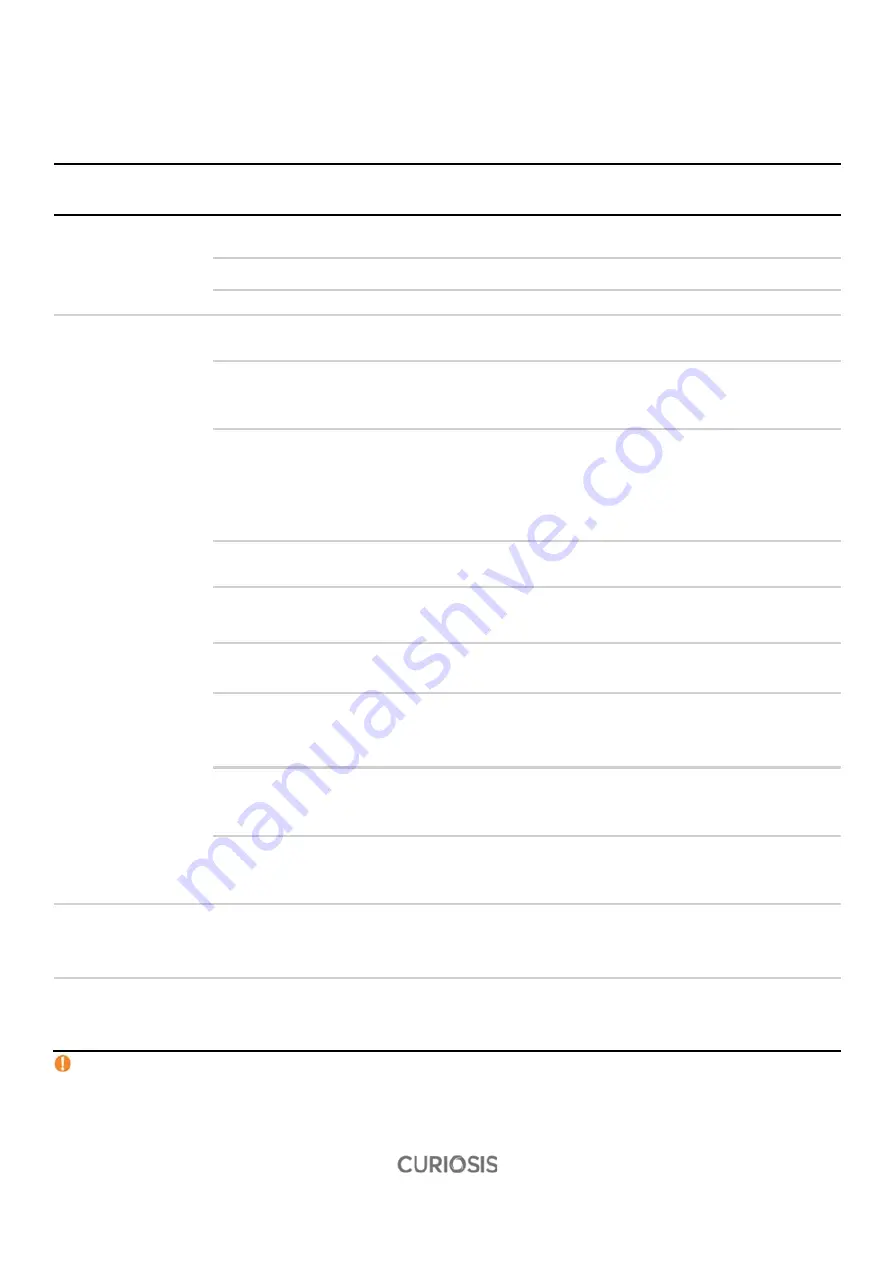
54
Appendix A. Trouble Shooting
Problem
Cause
Solution
Device
Not powered up
Power switch is in off position. Check power switch on back of unit.
No power from outlet.
Check power source.
Bad power cable.
Replace.
Inaccurate result
Stain solution has expired or
been contaminated.
Use new stain solution or filter the solution.
The severely aggregated cell is
too many.
Try again after pipetting the cells
(check the cell image if there are any cell clumps or
agglomerates)
Sampling error
Take again cell suspension to stain the cell.
Before sampling the cell suspension, gently
resuspend the cells at least 6 times
The sampling should be in middle of the cell
suspension, not on the surface or the bottom.
Bubbles in slide
Pay attention to avoid bubbles when pipetting and
loading into slide
low cell concentration
(
≤
5 x 10
4
)
Try again using Precise mode.
Cell size is smaller than 10µm
or around 10µm.
Change the gating size parameter in histogram.
The ratio of trypan blue in
counting sample is less or
more.
Mix cell suspension and trypan blue 1:1.
Too Bright or dark cell image
Mix cell suspension and trypan blue 1:1.
If the problem isn’t resolved, contact your local
distributor.
The grid pattern or line is visible
in result images.
Try again using another slide.
If the problem occurs frequently, contact your local
distributor.
Exported data or
Report
is
corrupted
The USB memory was removed
before displaying notification
message
After notification massage appears, remove the
USB memory.
USB memory
Not Connected to
device
The USB memory is formatted
to ex-FAT or NTFS file system.
Use USB memory included in FACSCOPE B package
or another formatted to FAT32 file system
If trypan blue or media contain debris which is similar in size and shape to cell, it causes
inaccurate result.
Содержание FACSCOPE B
Страница 1: ...Automatic Cell Counter Instruction manual...
Страница 37: ...37 STEP 3 Move both columns and adjust the cell size STEP 4 Check the results 19 12 26...
Страница 39: ...39 STEP 3 Press Data icon STEP 4 Check the number of Live cell and Viability 60...
Страница 46: ...46 F Showing ID Step 1 To see each of Channel IDs press Channel ID To go back press Back...
Страница 47: ...47 On the Setting screen FN...
Страница 52: ...52 Step 6 Return to Home screen C Setting Time STEP 1 Press Time button STEP 2 Adjust date and time...
Страница 55: ...55 Appendix B Examples of error and inaccurate result 1 Too Low error 2 Too High error...
Страница 58: ...58 Appendix D Example and explanation of PDF report...





















