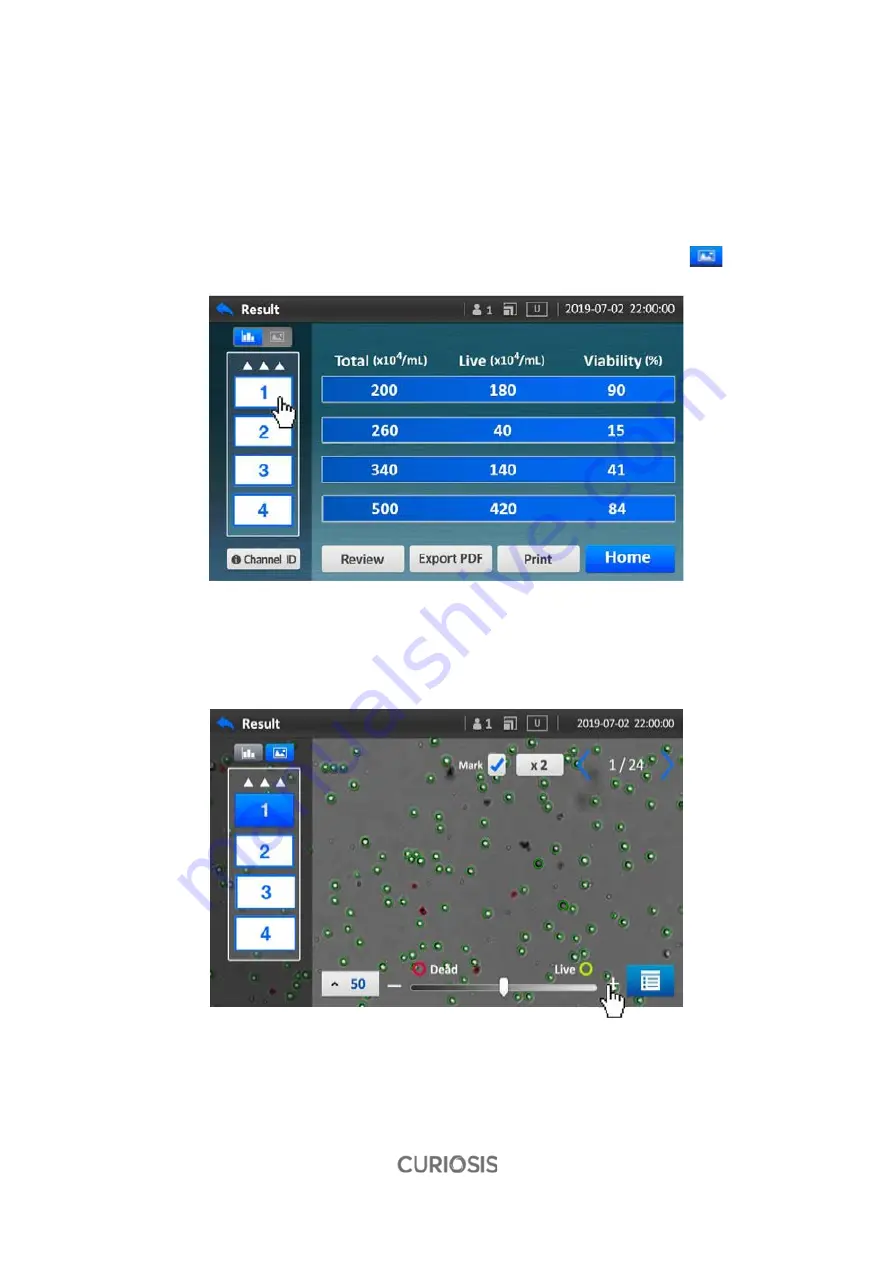
38
B. View Result image
FACSCOPE B provide the result image after counting. FACSCOPE B take multiple image per a channel
depending on count mode and analyze those images. “Result image” menu shows the analyzed
images that labels appended to. Live cells are circled in green and dead cells are circled in red on the
screen.
STEP 1.
Press a
channel
which you want to check, and switch to the
Image
icon.
STEP 2.
Adjust Live / Dead cell definition.
Содержание FACSCOPE B
Страница 1: ...Automatic Cell Counter Instruction manual...
Страница 37: ...37 STEP 3 Move both columns and adjust the cell size STEP 4 Check the results 19 12 26...
Страница 39: ...39 STEP 3 Press Data icon STEP 4 Check the number of Live cell and Viability 60...
Страница 46: ...46 F Showing ID Step 1 To see each of Channel IDs press Channel ID To go back press Back...
Страница 47: ...47 On the Setting screen FN...
Страница 52: ...52 Step 6 Return to Home screen C Setting Time STEP 1 Press Time button STEP 2 Adjust date and time...
Страница 55: ...55 Appendix B Examples of error and inaccurate result 1 Too Low error 2 Too High error...
Страница 58: ...58 Appendix D Example and explanation of PDF report...
















































