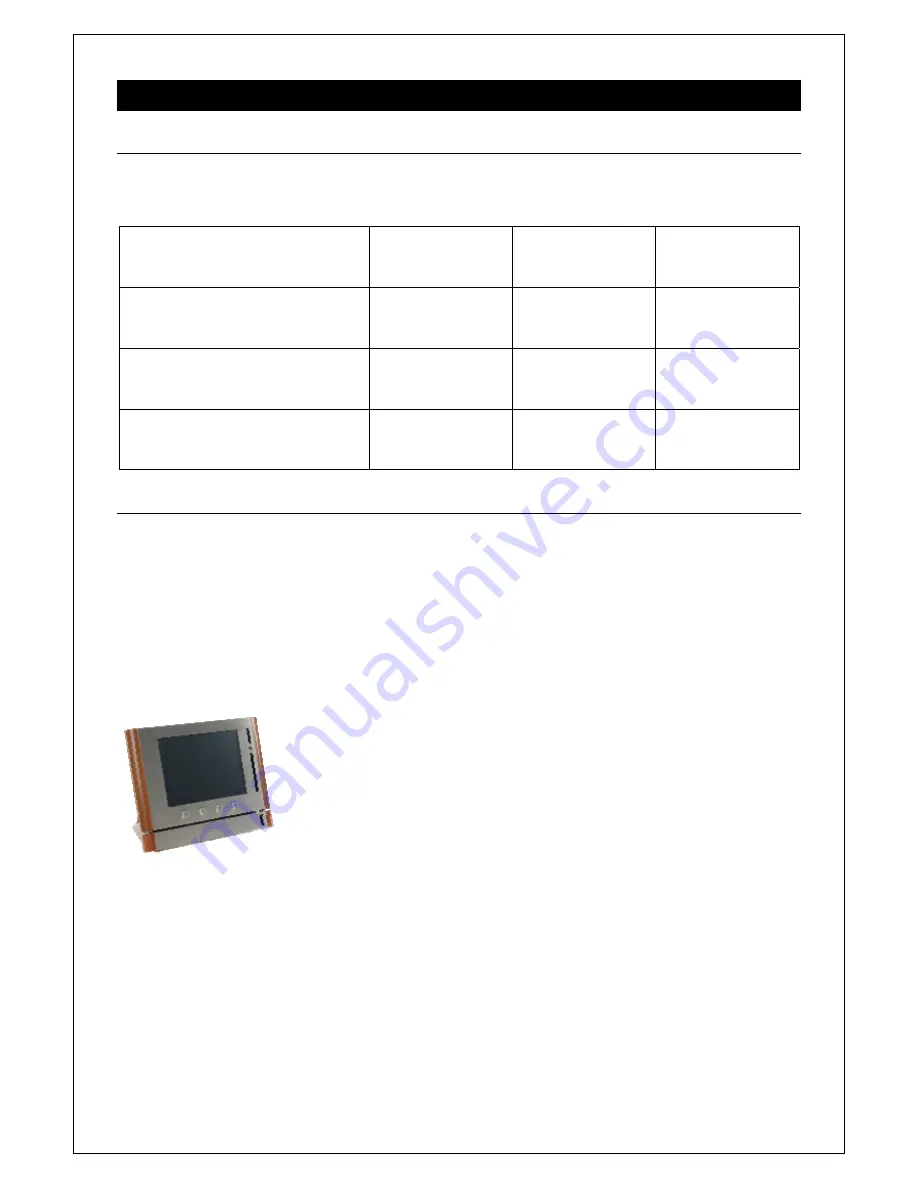
User Manual airCUE-8X10, airCUE-6X10
www.cuesystem.com
Page 13 of 28
6.
Setup and Using
6.1.
Switch On / Off
The airCUE can be switched on / off by button Power Button located on top panel. The power mode is
indicated by Power and Charging indicator located on the front panel.
Current Mode \ Target Mode
Switch On
Power Down Mode
Switch Off
Switch Off
Indication: no
Power Button
short press
x x
Switch On
Indication: blue LED on, display backlight on
x
Power Button
short press
Press Power Button until
display backlight goes off
(approx. 2 seconds)
Power Down Mode
Indication: blue LED on
Power Button
short press
x
Press Power Button until
blue LED starts to flash
6.2.
Charging
External Power Supply
For battery charging touch panel requires power from an external power supply. The standard CUEadapter
/30W is delivered with the unit. Attach the power jack connector of the power supply unit to the power supply
connector located on the bottom panel of airCUE and attach power cable to a power outlet. The green
indicator will light when external power supply is connected and red indicator will light when battery is
charging.
Docking Station
Tabletop Docking Station or Wall Docking Station can be used for charging. Both
docking stations are available and have to be ordered separately.
Docking station is powered by CUEadapter /30W delivered with the airCUE.
Attach the power jack connector of the power supply unit to the power supply
connector located on the bottom panel of docking station and attach power cable
to a power outlet.
Indicators located on the front panel of docking station indicate as follows
•
Green indicator will light when external power supply is connected to docking station.
•
Red indicator will light when airCUE is placed in docking station correctly.
Power Over Ethernet (PoE)
Touch panel battery is automatically charged if PoE is applied. Be sure charging time is longer against
charging from external power supply.




























