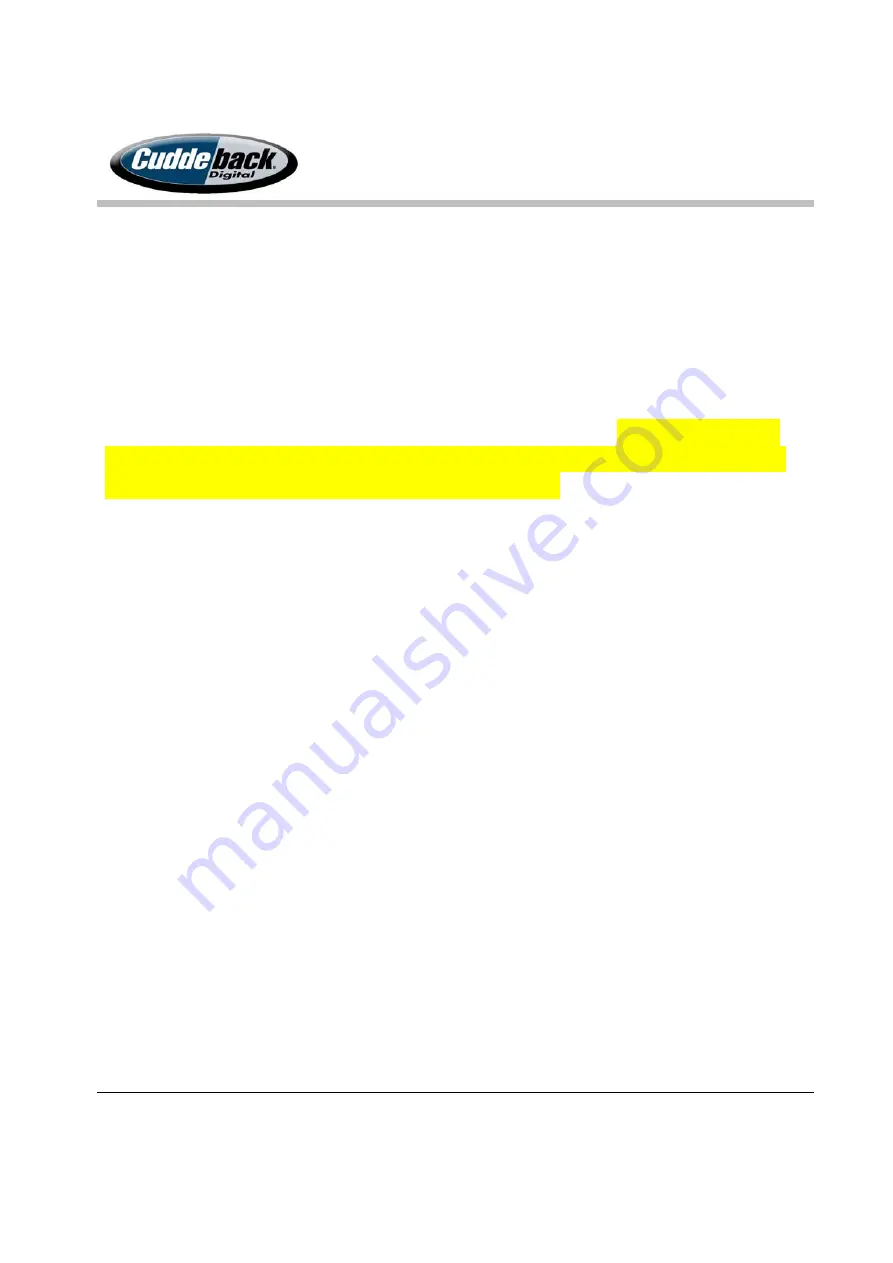
CuddeLink
Manual
Version 2.20.2017
Page 22 of 24
C:\Users\<user_name>\OneDrive\CuddeLink
‐
CuddeLink
image
archive
CuddeLink images are reduced in size to about 50KB. This is required to maximize network
performance. The full resolution images remain on the camera’s SD card which you can retrieve
when you visit the camera. For this reason we recommend that the CuddeLink images are only
used for viewing and not copied into the Trophy Room Cuddeback folder. We also do not allow
the full set of Trophy Room tools to operate on the CuddeLink images, as these tools can only
be used on the full size images. However, if you want to use the full Trophy Room tools you
can copy the CuddeLink folders to the Trophy Room Cuddeback folder. Click FOLDER OPTIONS
then click COPY TO TROPHY ROOM. Once the images are in the Cuddeback Trophy Room folder
you can work with them using the full set of Trophy Room tools.
REPEATER
Throughout this manual we mentioned using a Repeater to extend transmission range. There
are 2 options for deploying a repeater.
1.
Use a CuddeLink camera in Repeater Mode. Set CL MODE to REPEATER
2.
Use the CuddeLink HOME PLUS in the repeater mode. The advantage of this is that it is
less cost than using a camera.
TIPS
All CuddeLink cameras are compatible with Cuddeback’s CuddePower battery booster, which
can greatly extend battery life.
To improve transmission range try to keep the cameras in high ground and avoid low areas
if possible. In other words, hills are better than valleys. CuddeLink will function perfectly in
low terrain but transmission range may be reduced. If you do put a camera in a valley you
can deploy a REPEATER on a nearby hill to extend the transmission range.
To improve transmission range mount that camera high in the tree and aim it down.
Don’t get greedy trying to get all REMOTE images sent to the HOME node, doing so can
overload the network and shorten battery life, which defeats the purpose of the CuddeLink
network. Use the CL DELAY wisely to get the images you need from each camera. On the

















