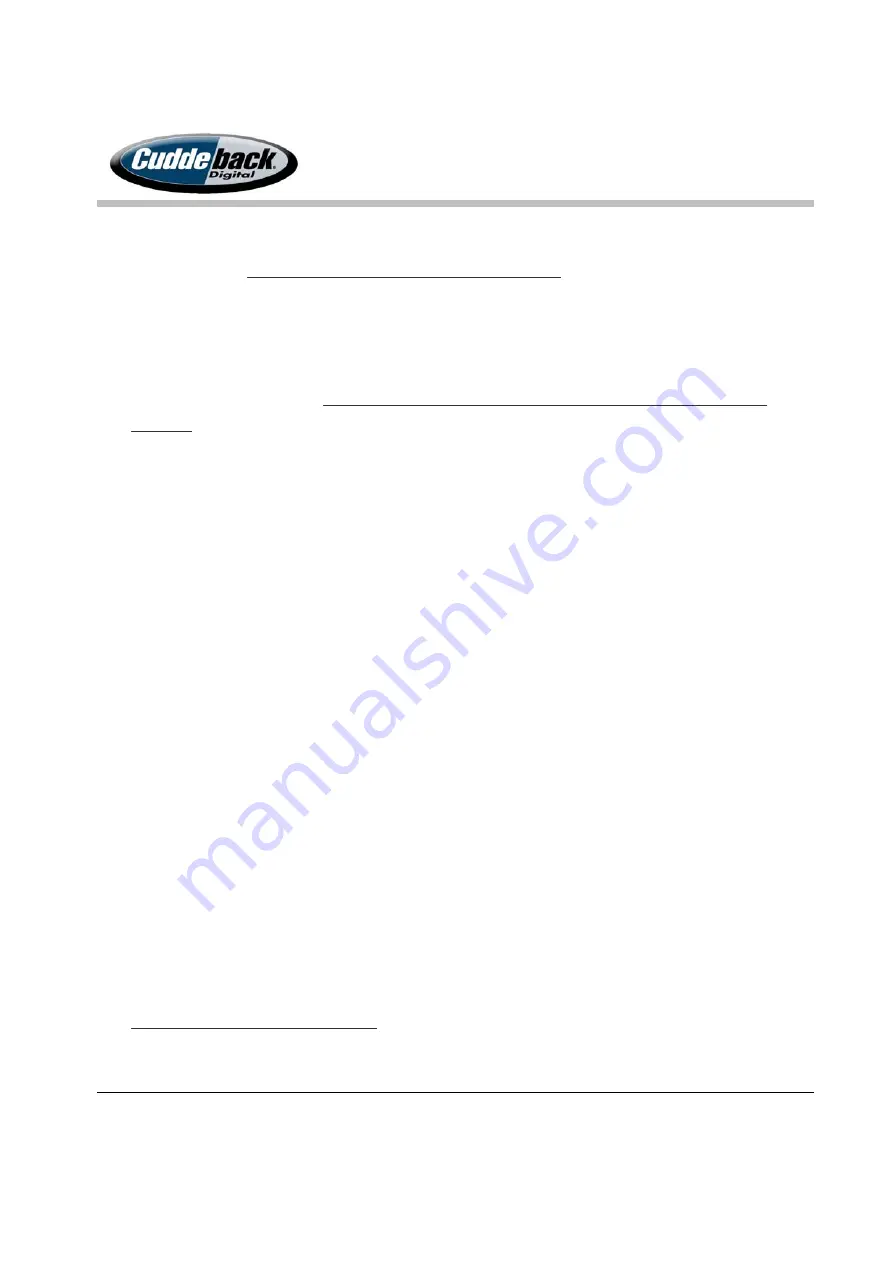
CuddeLink
Manual
Version 2.20.2017
Page 14 of 24
suspect interference change the CL Channel. Remember the channel number as all cameras
in your network
must be assigned the same channel number.
5.
Set the other camera parameters as required. Selected EZ or ADV mode and set the delays,
time lapse, etc. as desired.
6.
Arm the camera and mount it. You will return to this camera after you deploy the remaining
cameras on your network.
You must ARM the Home camera before you deploy additional
cameras.
Step 2 – Deploy the 1
st
Remote Camera
1.
We recommend you setup the camera while at the HOME node.
2.
Set basic camera parameters as required. Selected EZ or ADV mode and set the delays, time
lapse, etc. as desired.
3.
Assign a CL LOC of 020 to this camera. Each camera should be given a unique CL LOC
number. You can use any CL LOC number between 001 and 999. We recommend Home be
assigned 010, the 1
st
remote be assigned 020, the second remote 030, and so.
4.
Use the CL MENU to set these settings:
a.
Set CL MODE = REMOTE.
b.
Set the CL CHANNEL to the same number you set on the HOME camera.
c.
Set the CL DELAY as required.
d.
Set the CL COUNT as required.
5.
Enable the CL LEVEL menu. If you are in range of a camera, within 30 to 60 seconds you
should see a number & text displayed. This is the strength of the signal received from the
HOME node. As long as the signal is GOOD this camera is connected to the HOME node.
If a number is not displayed within a few minutes you are too far from a camera. See topic
Understanding Transmission Range for more details.
























