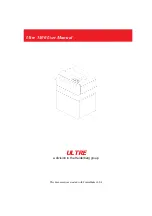Copyright Reserved HyVISION System Inc.
This document is Quick Start Guide (151001,En). To improve quality of product, this could be revised without
prior notification or consent.
HyVISION System is not liable for any losses resulted from the use of the document or any errors or offering
.
2
Thank you for purchasing Cubicon Style
.
Please read this ‘Safety Caution’ before using the printer and always follow the guideline provided.
This guideline is provided to ensure the safety of users, prevent the injury of third parties and prevent
damage to the printer.
Failure to follow this guideline may lead to serious injuries or printer damage.
Since the printer generates a high level of heat during operation, there is the risk of burning if
you place your finger or another part of your body or fixtures inside the printer during
operation. Place the body part or fixtures only after the operation is terminated and the printer
has been sufficiently cooled.
The printer has a number of moving parts, including the motor, belt and gear. There is the risk
of injury or property damage from being trapped if a body part or fixtures are placed inside the
printer during an operation.
Penetration of water or other liquids as well as the metal pieces or other conductive foreign
substances inside the printer can cause fire or electric shock. Please take care to avoid
operating the printer with wet hands, as this can cause fire or electric shock.
Select the installation site carefully to avoid causing injury to children or pets. Children or pets
must be observed and protected carefully if they are near the printer.
The printer and its parts have sharp edges. Be careful to avoid injury or printer damage.
Since the filament used in the printer can cause fire or injury, do not heat it or deform it with
another piece of equipment. Carefully handle the outputs and filament scraps, as swallowing
them can cause suffocation, etc.
Never use a volatile substance with the printer, as it can cause a fire or explosion. In addition,
remove ignition materials or flammable materials around the printer as they can cause fire.
The printer uses a high brightness LED for illumination. Do not look at it directly in order to
protect your eyes.
Do not destroy or alter the printer’s power cable or USB cable, and make sure that only the
rated voltage is supplied.
To move the printer, stop the printer operation and disconnect the power cable and USB cable
after the internal parts are sufficiently cooled and the printer is turned off.
Do not place a filament or object in an empty space inside the printer, as it can cause printer
damage and fire.
Do not turn off the power while the heated bed or extruder is heated up. Because the cooling
fan is not spinning the print may be broken down or fire may occur by high temperatures.
As the printer uses a melted material that may generate an odor, install the printer in a well-
ventilated area.
Do not install the printer outdoors, direct light, in a vibrating, humid or dusty area.
Do not install the printer in an unstable or uneven surface.
In addition, please take care to remove any object that may be damaged by the heat or vibration
generated by the printer’s operation.
If an unauthorized filament or part is used with the printer, it may damage the product and/or
violate the conditions of the product warranty. Any problem caused as a result will not be
covered by the warranty.
Do not disassemble or alter the printer except as specified in the Operation Manual, as it may
cause the injury or printer damage. Any problem caused as a result will not be covered by the
warranty.
Do not apply excessive force or impact to the printer, as it may cause injury or printer damage.
Read the caution in the Operation Manual carefully before using the printer.
Safety Caution