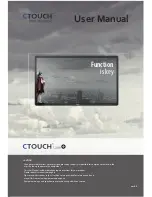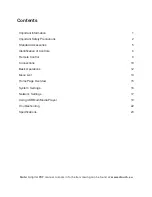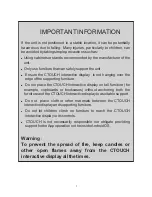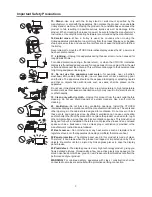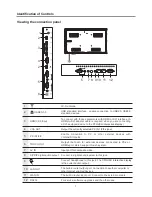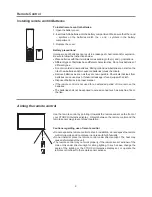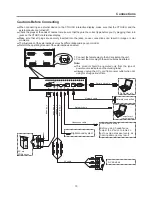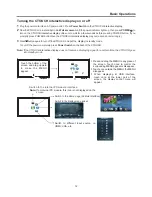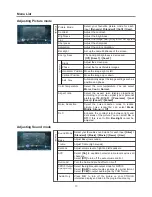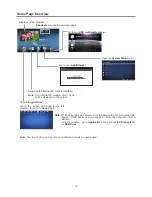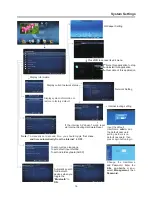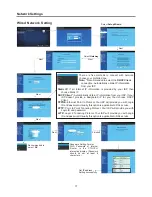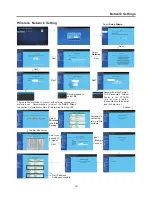15. Stand
---Use only with the trolley stand or wall mount specified by the
manufacturer, or sold with the apparatus. Do not place the product on an unstable
trolley stand or wall mount. Placing the product on an unstable base can cause the
product to fall, resulting in possible serious injuries as well as damage to the
product. When mounting the product on a wall, be sure to follow the manufacturer’s
instructions. Use only the mounting hardware recommended by the manufacturer.
16.Careful move
---When a trolley is used, be cautions when moving the
trolley/apparatus combination to avoid injury from the product tipping over. Sudden
stops, excessive force and uneven floor surfaces can cause the product to fall from
the trolley.
Never attempt to move the
unless the AC power cord
has been disconnected.
17.
Lightning
---Unplug this apparatus during thunder storm or when unused for
long periods of time.
For added protection during a thunder storm, or when the
is left unattended and unused for long periods of time, unplug it from the wall
outlet and disconnect the antenna. This will prevent damage to the equipment due
to lightning and power-line surges.
18. Do not use this apparatus near water
---for example, near a bathtub,
washbowl, kitchen sink, laundry tub, in a wet basement or near a swimming pool,
and the like.
Do not use immediately after moving from a low temperature to high temperature
environment, as this causes condensation, which may result in fire, electric shock,
or other hazards.
19. Clean only with dry cloth
---Unplug this product from the wall outlet before
cleaning. Do not use liquid cleaners or aerosol cleaners. Use a soft cloth for
cleaning.
20. Ventilation
---Do not block any ventilation openings. Install the
in accordance with the manufacturer instructions. The vents and
other openings in the cabinet are designed for ventilation. Do not cover or block
these vents and openings since insufficient ventilation can cause overheating
and/or shorten the life of the product. Do not place the product on a bed, sofa, rug or
other similar surface, since they can block ventilation openings. This product is not
designed for built-in installation; therefore do not place the product in an enclosed
space such as a bookcase or rack, unless proper ventilation is provided or the
manufacturer’s instructions are followed.
21.Heat sources
---Do not install near any heat sources such as radiators, heat
registers, stoves, or other apparatus (including amplifiers) that produce heat.
22.Panel protection
---The display panel used in this product is made of glass.
Therefore, it can break when the product is dropped or impacted upon by other
objects. Be careful not to be injured by broken glass pieces in case the display
panel breaks.
23.Pixel defect
---The display panel is a very high technology product, giving you
finely detailed pictures. Occasionally, a few non-active pixels may appear on the
screen as a fixed point of blue, green or red. Please note that this does not affect the
performance of your product.
WARNING:
For continued safety, apparatus with class I construction shall be
connected to a mains socket outlet with a protective earthing connection.
CTOUCH interactive display
CTOUCH interactive
display
CTOUCH
interactive display
The apparatus should not be exposed to dripping or splashing liquids
and that no objects filled with liquids, such as vases, shall be placed on the
apparatus.
3
Important Safety Precautions