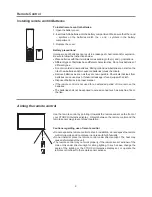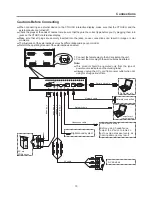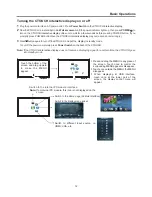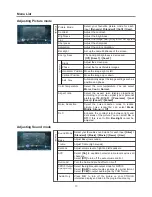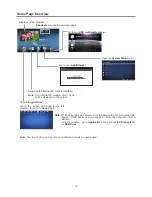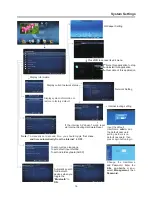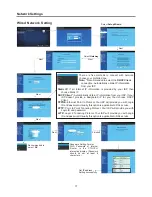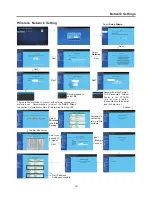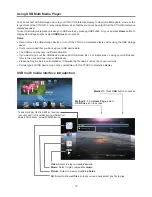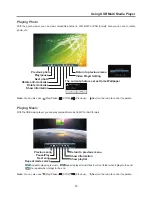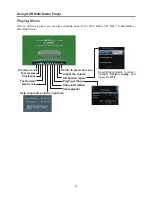Troubleshooting
Remote Control
If, after reading these operating instructions, you have additional questions related to the use of your CTOUCH
interactive display, please call the services center in your local area, for contact information and full warranty
conditions refer to
www.ctouch.eu/warranty
.
Before calling service, please check the symptoms and follow suggested solutions.
Problem
Possible Solutions
Remote control does not operate
!
Make sure the power cord is plugged in.
Check the orientation of the batteries.
The batteries could be weak. Replace the batteries.
!
!
Video and Audio
Problem
Possible Solutions
No picture (screen not lit),
No sound
!
Test another source.
!
Make sure the power cord is plugged in.
!
Press POWER on the CTOUCH interactive display or on the remote
control.
Dark, poor or no picture
(Screen lit), good sound
!
Test another source.
!
Select a proper picture mode.
!
Adjust the brightness in the video setting.
No color/dark picture/abnormal color
!
Adjust the color saturation in the video setting.
Dotted lines or stripes
!
Move the CTOUCH interactive display away from noise sources such as
cars, neon signs, or hair dryers.
Good picture, no sound
!
The sound may be muted. Press MUTE again to cancel.
!
Verify if sound should output and/or test another source.
Audio noise
!
Communication problems may occur if infrared communication
equipment (e.g., infrared cordless headphones) is used near the
CTOUCH interactive display. Move the infrared communication
equipment away from the CTOUCH until the noise is eliminated.
General
Problem
Possible Solutions
Some items can’t be accessed
!
If a setting option appears in gray, this indicates that the settings option
is unavailable in current input mode. Some display menu items may be
different when the unit works in different sources
Control buttons do not operate
!
Disconnect the power cord and wait for a few seconds. Then re-plug the
power cord and turn on the unit again.
Note:
If your problem is not solved, turn your unit off and then on again.
Cautions:
Never attempt to repair a defective the CTOUCH interactive display yourself.
!
During the timing of USB device detection (i.e. when the
is turned on with USB device connected, or when you
plug in USB device during the working of the
), the
may
not react on remote control buttons in such case. Wait some time, then it
is OK.
CTOUCH
interactive display
CTOUCH
display
Remote control command is not
working in some cases.
22