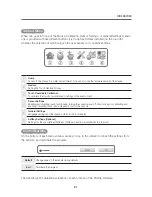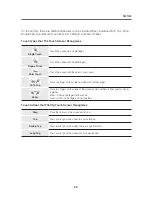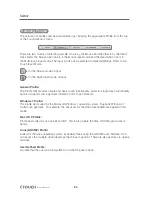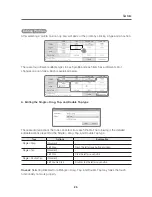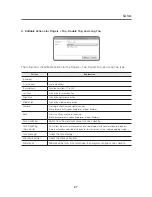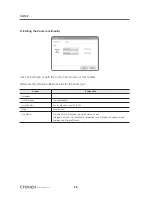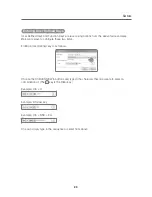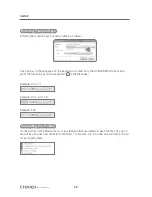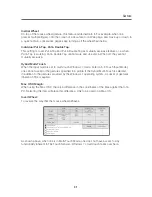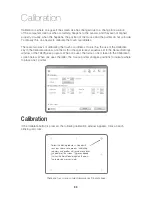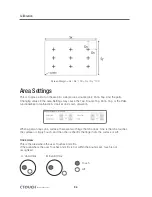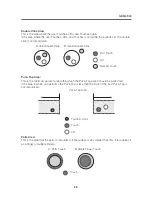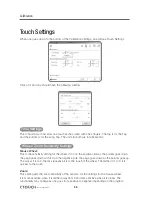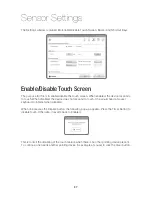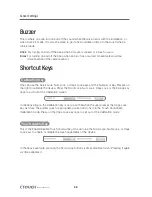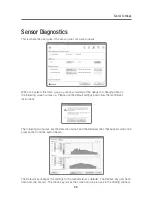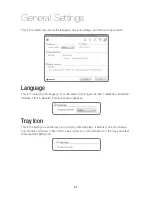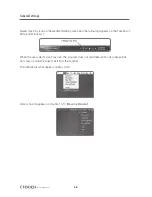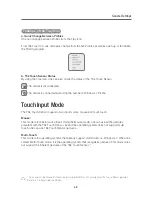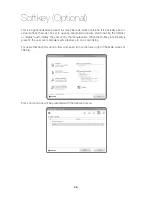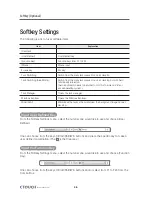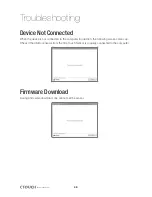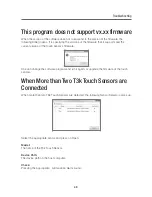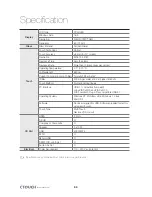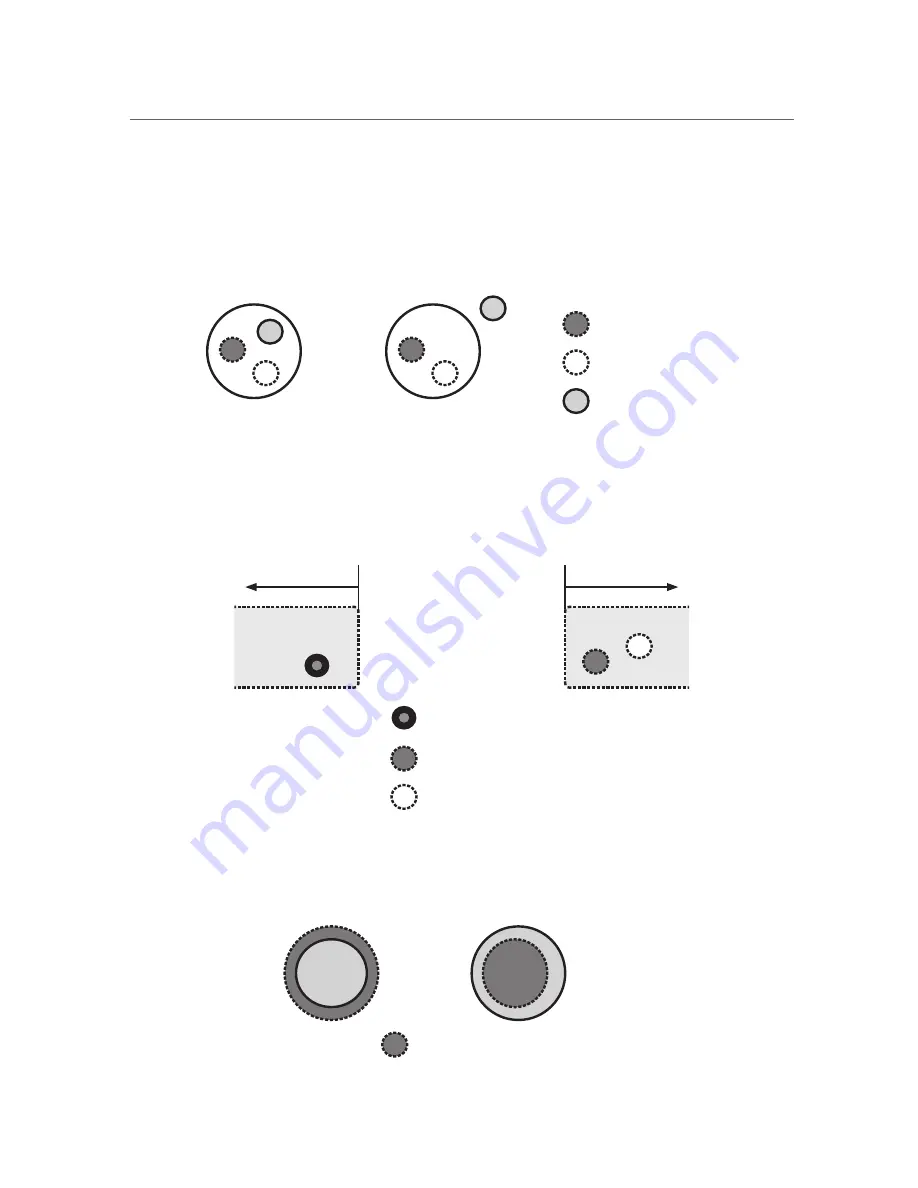
Calibration
35
Double Click Area:
This is the area where the user Touches, Lifts, and Touches again.
If the area where the user Touches, Lifts, and Touches is not within the bounds set, the double
click is not recognized.
First Touch
Lift
Second Touch
A. Valid Double Click
B. Invalid Double Click
Put & Tap Area:
This is the minimum percent area within which the Put & Tap action should be performed.
If the area in which one performs the Put & Tap is less than the limits of the box, Put & Tap is
not recognized.
Touch
Lift
Touch & Hold
Put & Tap Area
Palm Area:
This is the area that the palm is recognized. If the surface is any smaller than this, it recognizes it
as a finger or multiple fingers.
Touch
A. Palm Touch
B. Single Finger Touch
Содержание IEB
Страница 17: ...17 Notes...
Страница 18: ...18 Smart innovation Touch Sensor...
Страница 51: ...51 Notes...
Страница 52: ...Smart innovation www ctouch eu...