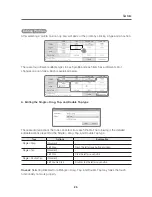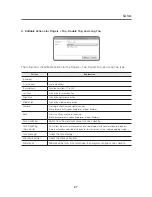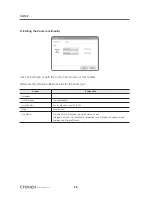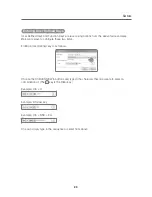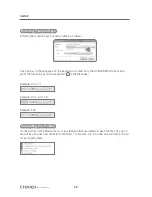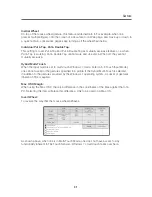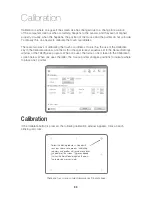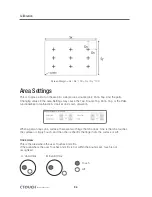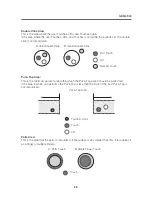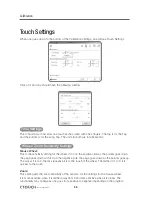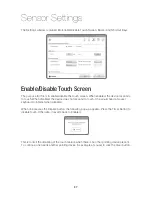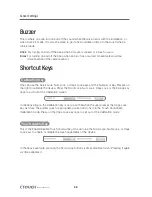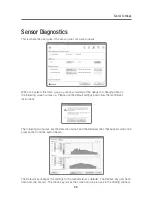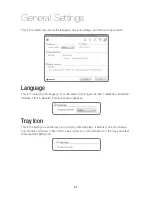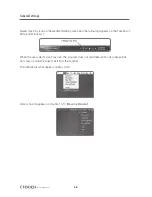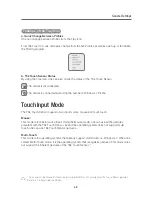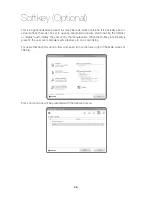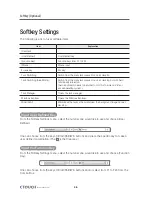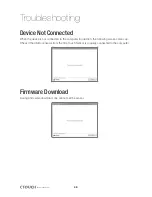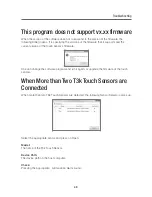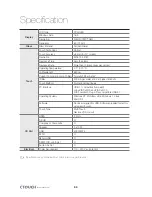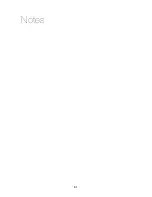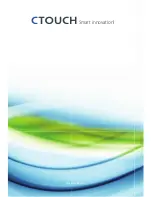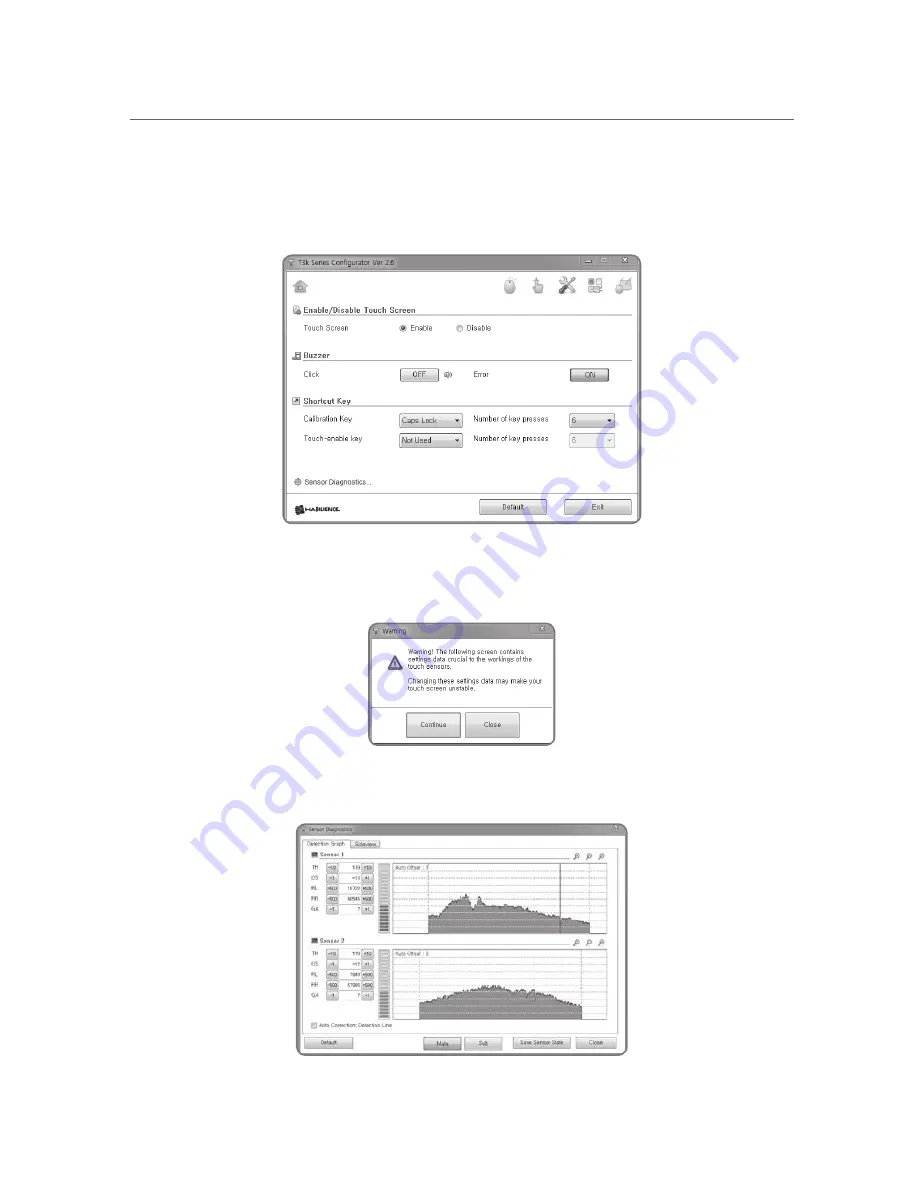
Sensor Settings
39
Sensor Diagnostics
This is where the user goes if the sensor does not work properly.
When one selects this item, a pop-up window warning of the danger of changing data on
the following screen comes up. Please use the default settings and follow the technician’s
instructions.
The following two figures are the Detection Graph and the Sideview tabs that appears when one
presses the Continue button above.
The Default key changes the settings to the manufacturer’s defaults. The Refresh key gets fresh
data from the sensors. The Close key closes the screen and one is back in the T3kCfg window.
Содержание IEB
Страница 17: ...17 Notes...
Страница 18: ...18 Smart innovation Touch Sensor...
Страница 51: ...51 Notes...
Страница 52: ...Smart innovation www ctouch eu...