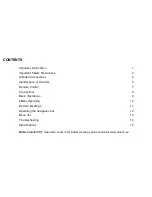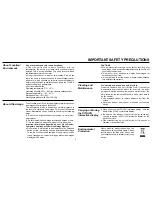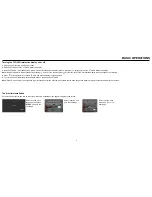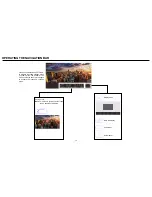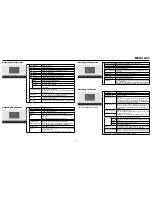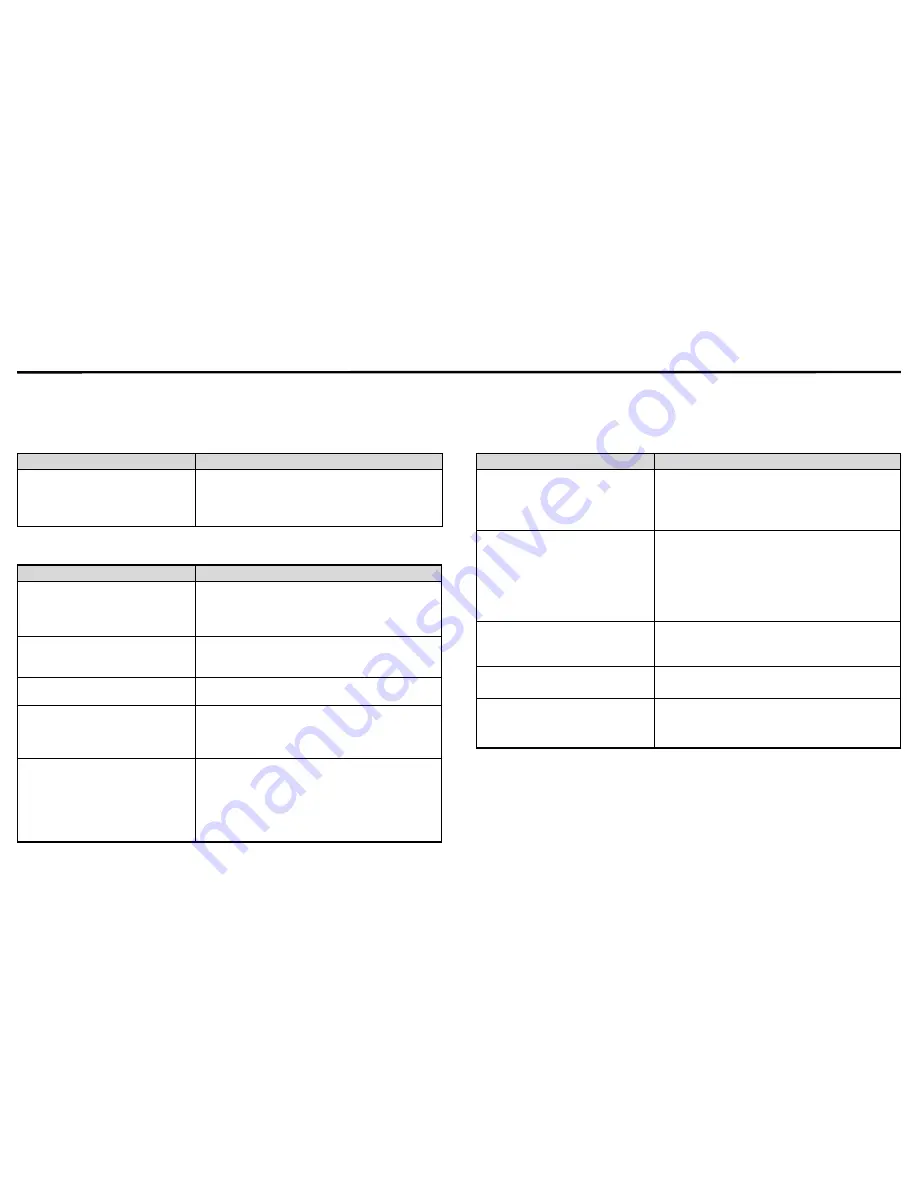
TROUBLESHOOTING
If, after reading these operating instructions, you have additional questions related to the use of your CTOUCH interactive display, please call the services center in your
local area, for contact information and full warranty conditions refer to
www.ctouch.eu/warranty
.
Before calling service, please check the symptoms and follow suggested solutions.
Note:
If your problem is not solved, turn off your unit and then on again.
Cautions:
Never attempt to repair a defective CTOUCH interactive display yourself.
Remote Control
Problem
Possible Solutions
Remote control does not operate
● Make sure the power cord is plugged in.
● Check the orientation of the batteries.
● The batteries could be weak. Replace the
batteries.
Video and Audio
Problem
Possible Solutions
No picture (screen not lit) but no
sound
● Make sure the power cord is plugged in.
● Press POWER on the CTOUCH interactive
display or on the remote control.
● Test another source.
Dark, poor or no picture
(Screen lit) but good sound
● Select a proper picture mode.
● Adjust the brightness in the video setting.
● Test another source.
No color, dark picture or abnormal
color
● Adjust the color saturation in the video setting.
Good picture but no sound
● The sound may be muted. Press MUTE again to
cancel.
● Verify if sound should output and/or test another
source.
Audio noise
● Communication problems may occur if infrared
communication equipment (e.g., infrared
cordless headphones) is used near the
CTOUCH interactive display. Move the infrared
communication equipment away from the
CTOUCH until the noise is eliminated.
General
Problem
Possible Solutions
Some items can not be accessed
● If a setting option appears in gray, this indicates
that the settings option is unavailable in current
input mode. Some display menu items may be
different when the unit works in different sources.
Remote control command is not
working in some cases
● During the timing of USB device detection (i.e.
when the CTOUCH interactive display is turned on
with USB device connected, or when you plug in
USB device during the working of the CTOUCH),
the display may not react on remote control
buttons in such case. Wait a moment before the
remote control should function again.
Control buttons do not operate
● Disconnect the power cord and wait for a few
seconds. Then re-plug the power cord and turn on
the unit again.
Touch does not work
● If you use a Apple-device, please download the
Mac-driver from our website.
Screen puts itself in stand-by mode
as external device or Easy Air PC
goes in sleeping mode.
● Change the energy settings/sleeping-mode of the
external device or Easy Air PC.
14
Содержание CL2M-65UHD
Страница 7: ...IDENTIFICATION OF CONTROLS Viewing the control panel 5...
Страница 12: ...2MEET OPERATING 10 Input Name Password...